 As of 7.5.0, an invoice can be printed for a cancelled order.
As of 7.5.0, an invoice can be printed for a cancelled order.An invoice can be printed:
· When an order line has a Line Status of "Active" and has an Invoice Number.
 As of 7.5.0, an invoice can be printed for a cancelled order.
As of 7.5.0, an invoice can be printed for a cancelled order.
· When an inventoried product line item is shipped or pre-shipped and invoiced.
 The Bill To customer needs to have a valid address in order for the invoice to output correctly.
The Bill To customer needs to have a valid address in order for the invoice to output correctly.
· When an advertising line item is fulfilled.
 Invoices are sent to the bill-to customer.
Invoices are sent to the bill-to customer.
To print an invoice:
1. In the Order Entry screen, select the Tasks tab in the lower-left corner of the screen.
2. Perform one of the following:
a. As of 7.5.0, if the order contains multiple line items and you want to print a single invoice for the selected order line, highlight the appropriate order line, and from the Work with Line Items task category, click Print Single Invoice.
b. If the order contains multiple line items and you want to print all order lines on one invoice, OR the order contains only one order line, from the Work with Orders task category, click Print/Reprint Invoice.
As of 7.5.2, the following message displays asking if you want to print the invoice ordered by invoice number or order number, as shown below.
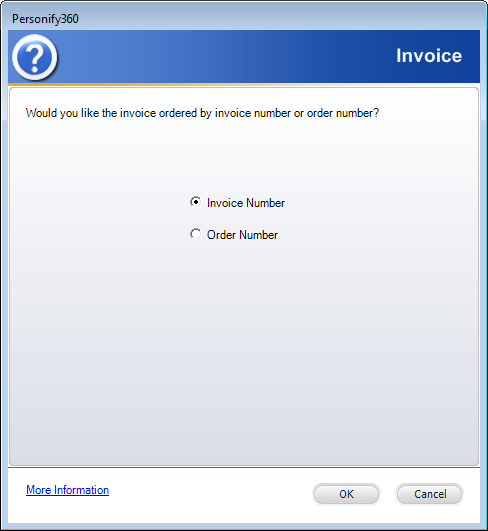
c. Select the desired option and click OK.
The invoice displays, as shown below.
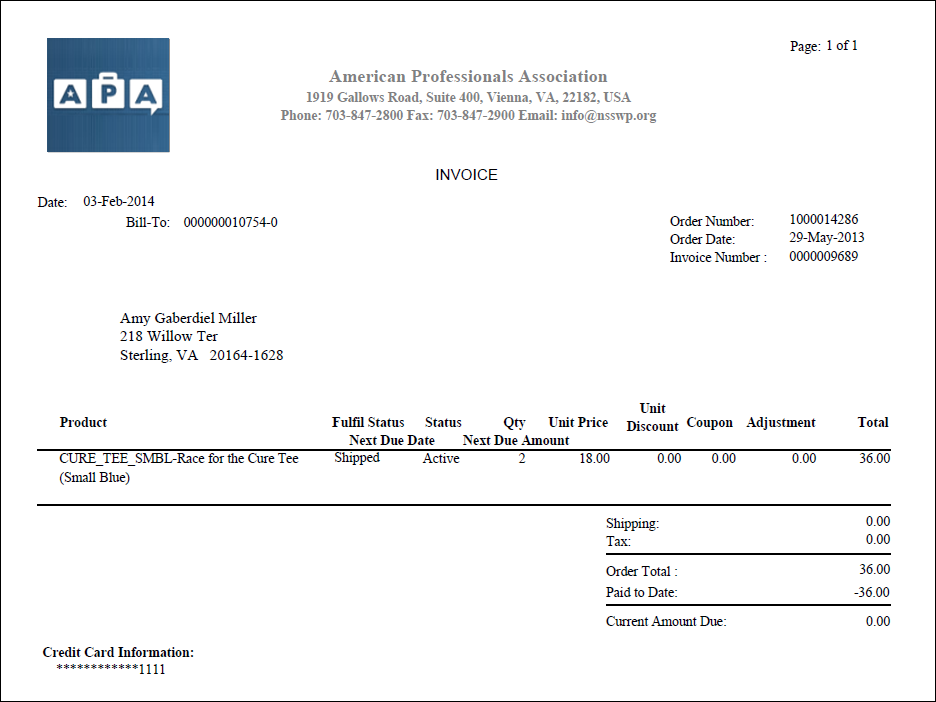
d. When the invoice opens, you have the option of emailing the invoice to the bill-to customer. To do, from the Report task category, click Email Report.
The bill-to customer's primary email address will default into the TO field. If you have enabled Personify to use Outlook, the email will open in Outlook. Otherwise, the standard Personify email window will display.
 Printing an invoice will update the Invoice Print Date, which displays in the Additional Order Information section on the Order Entry screen when you point to an order line.
Printing an invoice will update the Invoice Print Date, which displays in the Additional Order Information section on the Order Entry screen when you point to an order line.
See also: ORD660 - Batch Invoices