 Before
manually merging duplicate customers, ensure that you have defined the
tables to be merged. For more information, please see Defining
Tables to be Merged.
Before
manually merging duplicate customers, ensure that you have defined the
tables to be merged. For more information, please see Defining
Tables to be Merged.The manual method of merging duplicate customers is through the Online Duplicate Customer Merge screen. Using this screen, you can view two records you already know are duplicates and merge them without going through the batch process. This screen verifies that the records are actually duplicates and initiates a procedure that consolidates the records.
 Before
manually merging duplicate customers, ensure that you have defined the
tables to be merged. For more information, please see Defining
Tables to be Merged.
Before
manually merging duplicate customers, ensure that you have defined the
tables to be merged. For more information, please see Defining
Tables to be Merged.
Once the records are merged, a "DUPLICATE" relationship
is automatically created between the retained customer and the duplicate
customer, as shown below.

Additionally, the duplicate customer will be marked as "Duplicate" in the header on CRM360, as highlighted below.
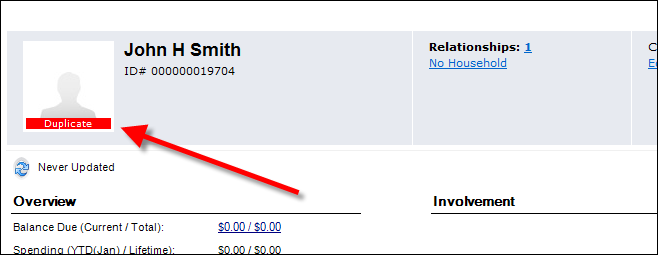
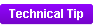 When the “Merge Fail” = “MERGE”, the
merge process updates the Master Customer ID and Sub Customer ID fields
of the respective table for the duplicate customer with the retain customer.
However, if these fields (Master Customer ID and Sub Customer ID) are
part of the primary key or unique key of the table and both the duplicate
and merge customers have their own record for the same table, when you
try to merge these customers, the Duplicate Customer Not Merged error
message displays because you cannot have two rows with same primary key
value. When the “Merge Fail” = “DELETE”, the merge process deletes the
Duplicate Customer records if the same record exists for the retain customer.
This delete statement will check only based on the Master Customer ID
and Sub Customer ID fields. For example, you have a table called CUS_COUPON.
It has the primary key on COUPON_ID and have an unique constraint based
on ORG_ID, ORG_UNIT_ID, COUPON_CODE, MASTER_CUSTOMER_ID, and SUB_CUSTOMER_ID.
Scenario 1: if both customers have one record with the same values for
ORG_ID, ORG_UNIT_ID, and COUPON_CODE, when you try to merge, it will give
you an error message. Since you now know that both customers have the
same record, you can verify or modify the records manually before changing
the “Merge Fail” to “DELETE”. Scenario 2: if both customers have one record
each with same value for ORG_ID and ORG_UNIT_ID, but COUPON_CODE is different,
after changing “Merge Fail” to “DELETE” for scenario 1 and if you have
not changed back to “MERGE”, it will delete the duplicate customer record
for scenario 2 too, which is wrong. The duplicate customer row should
go to the retain customer as the duplicate customer has a different Coupon
Code.
When the “Merge Fail” = “MERGE”, the
merge process updates the Master Customer ID and Sub Customer ID fields
of the respective table for the duplicate customer with the retain customer.
However, if these fields (Master Customer ID and Sub Customer ID) are
part of the primary key or unique key of the table and both the duplicate
and merge customers have their own record for the same table, when you
try to merge these customers, the Duplicate Customer Not Merged error
message displays because you cannot have two rows with same primary key
value. When the “Merge Fail” = “DELETE”, the merge process deletes the
Duplicate Customer records if the same record exists for the retain customer.
This delete statement will check only based on the Master Customer ID
and Sub Customer ID fields. For example, you have a table called CUS_COUPON.
It has the primary key on COUPON_ID and have an unique constraint based
on ORG_ID, ORG_UNIT_ID, COUPON_CODE, MASTER_CUSTOMER_ID, and SUB_CUSTOMER_ID.
Scenario 1: if both customers have one record with the same values for
ORG_ID, ORG_UNIT_ID, and COUPON_CODE, when you try to merge, it will give
you an error message. Since you now know that both customers have the
same record, you can verify or modify the records manually before changing
the “Merge Fail” to “DELETE”. Scenario 2: if both customers have one record
each with same value for ORG_ID and ORG_UNIT_ID, but COUPON_CODE is different,
after changing “Merge Fail” to “DELETE” for scenario 1 and if you have
not changed back to “MERGE”, it will delete the duplicate customer record
for scenario 2 too, which is wrong. The duplicate customer row should
go to the retain customer as the duplicate customer has a different Coupon
Code.
 As
of 7.4.1, if a customer is created from e-Business using SSO and another
customer is created from Personify360 (but SSO web access is not created)
with the same details as that of the e-Business customer, when the two
customers are merged and the customer created from Personify360 is retained,
the SSO web access information will be retained.
As
of 7.4.1, if a customer is created from e-Business using SSO and another
customer is created from Personify360 (but SSO web access is not created)
with the same details as that of the e-Business customer, when the two
customers are merged and the customer created from Personify360 is retained,
the SSO web access information will be retained.
To manually merge duplicate customer records:
1. From the
toolbar, select Customers and Committees > Duplicate
Customers > Duplicate Customer Merge (Online).
The Online Duplicate Customer Merge (CUS200) screen displays, as shown
below.
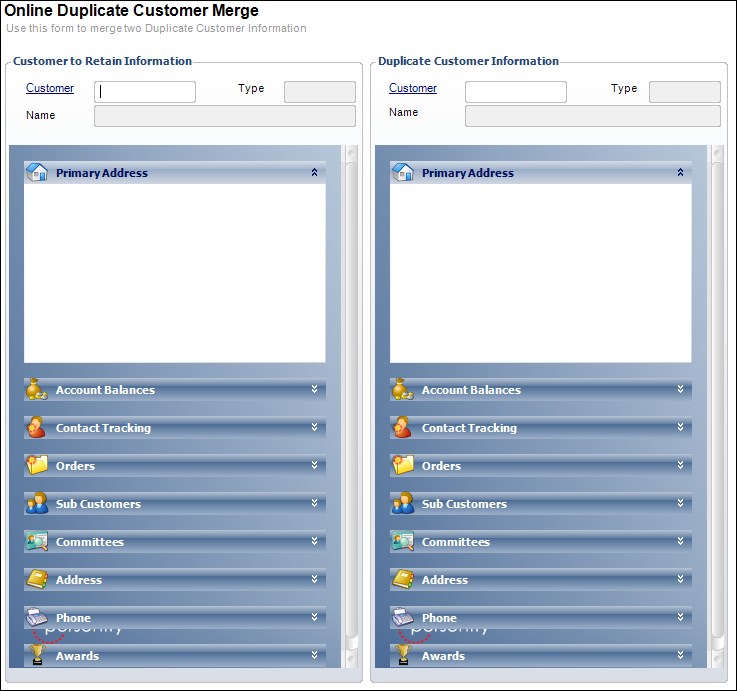
2. From the
Customer to Retain Information
section, enter a Customer ID or click
the link and search for the customer to retain.
The customer information displays. The information displayed is read-only.
You cannot edit records from this screen.
 You can only
select a customer with a CUSTOMER_STATUS
in which the Option 2 field is set to "ACTIVE". The customer's
Customer Status is defined on the Demographics
screen in CRM360.
You can only
select a customer with a CUSTOMER_STATUS
in which the Option 2 field is set to "ACTIVE". The customer's
Customer Status is defined on the Demographics
screen in CRM360.
3. From the
Duplicate Customer Information
section, enter a Customer ID
or click the link and search for a duplicate customer to merge with the
customer to retain.
The customer information displays. The information displayed is read-only.
You cannot edit records from this screen.
4. Review the information for both to verify the records are duplicates and that the customer on the left is the one to be retained.
 As of 7.4.2,
duplicate household records
can be merged. If a household record is selected as the customer to retain,
the Household Members section will display below. From the Duplicate Household
Information section, click the Household link
to select the household to be merged with the retained household.
As of 7.4.2,
duplicate household records
can be merged. If a household record is selected as the customer to retain,
the Household Members section will display below. From the Duplicate Household
Information section, click the Household link
to select the household to be merged with the retained household.
5. From the
Merge Customer task category, click Merge Customers.
A confirmation pop-up screen displays, as shown below.

 Information
in the Customer table is not copied from the merged record to the retained
record. Since this data is generally a one-to-one relationship, it is
assumed that the most current information is already in the retained record.
Information
in the Customer table is not copied from the merged record to the retained
record. Since this data is generally a one-to-one relationship, it is
assumed that the most current information is already in the retained record.
6. Click
Yes.
The application merges the duplicate record with the record to be retained.
Screen Element |
Description |
|---|---|
Merge Customers |
Task. When clicked, the duplicate customer information is merged with the customer to retain. The duplicate file is marked as a duplicate so only the customer to retain information is used. Only records with the same types can be merged (i.e., only individuals with individuals). Only Individuals and Companies can be merged. |
Customer to Retain Information |
|
Customer |
Link. The customer ID of the customer to retain. |
Type |
Text box. Displays the customer type. For example, “I” for individual. You can only merge an individual with another individual, and a company with another company. When companies are merged, the employees from the merged company are brought over to the retained company. |
Name |
Text box. Displays the label name associated with the customer. |
Duplicate Customer Information |
|
Link. |
The customer ID of the duplicate customer. |
Text box. |
Displays the customer type. For example, “I” for individual. |
Name |
Text box. Displays the label name associated with the customer. |