 Deleting a relationship record will remove the entire history of the relationship. Alternatively, double-click the record to select an End Date.
Deleting a relationship record will remove the entire history of the relationship. Alternatively, double-click the record to select an End Date.From the Relationships task category in CRM360, click All Relationships. The Relationships screen displays a list of relationships defined for the constituent. To filter the records, select a Type of Relationship, which are defined on the Relationships Maintenance screen. Additionally, uncheck the Current checkbox and click Go to display past, future, and duplicate (merged by CUS595) relationships.
To view a constituent's relationships in CRM360:
1. Click the Add link to open the Relationships window to create a new relationship. Click the Delete link to delete the selected record in the grid.
 Deleting a relationship record will remove the entire history of the relationship. Alternatively, double-click the record to select an End Date.
Deleting a relationship record will remove the entire history of the relationship. Alternatively, double-click the record to select an End Date.
2. Double-click a record in the grid to open the Edit Relationship Detail screen. Click the Main Page link to return to the overview page.
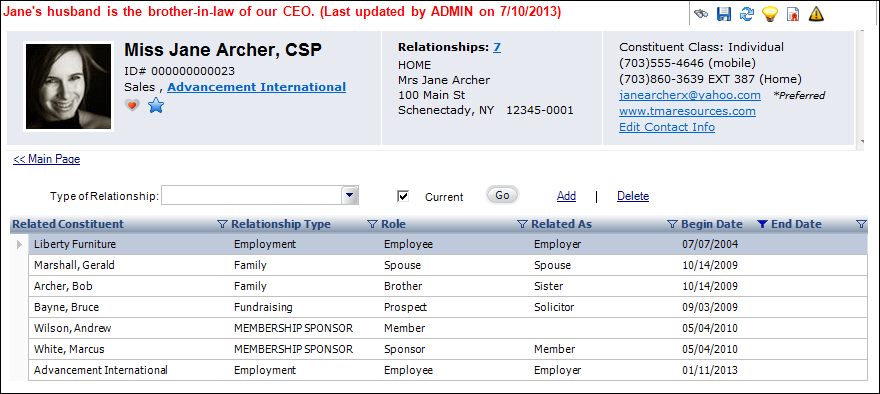
The following columns displays in the relationships grid:
· Related Constituent: displays the constituent to which the constituent you're viewing is related.
· Relationship Type: displays the type of relationship between the related constituent and the constituent you're viewing.
· Role: as of 7.5.1, displays the role of the constituent you're viewing in the relationship with the related constituent.
· Related As: displays the role of the related constituent to the constituent you're viewing
· Begin Date: displays the date in which the relationship began.
· End Date: display the date in which the relationship ended.
The data in the relationships grid is populated based on relationship defined on the Edit Relationship Detail screen. For more information, please see Adding a New Relationship to a Constituent's Record in CRM360.