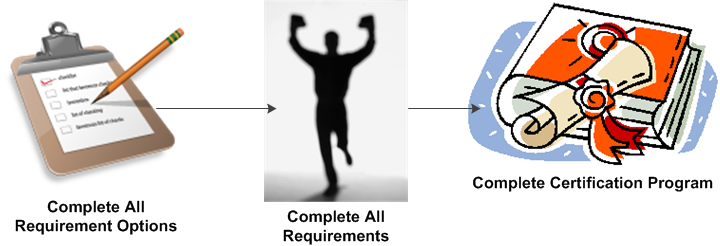
You can use the Certification Program Definition screen to perform the following:
· Specify certification programs
· Create optional credentials associated with a certification
· Define various parameters involving the maximum length of the certification period
· Establish the time interval before recertification
· Create a list of certification requirements
· Provide the links necessary to update the database from product sales, transcript entries, or direct or manual uploads of information
Here the certification is defined to the system along with the requirements for the certification. A requirement can be a single requirement or many options under a requirement. A requirement can be tied to a course, product, exam, or even a general requirement that is not directly tracked by the system.
The process for completing a Certification Program is as follows:
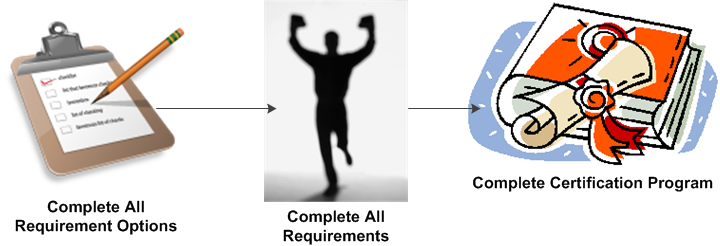
Once you have defined the certification program, you can perform the following tasks:
· Defining Certification Program Requirements and Requirement Options
· Defining Certification Program Prerequisites
· Adding Certification Program Web Display Information
To define a certification program:
1. From the toolbar, select Certification Definition > Certification Program Definition.
2. Click
Create New Certification.
The Certification Definition screen displays, as shown below.
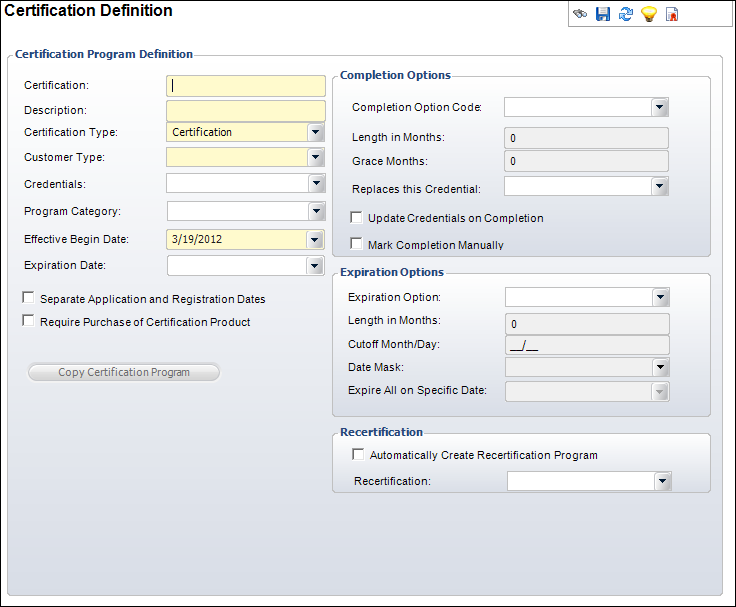
3. Enter the Certification name and Description.
4. Select the Certification Type from the drop-down.
5. Select the Customer Type from the drop-down.
6. If necessary, select the Credentials from the drop-down.
7. If necessary, select the Program Category from the drop-down.
8. Select the Effective Begin Date of the certification program from the drop-down.
9. If necessary, select the Expiration Date from the drop-down.
10. Check the appropriate checkboxes:
· Separate Application and Registration Dates
· Require Purchase of Certification Product
11. In the Completion Options section, perform the following:
a. Select the Completion Option Code from the drop-down.
b. If you selected “Specific Number of Months” as the Completion Option Code, enter the Lengths in Months and Grace Months.
c. If necessary, select the credential that will be replaced upon completion from the Replaces this Credential drop-down.
d. Check the appropriate checkboxes:
· Update Credentials on Completion
· Mark Completion Manually
12. In the Expiration Options section, select the Expiration Option from the drop-down.
· If Custom is selected, continue to step 13.
· If you select Even Years, Odd Years, or Rolling Anniversary, enter a Length in Months and Date Mask.
· If you select Masked End Date, enter a Length in Months, Cutoff Month/Day, and Date Mask.
· If you select Specific Date, select a date from the Expire All on Specific Date drop-down.
13. In the Recertification section, perform the following:
a. If necessary, check the Automatically Create Recertification Program checkbox.
b. Select the Recertification program from the drop-down.
14. Click Save.
15. Define requirements and requirement options.
16. Define prerequisites.
17. Add web display information.
Screen Element |
Description |
|---|---|
Certification |
Text box. A unique code for the certification program. If a certification product is defined for the program, the parent product of the certification product is set to this code. Please note that after you save the certification program, this field will be no longer editable. As of 7.5.0, you can right-click the certification field and copy the certification code. |
Description |
Text box. The description for the certification program. This will print on the certification certificate. |
Certification Type |
Drop-down. The type of certification. For example, Certification or Recertification. This value cannot be changed once a customer registers for this certification program. Values in the drop-down are populated based on the fixed codes defined for the CRT "CERTIFICATION_TYPE" system type. |
Customer Type |
Drop-down. The customer type associated with the certification program. Only customers with this customer type can register for the certification program. For example, Individual or Company. This value cannot be changed once a customer registers for this certification program. The customer must be this customer type in order to register for this certification program. |
Credentials |
Drop-down. The credential that the customer will receive upon completion of the certification program. For example, Ph.D. or MD. This must be different from the Replaces this Credential field. |
Program Category |
Drop-down. The category for the certification program. For example, General or Management. Values in the drop-down are populated based on the non-fixed codes defined for the CRT "PROG_CATEGORY" system type. |
Effective Begin Date |
Drop-down. The effective start date of the certification program. This is the first date that customers can enroll in the certification program. |
Expiration Date |
Drop-down. The end date of the certification program. Customers cannot receive credit toward this certification program after this date. |
Separate Application and Registration Dates |
Checkbox. When checked, indicates the application date and registration date will be separated. If unchecked, these dates will be the same. If the organization does not require that certification program registrants first be approved to participate in the program, then the Application Date will be the same as the Registration Date. |
Require Purchase of Certification Product |
Checkbox. When checked, indicates the customer must purchase the certification product before registering for the certification program. Activating the certification product order line automatically open the Product Maintenance screen and creates a certification program registration record for the customer with the parent product and product code set to the certification program code. When checked, the RequiredParentProduct and RequirementProductCode are automatically set by the system and cannot be modified by the user. Also, when checked, the Create Order button on the Certification Registration and Tracking screen will become enable once a new registration has been created and saved. See Registering a Customer for a Certification Program for more information. |
Copy Certification Program |
Button. When clicked, the Copy Certification screen displays where you can add another certification program with the same information as the current certification program. |
Completion Options |
|
Completion Option Code |
Drop-down. Select the option for completing the certification program. For example, Specific Number of Months or Unlimited Number of Months. Values in the drop-down are populated based on the fixed codes defined for the CRT "COMP_OPTIONS" system type. |
Length in Months |
Text box. If you selected “Specific Number of Months” as the Completion Option Code, this field is enabled. The number of months the certification program must be completed within. |
Grace Months |
Text box. If you selected “Specific Number of Months” as the Completion Option Code, this field is enabled. The number of grace months after the Length in Months that the certification program can be completed. |
Replaces this Credential |
Drop-down. The credential that is replaced when the certification program is completed. For example, Ph.D. or MD. This must be different from the Credentials field. |
Update Credentials on Completion |
Checkbox. When checked, indicates the credentials will be automatically updated for the customer upon completion of the certification program. |
Checkbox. When checked, indicates you want to manually mark the certification program as completed when the last requirement is met. When unchecked, the system will automatically mark a certification program registration as completed when the last requirement is marked as complete. |
|
Expiration Options |
|
Expiration Option |
Drop-down. Additional options for the expiration of the certification. Once you receive the certification, when does it expire. For example, Custom, Even Years, Masked End Date, Odd Years, Rolling Anniversary, or Specific End Date. Values in the drop-down are populated based on the fixed codes defined for the CRT "EXPR_OPTIONS" system type. |
Length in Months |
Text box. The length in months for which a certification is effective. |
Cutoff Month/Day |
Text box. The cutoff month and day for a masked end date. |
Date Mask |
Drop-down. After the cutoff date, you calculate the end date by adding the months to the certification date and moving to the next occurrence of the date mask. This field is disabled if "Custom" or "Specific Date" is selected from the Expiration Option drop-down. Values in the drop-down are populated based on the fixed codes defined for the CRT "CRT_END_MASK" system type. |
Expire All on Specific Date |
Drop-down. The specific date the certification expires once you receive the certification. |
Recertification |
|
Automatically Create Recertification Program |
Checkbox. When checked, indicates the recertification program selected will automatically be created for the certification program. When this is checked, you must select a Recertification. |
Recertification |
Drop-down. The recertification program associated with the certification program. |
See Also:
· Defining Certification Program Requirements and Requirement Options
· Defining Certification Program Prerequisites
· Adding Certification Program Web Display Information