 This task
only displays if the Web Enabled
checkbox is checked on the Details tab. For more information, please see
Adding Award Details.
This task
only displays if the Web Enabled
checkbox is checked on the Details tab. For more information, please see
Adding Award Details.If the Web Enabled checkbox is checked on the Details tab, the Web Setup task will display in the Additional Information task group. Clicking this task will display the Web Setup tab where you can define the setup necessary for the award to properly display on the web.
For a detailed description of each field on the Web Setup tab, please see the table below at the end of the step-by-step instructions.
To define award web setup:
1. From the
Manage Awards Programs search screen, search for the appropriate award.
Alternatively, from the Manage
Awards Program screen, click View
Award Detail.
The Manage Awards Program detail screen displays.
2. From the Additional Information task group, click Web Setup.
 This task
only displays if the Web Enabled
checkbox is checked on the Details tab. For more information, please see
Adding Award Details.
This task
only displays if the Web Enabled
checkbox is checked on the Details tab. For more information, please see
Adding Award Details.
The Web Setup tab displays, as shown below.
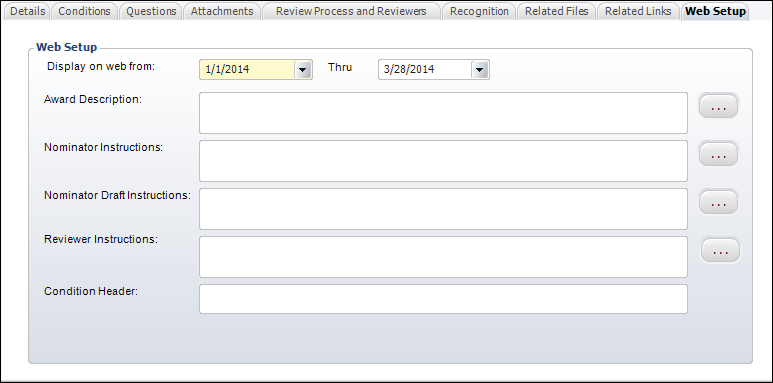
3. By default, the Display on web from and Thru dates display the "Display on Web From" and "Display on Web Thru" dates defined on the award program setup screen. For more information, please see Creating an Awards Program. Change these dates, if necessary.
4. If necessary,
enter the Award Description that
will be displayed on the Awards Program Detail page.
If necessary, click the "..."
button to open a text editor to view the full description and edit the
text.
5. If necessary,
enter Nominator Instructions that
will be displayed to the nominator at the beginning of the nomination
process on the web.
If necessary, click the "..."
button to open a text editor to view the full description and edit the
text.
6. If necessary,
enter Nominator Draft Instructions
that will be displayed to the nominator if the nominator saves their nomination
as “DRAFT”.
If necessary, click the "..."
button to open a text editor to view the full description and edit the
text.
7. If necessary,
enter Reviewer Instructions that
will be displayed to the reviewer at the beginning of the nominee review
process.
If necessary, click the "..."
button to open a text editor to view the full description and edit the
text.
8. If necessary, enter the Condition Header that will be displayed on the Awards Program Detail page for the conditions information.
9. Click Save.
Description |
|
|---|---|
Display on web from and thru |
Date drop-down. Displays the "Display on Web From" and "Display on Web Thru" dates defined on the award program setup screen in the Awards grid. For more information, please see Creating an Awards Program. |
Award Description |
Text box. This text displays below the "Award Description" header on the Awards Program Detail page, as highlighted below.
|
Nominator Instructions |
Text box. These instructions display to the nominator on the first step of the online award nomination process, as highlighted below.
|
Nominator Draft Instructions |
Text box. If the web user clicks Save as Draft at any time during an online award nomination, the text defined here will display in the Save as Draft window, as shown below.
|
Reviewer Instructions |
Text box. This text displays on the Nominee Score step of the online award nomination review process, as highlighted below.
|
Condition Header |
Text box. If conditions have been defined for the award (see Adding Award Conditions) and the Show Awards Conditions Section checkbox is checked in the control settings for the Awards Program Detail control, this text will display as the condition section header on the award detail page, as highlighted below.
|