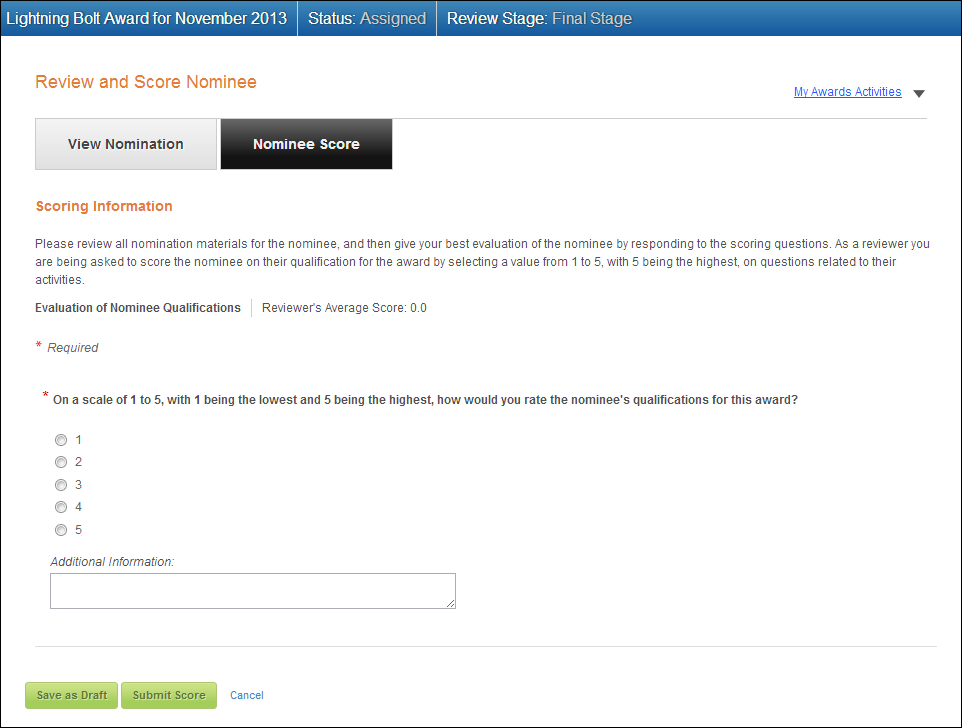The My Award Activities task menu displays on the online award nomination review screen by default and cannot be removed without a customization. Even if you do not set the URLs in the Review control web settings, the task menu will still display.
The My Award Activities task menu displays on the online award nomination review screen by default and cannot be removed without a customization. Even if you do not set the URLs in the Review control web settings, the task menu will still display.The Award Nomination Review process is a two-step process in which the web user reviews award nomination(s) for a nominee and submits a nominee score. To see what the award nomination review process might look like from a web user perspective, please see the Sample Award Nomination Review Workflow.
The reviewer begins the review process from the My Assigned Awards Reviews page, where he/she can select to score a nomination.
Some of the information that displays in the online award nomination review process is defined in the back office. For more information, please see Configuring the Back Office Settings for the Online Award Nomination Review Process.
 The My Award Activities task menu displays on the online award nomination review screen by default and cannot be removed without a customization. Even if you do not set the URLs in the Review control web settings, the task menu will still display.
The My Award Activities task menu displays on the online award nomination review screen by default and cannot be removed without a customization. Even if you do not set the URLs in the Review control web settings, the task menu will still display.
· Review Control
For more information on the web settings necessary for this control to display properly on your website, please see Configuring the Web Settings for the Review Control.
After configuring the online award nomination review process, your web user will see a page display similar to what is shown below. The title bar on this page displays the award name, the status of the review, and the review stage.
The online award nomination review process includes two steps:
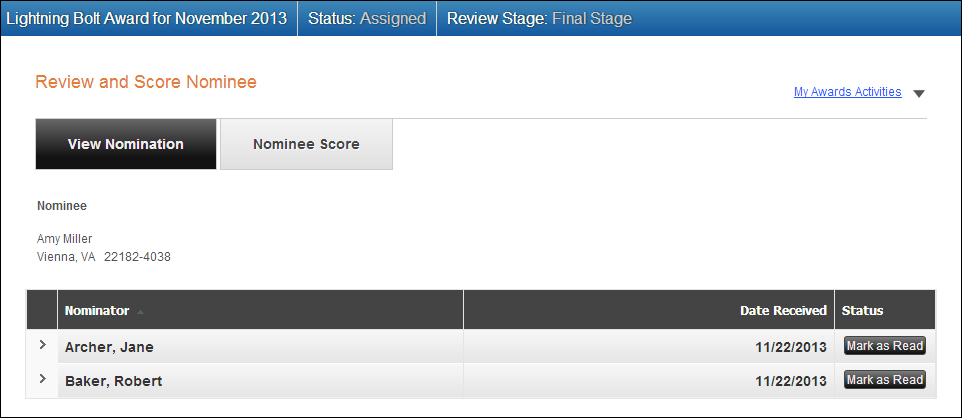
From the View Nomination step in the online award nomination review process, the reviewer can view the nominee's contact information, alternate point of contact (if provided), and nominations. The nominations display in an accordion grid, which, by default, is collapsed so the reviewer can easily scan to see how many nominations were submitted for the nominee. Collapsed, the grid displays the nominator, the date the nomination was received, and the reviewer's status. From the Status column, the reviewer can click the Mark as Read button to mark the nomination as read. This is convenient for nominees who received numerous nominations and allows the reviewer to mark which nominations have been reviewed before leaving the review process. If the reviewer clicks the Mark as Read button, a checkmark will then display in the Status column to indicate that the nomination has been reviewed.
The reviewer can expand and collapse each nomination to view additional detailed submitted by the nominator, as shown below. From here, the reviewer can view the nominator's answer to any nomination questions and view/download any attachments submitted with the nomination.
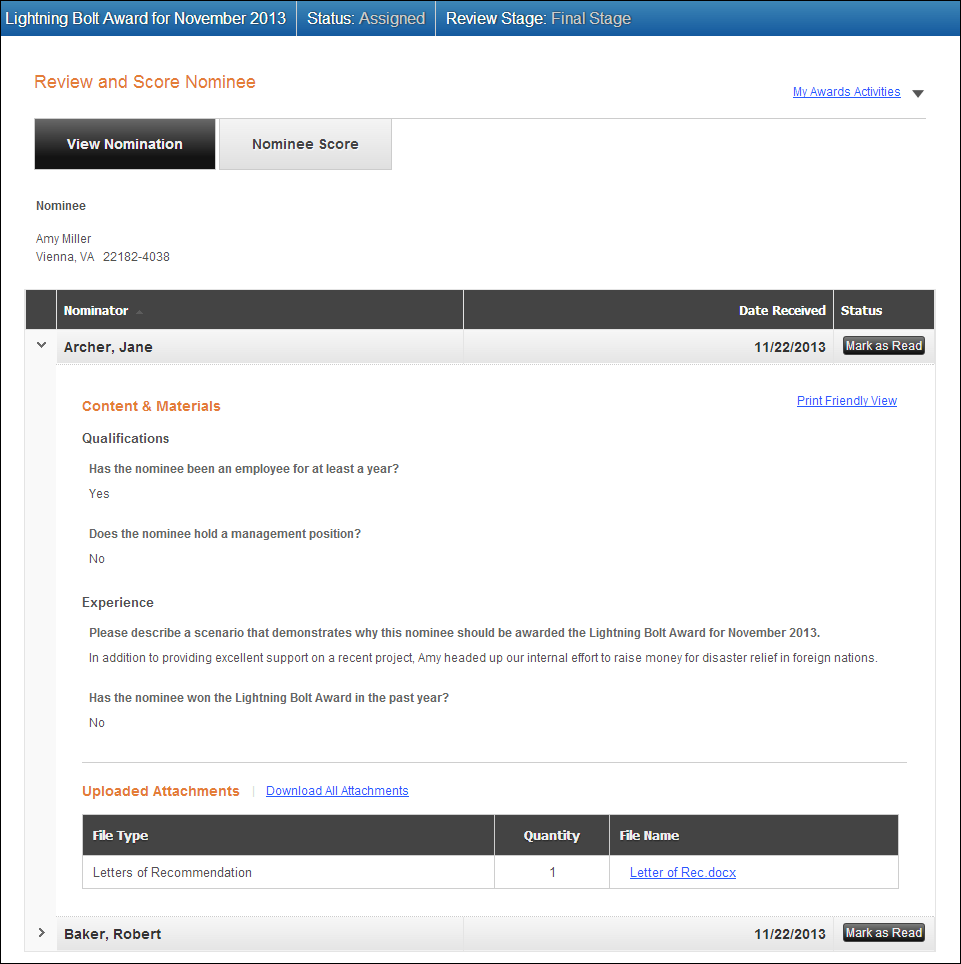
From the Nominee Score step in the online award nomination review process, the reviewer can answer any scoring questions about the nominee.