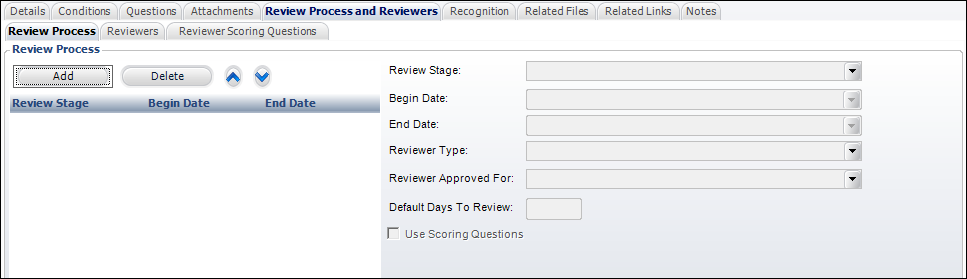
As of 7.5.2, Personify supports structured stages or cycles in the award review process. When a reviewer is assigned to an awards program, the reviewer will also be assigned to a review stage. At least one review stage must be defined for the award, but multiple stages may be defined. For each stage you can define the begin/end dates, the type of reviewer, what the reviewer is approved to review, the default number of days reviewers will be given to review the nomination, and whether or not scoring questions will be used.
After you have define the review process stage(s), you can add reviewers to each stage. And, finally, you can add questions that reviewers must answer when scoring nominations. Based on each reviewer's scores, the system will calculate both an average score and a median score, as well as a total score, for a reviewer nominee review and for a nominee for an award. For more information, please see Understanding an Award Nominee's Score.
For a detailed description of each field on the Review Process tab, please see the table below at the end of the step-by-step instructions.
To define the review process stages:
1. From the Manage Awards
Programs search screen, search for the appropriate award.
Alternatively, from the Manage
Awards Program screen, click View
Award Detail.
The Manage Awards Program detail screen displays.
2. Click the Review Process and Reviewers tab.
3. Click the Review
Process tab, as shown below.
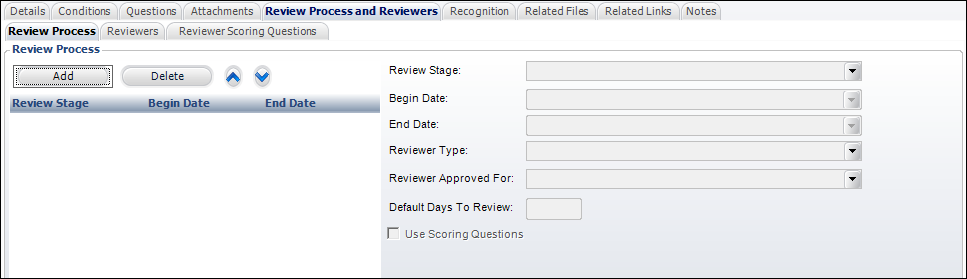
4. Click Add.
5. Select the Review Stage from the drop-down.
6. By default, the Begin Date is set to today. If necessary, change this.
7. If necessary, select an End Date.
8. Select the Reviewer Type from the drop-down.
9. If necessary, select the Reviewer Approved For area from the drop-down.
10. Enter the Default Days To Review.
11. By default, the Use Scoring Questions checkbox is checked. If you do NOT want to use reviewer scoring questions, uncheck this checkbox.
12. Click Save.
13. Repeat the steps above to add additional stages.
Description |
|
|---|---|
Add |
Button. When clicked, the fields to the right are enabled.
|
Delete |
Button. When clicked, the review process stage selected is deleted from the grid.
|
Up Arrow |
Button. When clicked, the review process stage selected moves up one row and determines the sort order. The sort order selected here will determine how the stages are listed on the Reviewers tab. |
Down Arrow |
Button. When clicked, the review process stage selected moves down one row and determines the sort order. The sort order selected here will determine how the stages are listed on the Reviewers tab. |
Stage Details |
|
Review Stage |
Drop-down. The name of the review stage. Only two review stages are available: Interim and Final. This field can only be edited if reviewers have not been assigned to nominees. Values in the drop-down are populated based on the fixed codes defined for the AWD "REVIEW_STAGE" system type. |
Date drop-down. The begin date of the review stage. This date cannot be less than the award Nomination Period From date and cannot be greater than the Final Decision Date (if the Final Decision Date is not null). This field can only be edited if reviewers have not been assigned to nominees. |
|
End Date |
Date drop-down. The end date of the review stage. Reviews will continue after the nomination period has closed. This date cannot be greater than the Final Decision Date (if the Final Decision Date is not null) and cannot be less than the review process stage Begin Date. |
Drop-down. Identifies whether a committee or individual reviewers will review award nominees. The only types are Committee and Individual. Values in the drop-down are populated based on the fixed codes defined for the AWD "REVIEWER_TYPE" system type.
If "Committee" is selected, the Reviewer Approved For, Default Days To Review, and Use Scoring Questions fields are disabled, because those fields are only appropriate for individuals. |
|
Drop-down. If "Individual" is selected as the Reviewer Type for this review process stage, this identifies what they must be approved for to be selected to review nominees. If "Committee" is selected as the Reviewer Type, this field is disabled.
Values in the drop-down are populated based on the non-fixed codes defined for the ABS "REVIEWER_APPROVED_FOR" system type. A “Reviewer Approved for” code of “ALL” means a reviewer can review anything. |
|
Text box. Identifies the default number of days a reviewer has to review a nominee and provide scoring information. This will be used to set the default review due date for each reviewer assignment. Maximum value = 999. If "Committee" is selected as the Reviewer Type, this field is set to 0 and cannot be changed. |
|
Checkbox. Identifies whether reviewers will answer questions as part of their review of a nominee. When this checkbox is NOT checked, reviewers can manually enter a score for the nominee. This can be set differently for each stage. If questions have been defined for this review process stage, you cannot uncheck this checkbox until all questions are deleted. If "Committee" is selected as the Reviewer Type, this field is disabled. |
|