 Components
are always $0.
Components
are always $0.Advertising master products can be added as components to either another advertising product or to a non-advertising product. Advertising surcharge (non-master) products for the same advertising media as the container product can be added as a component.
 Components
are always $0.
Components
are always $0.
To add components to the advertising product:
1. From the
Define the Product task category, click Define Components.
The Components screen displays, as shown below.
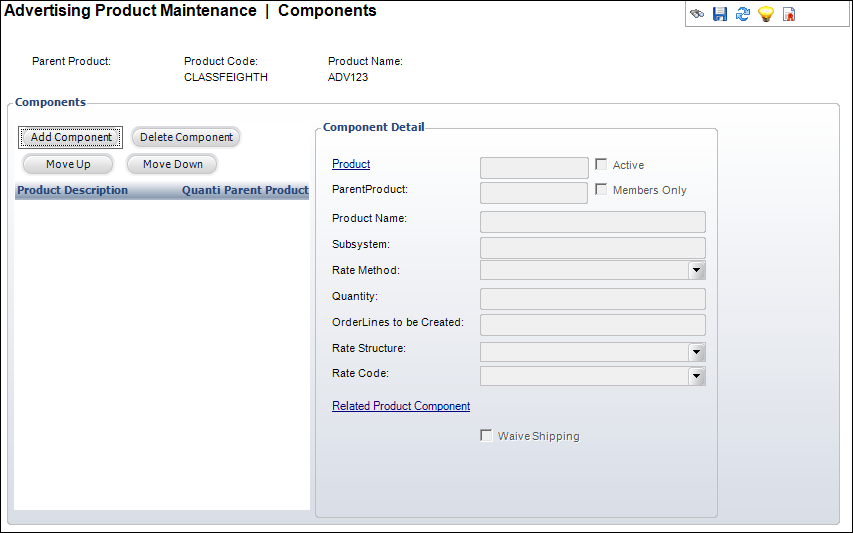
2. Click
Add Component.
The Generic Chooser displays. Search for and select the advertising product
you want to add as a component.
3. Enter
the Quantity of advertisements you are adding
for this product.
The system defaults to 1.
4. Enter
the Order Lines to be Created.
The system defaults to 1.
5. If necessary, select a Rate Structure and Rate Code.
6. Select whether or not you want to Waive Shipping.
7. If necessary, check the Active checkbox.
8. If necessary, use the Move Up and Move Down button to arrange the components in the correct order.
9. Click Save.
Screen Element |
Description |
|---|---|
Components |
|
Add Component |
Button. When clicked, the Choose Product screen displays. Search for a component and double-click it to add it to the table. The fields in the Component Detail section are populated. |
Delete Component |
Button. When clicked, the highlighted product is deleted as a component. |
Move Up |
Button. When clicked, the highlighted product is moved one row up in the grid. |
Move Down |
Button. When clicked, the highlighted product is moved one row down in the grid. |
Component Detail |
|
Product |
Link. The component product fills in this field automatically. Click the link to open the Choose Product screen and search for a new product. |
Parent Product |
Read-only. Brought in from the product search for new records or from the PRODUCT COMPONENT table for existing components. |
Active |
Checkbox. When checked, it signifies the component is active. |
Members Only |
Read-only. When checked, the component is only added to the order if the customer is a member. |
Product Name |
Read-only. The name of the product selected from the Product field. |
Subsystem |
Read-only. The subsystem of the component product. |
Rate Method |
Read-only. The method for determining the rate. For example, CALCULATED indicates the system determines the rate structure and rate code. FIXED means the rate structure and rate code defined as part of the product component definition is used in the order line. |
Quantity |
Text box. The quantity of the component that should be included. |
Order Lines to be Created |
Text box. How many order lines you want created based on the quantity given. If you want two component products, but want them shipped to different customers, create two order lines (one for each customer) with a quantity of one. If you want two component products shipped to the same customer, create one order line with a quantity of two. |
Rate Structure |
Drop-down. If Rate Method = CALCULATED this field is disabled. If Rate Method = FIXED this field is required. Validated against the rate structure table. When set, this specific rate structure is used on the order detail record created when the product is ordered. |
Rate Code |
Drop-down. If Rate Method = CALCULATED this field is disabled. If Rate Method = FIXED this field is required. The rate or price associated with the rate structure selected. |
Related Product Component |
Link. Opens the Product Chooser. Allows you to add components to this advertising product. This is used for advertising surcharge component products that need to be linked to another advertising component product. Otherwise, this is set to the component product ID. |
Waive Shipping |
Checkbox. When checked, this component is not included in any calculation of shipping charges. |
See Also:
· Overview: Creating an Advertising Product
· Defining General Advertising Product Information
· Defining Advertising Product Rates
· Defining Advertising Product Pricing
· Defining Advertising Product GL Accounts
· Defining Advertising Product Revenue Accounts
· Defining Advertising Product Shipping Charges
· Defining Advertising Product Cancellation Fees