The Cancellation Fees screen displays, as shown below.
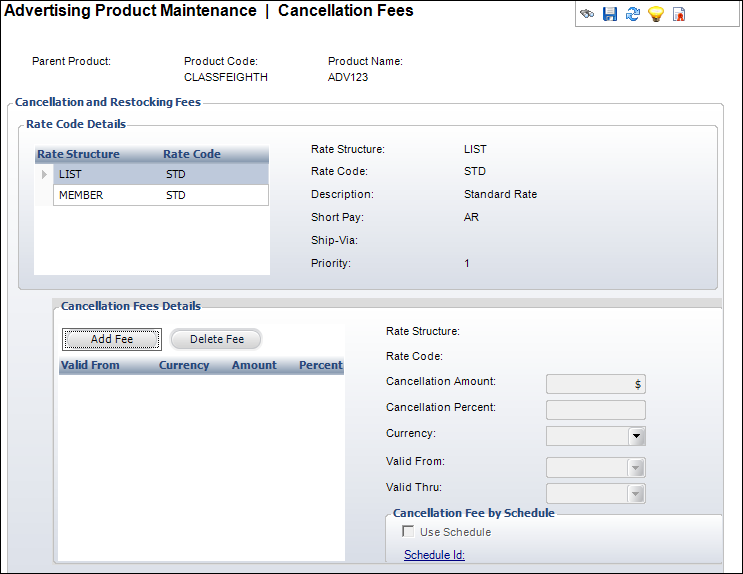
The Cancellation Fees screen allows you to define a date-based cancellation policy for each of the rate structures you set up in the “Defining Rates and Pricing” section. For advertising insertion orders or for products associated with issue-based or term-based (i.e, web) advertising media, the cancellation fees need to be defined based on a schedule, because the cancellation fees are calculated based on the number of days before the issue date or the Web ad start date. Fees may be defined as a percentage of the product cost or as a fixed fee, and may change over a series of cut-off dates.
To define cancellation fees:
1. From the
Define the Product task category, click Define Cancellation
Fees.
The Cancellation Fees screen displays, as shown below.
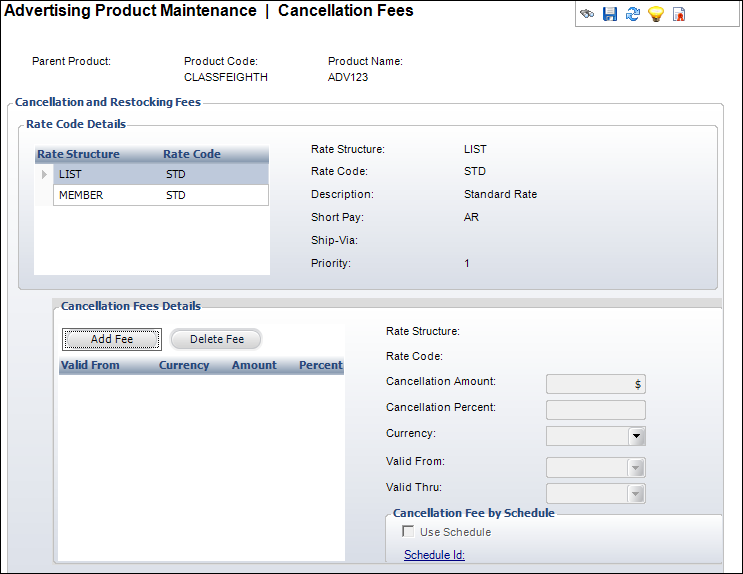
2. Each of the rate structures set up in the Define Rates and Pricing section appear in the Rate Code Details section. Highlight the appropriate rate structure and click Add Fee.
3. Enter either the Cancellation Amount or the Cancellation Percent.
4. Select the Currency from the drop-down.
5. Select the Valid From date from the drop-down.
6. Click Save.
 Optionally,
you can choose to use a previously created cancellation fee schedule by
clicking the Use Schedule checkbox, clicking the Schedule ID, and
selecting a Cancellation Schedule. Cancellation Schedule setup is discussed
in Defining Cancellation
Fee Schedules.
Optionally,
you can choose to use a previously created cancellation fee schedule by
clicking the Use Schedule checkbox, clicking the Schedule ID, and
selecting a Cancellation Schedule. Cancellation Schedule setup is discussed
in Defining Cancellation
Fee Schedules.
Screen Element |
Description |
|---|---|
Rate Code Details |
|
Rate Structure |
Table column. The rate structure defined in the “Defining Rates and Pricing” section. |
Rate Code |
Table column. The rate code defined in the “Defining Rates and Pricing” section. |
Cancellation Fees Details |
|
Add Fee |
Button. When clicked, a row is added to the Cancellation Fees Details table and the corresponding fields are enabled to add a cancellation fee. The fee is added to a rate structure defined in the “Defining Rates and Pricing” section. |
Delete Fee |
Button. When clicked, the highlighted cancellation fee is deleted from the rate structure. |
Cancellation Amount |
Text box. Information can be entered in the Cancellation Amount or the Cancellation Percent field but NOT in both. At least one of these two fields must be defined to save the record even if the amount or percentage defined is zero. Enter the fixed amount that will be charged if an order is cancelled or returned. If this field is edited, the Cancellation Percent field will be null. |
Cancellation Percent |
Text box. Information can be entered in the Cancellation Amount or the Cancellation Percent field but NOT in both. At least one of these two fields must be defined to save the record even if the amount or percentage defined is zero. Enter the percentage of the product price that will be charged for return of the product. |
Currency |
Drop-down. The currency for the cancellation fee. Defaults to the organization currency. |
Valid From |
Drop-down. Enter the date the cancellation fee becomes effective. The system evaluates the date the order line is cancelled against this date and the Valid Thru date to select the appropriate cancellation fee. |
Valid Thru |
Drop-down. System-maintained field that indicates the end date of this rate. This date is set by a trigger and is calculated based on the day before the next cancellation fee is defined. |
Cancellation Fee by Schedule |
|
Use Schedule |
Checkbox. Indicates that you are using a Cancellation Fee Schedule. When checked, the Cancellation Amount and Cancellation Percent fields are deactivated. |
Schedule ID |
Link. Opens the Generic Chooser. Allows you to choose a pre-defined Cancellation Fee Schedule. |
See Also:
· Overview: Creating an Advertising Product
· Defining General Advertising Product Information
· Defining Advertising Product Rates
· Defining Advertising Product Pricing
· Defining Advertising Product GL Accounts
· Defining Advertising Product Revenue Accounts
· Defining Advertising Product Shipping Charges
· Defining Advertising Product Components