The System Parameter Maintenance screen displays, as shown below.
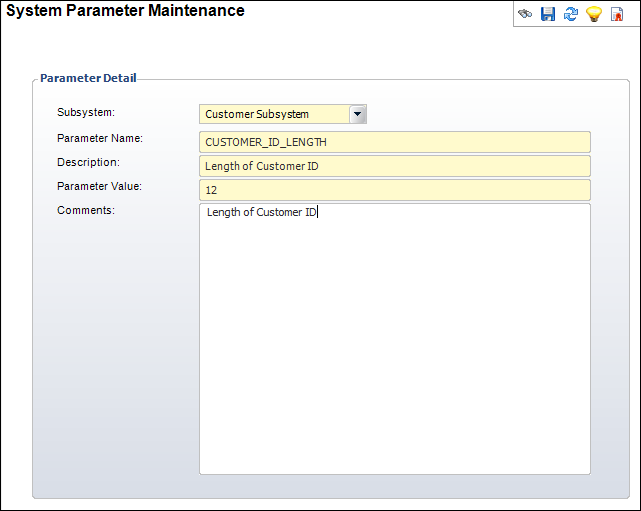
Application parameters are used to define system behavior across all organizations and organization units. Application parameters are predefined when Personify is delivered, but customers should review all of the application parameter definitions to evaluate whether the default settings meet the needs of the customer.
For more information on the application parameters delivered with base, please see:
· Accounting Subsystem (FAR) Application Parameters
· Application Subsystem (APP) Application Parameters
· Audit Logging Subsystem (AUD) Application Parameters
· Committee Subsystem (COM) Application Parameters
· Customer Subsystem (CUS and MRM) Application Parameters
· Exhibition Subsystem (XBT) Application Parameters
· Fundraising Subsystem (FND) Application Parameters
· Meeting Subsystem (MTG) Application Parameters
· Order Entry Subsystem (ORD) Application Parameters
· Subscriptions Subsystem (SUB) Application Parameters
· TRS Subsystem Application Parameters
To set up application parameters:
1. Select System Admin > System Setup > Application Parameters from the toolbar.
2. Search
for an existing record and select it.
The System Parameter Maintenance screen displays, as shown below.
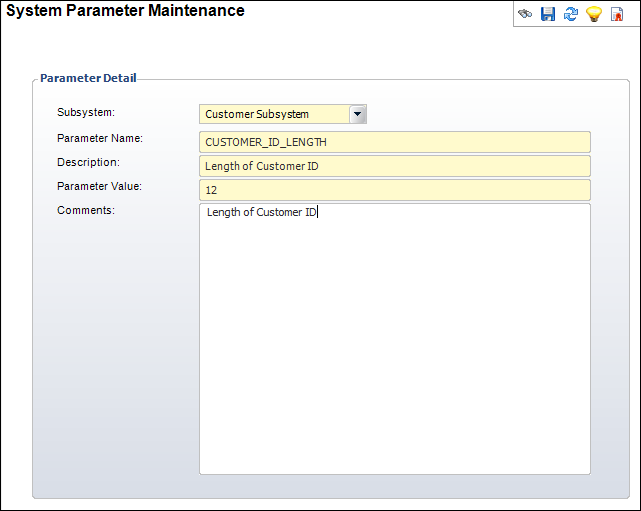
3. Edit the appropriate information.
4. Click
Save.
Please note that you must restart the Personify application in order for
the changes to take effect.
Screen Element |
Description |
|---|---|
Subsystem |
Drop-down. The subsystem associated with the parameter. |
Parameter Name |
Text box. The name of the parameter referenced in the system. |
Description |
Text box. The description of the parameter. |
Parameter Value |
Text box. The value of the parameter. For example, No, Yes, Default, or Random. |
Comments |
Text box. A free-form field to enter any comments related to the parameter. This could include additional information on the parameter or its values. |