The Organizational Unit Maintenance Shipping Controls screen displays, as shown below.
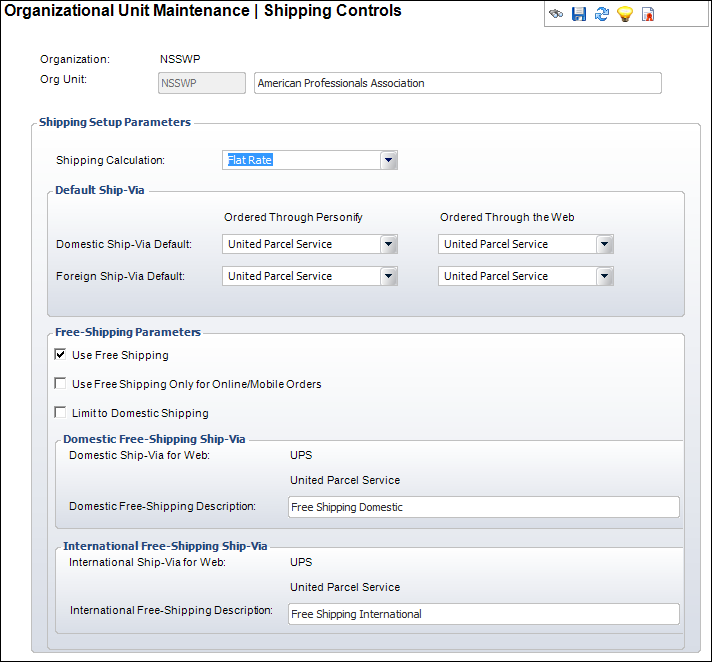
Using this screen, you can determine how shipping is calculated. Domestic countries are defined on the “Countries Considered ‘Domestic’ for Shipping” screen. Please refer to Defining Organization Unit Domestic Country Setup for more information on defining the countries that are considered domestic. All countries not defined as domestic are considered foreign.
To set up the shipping details:
1. From the Personify360 main toolbar, select System Admin > Organization Structure > Organization Unit Definition.
2. Search
for an organization unit and double-click it or highlight it and click
Select Org Unit.
The Organizational Unit Maintenance General Parameters screen displays.
3. From the
Shipping Setup task category, click Shipping Details.
The Organizational Unit Maintenance Shipping Controls screen displays,
as shown below.
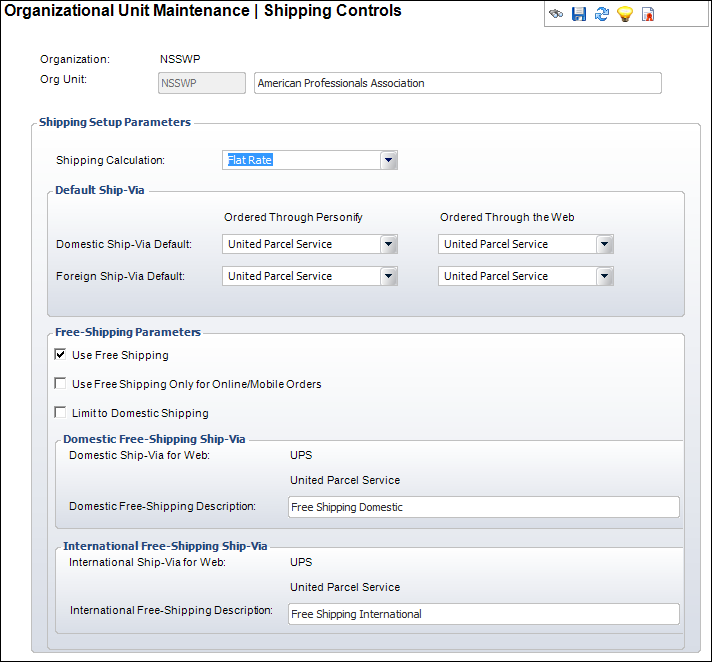
4. Select the Shipping Calculation from the drop-down.
5. From the Domestic Ship-Via Default drop-downs, select a default shipping company for orders Ordered through Personify and orders Ordered through the Web.
6. From the Foreign Ship-Via Default drop-downs, select a default shipping company for orders Ordered through Personify and orders Ordered through the Web.
7. As of 7.5.2, from the Free-Shipping Parameters section, perform the following (for more information, please see Free Shipping Setup Overview):
a. If necessary, check the Use Free Shipping checkbox.
b. If necessary, check the Use Free Shipping Only for Online/Mobile Orders checkbox.
c. If necessary, check the Limit to Domestic Shipping checkbox.
d. Enter the Domestic Free-Shipping Description.
e. Enter the International Free-Shipping Description.
 The above
parameters are also available on a standalone screen that can be accessed
from the CRM/Orders menu. For more information, please see Defining
Free Shipping Org Unit Defaults.
The above
parameters are also available on a standalone screen that can be accessed
from the CRM/Orders menu. For more information, please see Defining
Free Shipping Org Unit Defaults.
8. Click Save.
Screen Element |
Description |
|---|---|
Shipping Setup Parameters |
|
Shipping Calculation |
Drop-down. The method by which the shipping is calculated. For example, By Price, By Schedule, or By Weight. Select one of the following: · By Price (See Defining Shipping Charges by Price for more information) · By Schedule (See Defining Shipping Charges by Schedule by Price or Defining Shipping Charges by Schedule by Weight for more information) · By Weight (See Defining Shipping Charges by Weight for more information) · Flat Rate (See Defining Shipping Charges by Flat Rate for more information) · Override Shipping (See Defining Inventoried Product Shipping Charges for more information) · Special Ship Charge (See Defining Inventoried Product Shipping Charges for more information) |
Default Ship Via |
|
Domestic Ship Via Default, Ordered Through Personify |
Drop-down. The domestic ship-via default for products ordered through Personify360. For example, FedEx or UPS. Values in the drop-down are populated based on the non-fixed codes defined for the ORD "SHIP_VIA" system type. |
Domestic Ship Via Default, Ordered Through the Web |
Drop-down. The domestic ship-via default for products ordered through the Web. For example, FedEx or UPS. Values in the drop-down are populated based on the non-fixed codes defined for the ORD "SHIP_VIA" system type.
|
Foreign Ship Via Default, Ordered Through Personify |
Drop-down. The foreign ship-via default for products ordered through Personify360. For example, FedEx or UPS. Values in the drop-down are populated based on the non-fixed codes defined for the ORD "SHIP_VIA" system type. |
Foreign Ship Via Default, Ordered Through the Web |
Drop-down. The foreign ship-via default for products ordered through the Web. For example, FedEx or UPS. Values in the drop-down are populated based on the non-fixed codes defined for the ORD "SHIP_VIA" system type.
|
Free Shipping Parameters |
|
Use Free Shipping |
Checkbox. This checkbox is used to identify whether your organization needs free-shipping to be calculated during order processing. Unchecking this checkbox will improve order processing performance for web/mobile orders. Product managers implement free shipping as a way to increase the average sale amount for online and mobile orders, but they also need to control their costs. |
Use Free Shipping Only for Online/Mobile Orders |
Checkbox. This checkbox is used to prevent free shipping functionality in the back office. As an incentive to get more customers to order from the web or via mobile, which will eventually result in less staff needed to process phone call orders, an organization may want to limit free shipping to just web/mobile orders. |
Limit to Domestic Shipping |
Checkbox. Checkbox this checkbox if your organization doesn’t have very many international orders and you want to limit costs by restricting free-shipping to domestic orders only. |
Domestic Free-Shipping Description |
Text box. This description will display on the web ONLY to web users with domestic ship-to addresses in the "Select Shipping Preference" drop-down on the Checkout control. Please note that this field is required if the "Use Free Shipping" checkbox is checked. |
International Free-Shipping Description |
Text box. This description will display on the web ONLY to web users with non-domestic ship-to addresses in the "Select Shipping Preference" drop-down on the Checkout control. Please note that this field is required if the "Limit to Domestic Shipping" checkbox is NOT checked. |