 The three checkboxes on this screen are also available on the Shipping Controls screen in Organizational Unit Maintenance.
The three checkboxes on this screen are also available on the Shipping Controls screen in Organizational Unit Maintenance.Product managers implement free shipping as a way to increase the average sale amount for online and mobile orders, but they also need to control their costs. As an incentive to get more customers to order from the web or via mobile, which will eventually result in less staff needed to process phone call orders, an organization may want to limit free shipping to just web/mobile orders. If an organization doesn’t have very many international orders, they may want to limit costs by restricting free-shipping to just domestic orders.
 The three checkboxes on this screen are also available on the Shipping Controls screen in Organizational Unit Maintenance.
The three checkboxes on this screen are also available on the Shipping Controls screen in Organizational Unit Maintenance.
To define free shipping defaults:
1. Using the Inventory Product Manager persona, from the Personify360 main toolbar, select Shipping and Inventory > Free Shipping Defaults & Promotions.
Alternatively, using the System Administrator persona, from the Personify360 main toolbar, select CRM/Orders > Free Shipping Defaults & Promotion.
The Free Shipping Org Unit Defaults screen displays, as shown below.
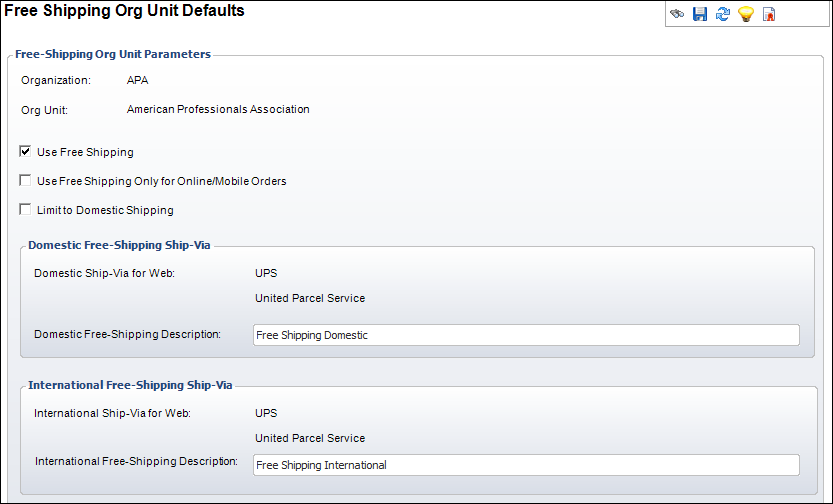
2. Check the Use Free Shipping checkbox to identify whether your organization needs free-shipping to be calculated during order processing. Setting this to N will improve order processing performance for web/mobile orders.
Product managers implement free shipping as a way to increase the average sale amount for online and mobile orders, but they also need to control their costs.
3. Check the Use Free Shipping Only for Online/Mobile Orders checkbox to prevent free shipping functionality in the back office.
As an incentive to get more customers to order from the web or via mobile, which will eventually result in less staff needed to process phone call orders, an organization may want to limit free shipping to just web/mobile orders.
4. Check the Limit to Domestic Shipping checkbox if your organization doesn’t have very many international orders and you want to limit costs by restricting free-shipping to domestic orders only.
5. Enter the Domestic Free-Shipping Description.
This description will display on the web ONLY to web users with domestic ship-to addresses in the "Select Shipping Preference" drop-down on the Checkout control, as shown below. Please note that this field is required if the "Use Free Shipping" checkbox is checked.
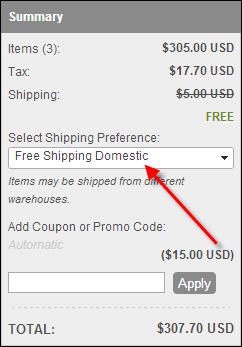
6. Enter the International Free-Shipping Description.
This description will display on the web ONLY to web users with non-domestic ship-to addresses in the "Select Shipping Preference" drop-down on the Checkout control. Please note that this field is required if the "Limit to Domestic Shipping" checkbox is NOT checked.
7. Click Save.
8. Additionally, from the Manage Free Shipping task category, you can perform the following:
· Define Free Shipping Promotional Text
 To see a video demonstration, please see Video Demo: Setting Up Free Shipping and Viewing the Setup on the Web.
To see a video demonstration, please see Video Demo: Setting Up Free Shipping and Viewing the Setup on the Web.