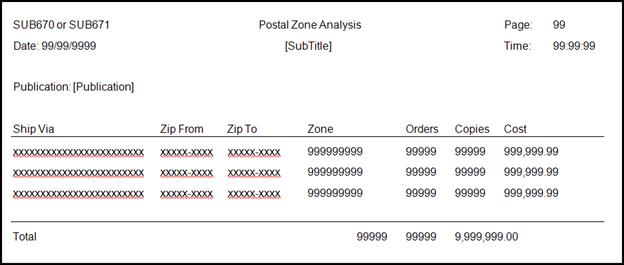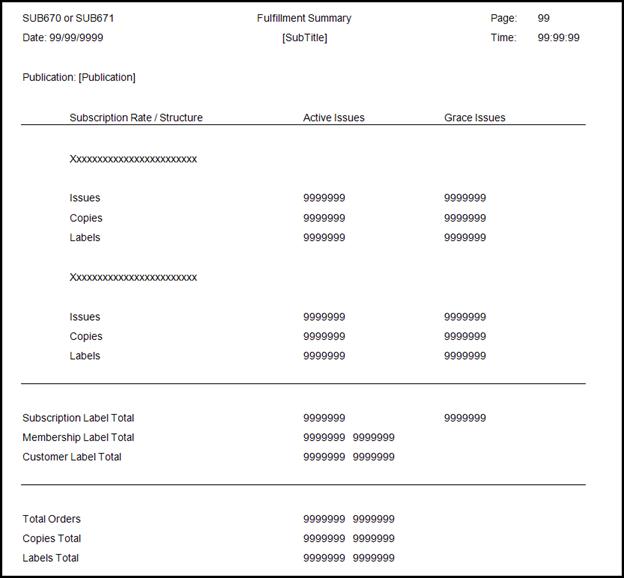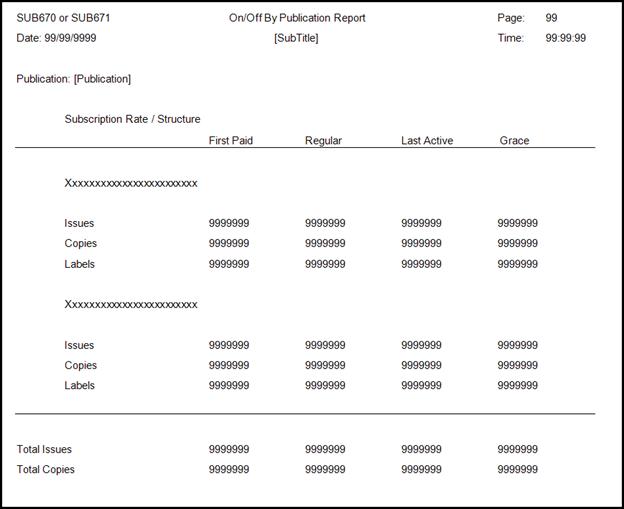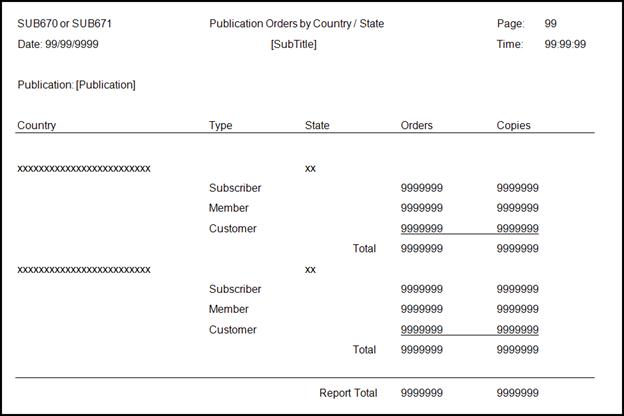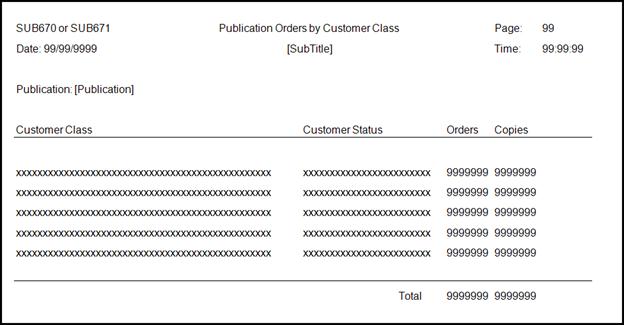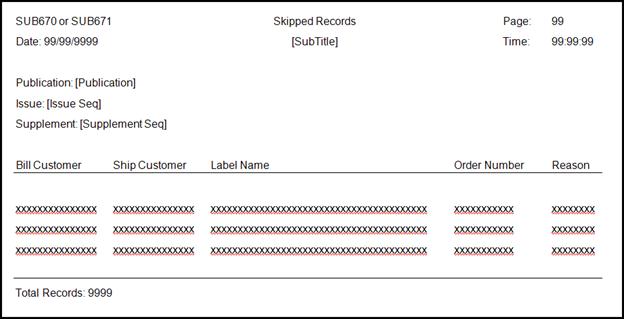SUB670 – Subscription Issue Fulfillment
This batch
process fulfills subscription issues for subscribers, members with
member-benefit subscriptions, and named associates of members entitled
to receive member-benefit subscriptions. Which records are selected for
issue fulfillment is based on your organizations needs and the batch job
setup. You can also run the batch process to send issues to
customers with no subscription orders by using special customer selection
parameters.
 SUB670 will NOT send
subscription issues to customers with a customer status of DECEASED. However,
if deceased members are moved into Grace status at the end of the year,
they will continue to receive subscriptions. Therefore, you must enter
an End Date on the subscription order in order to prevent SUB670 from
fulfilling issues for deceased customers.
SUB670 will NOT send
subscription issues to customers with a customer status of DECEASED. However,
if deceased members are moved into Grace status at the end of the year,
they will continue to receive subscriptions. Therefore, you must enter
an End Date on the subscription order in order to prevent SUB670 from
fulfilling issues for deceased customers.
 As
of 7.5.2, if both the Print Edition
and Digital Edition checkboxes
are checked on the subscription product setup,
the SUB670 and SUB671
will fulfill an issue(s) if the constituent has a BAD address only if
the constituent also has an email address defined.
As
of 7.5.2, if both the Print Edition
and Digital Edition checkboxes
are checked on the subscription product setup,
the SUB670 and SUB671
will fulfill an issue(s) if the constituent has a BAD address only if
the constituent also has an email address defined.
The SUB670 Subscription Issue Fulfillment batch process provides an
“Issue-Selection” parameter which allows you to run your batch job in
one of three modes (after first selecting from the standard Edit/Production
modes):
· Automatic – Select and fulfill the next issue
not currently fulfilled for a specific publication. Typically,
issues are fulfilled using automatic issue-selection.
· Manual – Select and fulfill a specific issue number
for a publication as defined by the user. Manual issue-selection requires
that the issue number and supplement number be provided as parameter values
for the process.
· Update Issue-Selection – Select and fulfill a
previously fulfilled issue for orders that for some reason did not fulfill.
 You
must run SUB670 to fulfill an issue before running SUB671 to fulfill back-issues
for the same issue.
You
must run SUB670 to fulfill an issue before running SUB671 to fulfill back-issues
for the same issue.
This batch process executes the SUB670_PROCESS_SP stored procedure which
completes the following actions:
· Verifies
the specified issue of a publication is not already fulfilled (except
when being run in Update issue-selection mode) and there is enough available
quantity for the issue to be fulfilled.
· Verifies
a good address exists for any subscriber, member, or customer selected
by the batch job. If not, the record is added to the skipped
report.
· Optionally,
evaluates that subscribers and members with a balance due on their subscription
or membership have paid enough for the issue being fulfilled, based on
the calculated unit-cost of each issue. If not, the subscriber
or member is put on the skipped report. This functionality only occurs
if you set the “Only Process Paid Issues” parameter to “Y.”
· Generates
a record in the Sub_Issue_Fulfillment table for each subscription issue
being fulfilled. ISSUE_FULFILLMENT_TYPE_CODE = ‘P’ for regular production
issue or ‘G’ for a grace issue. If a Grace issue had previously
been fulfilled but the order was subsequently renewed, G is updated to
T (for transferred) so that it is counted as a production issue on the
renewed order.
· Creates
a publisher’s audit report information for subscriptions set up for audit
by executing the InsertSubAuditStats stored procedure which creates a
record in Sub_Audit_Stats for each fulfilled issue. The process
also evaluates whether the subscription order qualifies as a “Multi-Copy
Same Addressee” subscription, and if so, updates the Sub_Audit_Stats.AUDIT_TYPE_CODE
to ‘MC’ for the fulfilled issue. It does this by executing
the usp_DetermineAndUpdateMultiCopyAuditType stored procedure.
· Creates
a record in Order_Address_History with an address use code of “Label Fulfillment.”
· Updates
fulfilled quantity, fulfill date, and available issues on the Sub_Issue
record for the issue being fulfilled.
Note that if there are no issues to be fulfilled, running SUB670 does not
cause the fulfill date to be updated.
· Updates
fulfill status for subscription orders by executing the SUB670_UpdateFulfillStatus_SP
stored procedure. If the subscriber has a current order in
grace but has paid a renewal order (i.e., Fulfill Status Code = ‘G’ and
Renewal Date This Order is not null), the fulfill status on the order
in grace is updated to E (expired) and the subscription issue is fulfilled
on the renewed order.
Before running SUB670, Personify recommends running CUS520 to ensure
customers using seasonal addresses have their subscription fulfilled to
the correct address. If the organization is using the U.S.
post office’s address change service, Personify also recommends running
CUS540 to upload changed address information.
 Since
it is critical for subscription issue fulfillment to have the correct
address, organizations may want to set the “CUS” application parameter
“PRIMARY_ADDR_PROPAGATION” to either “AUTO” or “SELECT”.
Since
it is critical for subscription issue fulfillment to have the correct
address, organizations may want to set the “CUS” application parameter
“PRIMARY_ADDR_PROPAGATION” to either “AUTO” or “SELECT”.
The “PRIMARY_ADDR_PROPAGATION” application parameter identifies if /how
changes to a customer’s primary address should propagate to current, open,
or unfulfilled orders for the customer using the previous primary address.
Setting this parameter to “AUTO” means the address change propagates automatically.
Setting this parameter to “SELECT” means the user is given the option to
select which orders should have the address updated.
SUB670 needs to be run before advertising invoices for ads in the issue
being fulfilled are generated. The ADV660 Advertising Invoice
process will not generate invoices for issues where the issue fulfill
date is null.
If subscribers are making automated credit-card or direct-debit payments
based on payment schedules, FAR680 and/or EFT680 should be run before
SUB670 is run, so that subscriber current balance due amounts are correct.
 As
of 7.5.2, for digital subscription orders, the system will use the email
address of the customer where the Use for Digital Subscription checkbox
is checked in the CSV file. If this checkbox is not checked on any of
the customer's email addresses, then the system will use the primary email
address in the CSV file.
As
of 7.5.2, for digital subscription orders, the system will use the email
address of the customer where the Use for Digital Subscription checkbox
is checked in the CSV file. If this checkbox is not checked on any of
the customer's email addresses, then the system will use the primary email
address in the CSV file.
Selection Logic
Subscribers and members/associate members receiving member-benefit subscriptions
are selected for issue fulfillment if they meet the following conditions:
· If the
publication is a print publication, the subscriber must have a good address.
The process selects the subscriber’s address as follows:
o The process
checks whether the ship-to address on the order is good and not of the
address type “BLANK”
o If the
subscriber’s order address is not good, the process checks whether the
subscriber has any other good address
o If a
good address cannot be found, the subscriber is skipped and appears on
the exception report
· The subscription
or membership cycle begin date is less than or equal to the issue date
of the issue being fulfilled and the subscription or membership grace
date is greater than or equal to the issue date of the issue being fulfilled.
· The subscriber
must not have had the issue previously fulfilled
· The fulfill
status on the order line cannot be ‘E’.
In addition, there must be sufficient available quantity of the issue. If
the available quantity of the issue is less than the quantity that is
needed to fulfill all subscriptions, then subscribers will be selected
for issue fulfillment up to the quantity that is available. Subscribers
who are not fulfilled will be selected to receive the unfulfilled issue
by SUB671 back-issue fulfillment once enough quantity of the issue is
available.
Customers who do not have subscription orders can be selected to receive
an issue by using the “Supplemental Customer Selection” parameter and
by providing values for the “Supplemental Rate Structure” and “Supplemental
Rate Code” parameters, which will be used to create the Sub_Issue_Fulfillment
record.
Report Outputs
· Skipped Report – Lists all subscription orders
not fulfilled, either because of a bad address or a partially paid order. For
skipped orders, SUB670 sets the Order_Detail.BACK_ISSUES_FLAG back to
“Y” so the order can be selected and evaluated again for fulfillment.
· Postal Zone Analysis Report – For the issue being
fulfilled, calculates counts of issues fulfilled by each unique combination
of Ship Via, Zip Code and Postal Zone.
 Postal zones
must FIRST be defined in order for this report to populate with data.
For more information, please see Defining
Postal Zones.
Postal zones
must FIRST be defined in order for this report to populate with data.
For more information, please see Defining
Postal Zones.
· Fulfillment Summary Report - For the issue being
fulfilled, calculates counts of how many issues and copies that were fulfilled
are for active orders vs. grace orders grouped by rate structure and rate
code. Counts of labels generated are also calculated.
· On/Off Publication Report – For the issue being
fulfilled, calculates counts of how many issues and copies that were fulfilled
are the first issue/first copies being fulfilled on the order, the last
issue/last copies being fulfilled on the order, a grace issue/grace copies
being fulfilled or a regular issue/regular copies (i.e., not the first,
not the last and not a grace issue). Counts of labels generated
are also calculated.
· Publication Orders by Country/State – for the
issue being fulfilled, calculates counts for members, subscribers and
non-subscriber customers receiving the issue by country and state
· Publication Orders by Customer Class – for the
issue being fulfilled, calculates the count of subscription orders and
issues grouped by customer class and customer status.
· Labels - If the publication is a print publication,
generates a label for each active subscriber or member due to receive
an issue or generates a file that can be used by a fulfillment house to
create labels. Users have the option of specifying whether
the order quantity should also be printed on the label.
 The
numbers in the Fulfillment Summary report and the On/Off Publication report
will not match, because the numbers in the On/Off Publication report only
include subscription (SUB) orders and do not include the membership (MBR)
benefits. Whereas, the Fulfillment Summary report includes both subscription
orders and membership benefits.
The
numbers in the Fulfillment Summary report and the On/Off Publication report
will not match, because the numbers in the On/Off Publication report only
include subscription (SUB) orders and do not include the membership (MBR)
benefits. Whereas, the Fulfillment Summary report includes both subscription
orders and membership benefits.
Three formats of labels are supported:
· Physical
labels (printed) – Avery (A4) label format. Data fields are mapped like
the following export layout:
[Ship Master Customer] – [Ship Sub Customer]
[Label Name]
[Formatted Label]
[Issue Sequence or Supplement Sequence]
 If both issue
and supplement exist, print supplement only
If both issue
and supplement exist, print supplement only
· Label
file – See the table below.
· XML file
– XSD is an XML Scheme Definition. DTD provides less ability to validate
XML. Allows for strongly typed data types. Enforces the exchange between
two people.
Parameters
Parameter |
Description |
Required? |
Subtitle |
Enter in the report subtitle, as you want
it to print as part of the report header. |
N |
Run Mode |
Edit mode will not update the database
only use the parameters and query to select records for reporting. Prod
mode will also produce a report of records selected but will also
update the order tables. |
Y |
Organization |
Read-only. Defaults to the organization
of the logged in user when the process is run. |
Y |
Organization Unit |
Read-only. Defaults to the organization
unit of the logged in user when the process is run. |
Y |
Parent Product |
Enter
the parent product code to select labels for. This is used in
conjunction with the Product Code to determine the journal to
select labels for. |
Y |
Product Code |
Select the publication product code for
which to run labels for. If left blank all Publications will be
selected. |
Y |
Issue Selection |
Enter in Automatic to select the next
issue to be fulfilled from the database. Enter in Manual
to manually control which issue is used for selection. When
selecting Manual you must also provide a Manual Issue Number to
be fulfilled. |
Y |
Manual Issue Number |
For manual selections, enter in the issue
number to be fulfilled. |
N |
Manual Supplement |
Enter in the supplement number for supplement
combination to be fulfilled. |
N |
Ship Location |
Enter Ship Location. If not specified
and "POSTAL_ZONE_ANALYSIS" parameter is set to Y then
"Postal Zone Analysis Report" will not be generated. |
N |
Bundle |
Enter "None" to have labels
printed one label per subscription copy. "Subscriber"
will generate labels one per subscriber per issue. |
Y |
File Generation |
Enter in parameter to determine label
file output. Single, will generate a single file for all
labels selected in run. Split will generate multiple files based
on unique combinations of Publication, Country Code, and Ship
VIA. |
Y |
Commit |
This parameter specifies the number of
records which must be updated in the database at one time. |
N |
Label Format |
Enter XML to have an XML file created
for labels. Enter File to have an export file created for
labels. Enter Labels to generate a print formatted label
file. |
N |
Consolidation ID |
Enter the Consolidation ID to be used
to break out multiple label runs when these files are manually
merged. |
N |
Process Only Paid Issue |
Set this parameter to Y to process only
those issues that have been fully paid in a partially paid subscription
order.
Default value is N to process all issues.
If set to Y, if Subscription order balance
= 0 then process as normal. Else Calculate: Amount of Sale + Adjustments
divided by the number of issues for subscription = Cost per issue.
Divide the Amount Paid by the Cost per Issue
= Number of Paid Issues (Note: in order to be considered paid
an issue must be issues must be fully paid.
Any partial payments should not be counted. i.e.
Number of paid issues = 2.7 should be rounded to 2 and not 3)
Compare the number of Paid Issues to the Issues
table to see if the current issue can be fulfilled.
Consider orders with scheduled payments as
paid for this processing.
Set the Back Issue flag to true for cases
where a paid issue is a Back Issue. For ‘N’ skip this processing.
Default Value: ‘N’ |
Y |
Supplemental Rate Structure |
Enter in rate structure to be used for
non-subscriber customers. Required when general customer
selection is used. |
N |
Supplemental Rate Code |
Enter in rate code to be used for non-subscriber
customers. Required when general customer selection
is used. |
N |
Postal Zone Analysis Report |
"Y" will print this report.
"N" will not print report. |
N |
Fulfillment Summary Report |
"Y" will print this report.
"N" will not print report. |
N |
On/Off By Publication Report |
"Y" will print this report.
"N" will not print report. |
N |
Publ Country / State Report |
"Y" will print this report.
"N" will not print report. |
N |
Publ Customer Class Report |
"Y" will print this report.
"N" will not print report. |
N |
Print Qty on Label |
Set this parameter to "Y" to
print order quantity on label. |
N |
Use Address Change Service |
If the flag is set to 'Y' the labels are
printed with ACS Format having Intelligent Mail Barcode and also
make sure appropriate values are set for parameters Barcode Identifier,Service
Type Identifier and Mailer ID,and also by setting the flag to
'Y' width of the label increases by one row. When the flag value
is 'N' then the ACS format is ignored and the label is printed
without the barcode. |
N |
Barcode Identifier |
A two-digit value that indicates the degree
of pre-sorting this mail piece received before being presented
for mail delivery. |
N |
Service Type Identifier |
A three-digit value representing both
the class of the mail (such as first-class, standard mail, or
periodical), and any services requested by the sender. |
N |
Mailer ID |
A six or nine-digit number assigned by
the USPS that identifies the specific business sending the mailing.
Higher volume mailers are eligible to receive six-digit Mailer
IDs, which have a larger range of sequence numbers associated
with them; lower volume mailers will receive nine-digit Mailer
IDs. To make it possible to distinguish six-digit IDs from nine-digit
IDs, all six-digit IDs begin with a digit between 0 and 8, inclusive,
while all nine-digit IDs begin with the digit 9. |
N |
Advanced Job Parameters |
Label Sort |
Select any columns from SUB670_LABEL_VW
view for the purpose of sorting the Labels. Commonly used columns
to sort the Labels are POSTAL_CODE, COUNTRY_CODE, LAST_NAME, FIRST_NAME. Defaults
to POSTAL_CODE, LAST_NAME. |
N |
Addition SQL Selection |
Enter in a SQL statement to be included
in record selection as an additional and clause in the report
query. You do not need to include the and in your statement. For
example: CUS_ADDRESS.state ! = ‘TX’ |
N |
Supplemental Customer Select |
Enter in a SQL statement to be used against
the customer table as an additional selection to receive journal
labels for this run. |
N |
Sample Reports
Report formats are the same for both SUB670 and SUB671. All
reports use record set generated by the main program query.
Postal Zone Analysis
Report layout is for a laser printer portrait format. Group
by Publication sort on Ship Via.
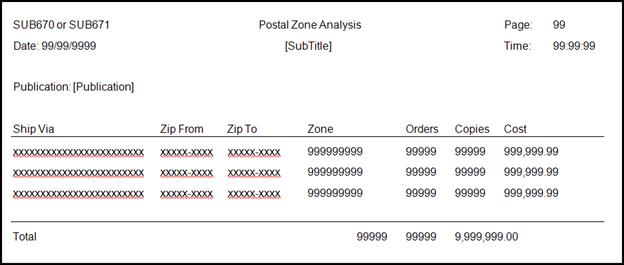
Fulfillment Summary
Report layout is for a laser printer portrait format. Group
and sort on unique rate structure and rate code values
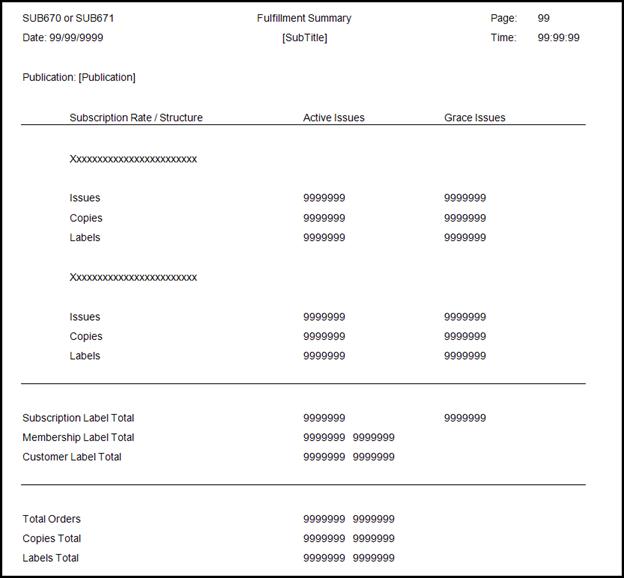
On/Off By Publication Report
Report layout is for a laser printer portrait format. Group
and sort on Subscription Rate.
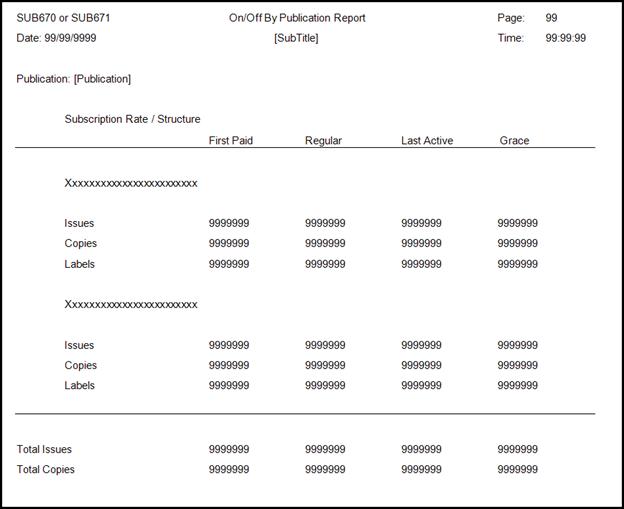
Publication Orders by Country / State
Report layout is for a laser printer portrait format. Group
and sort on country code then state code.
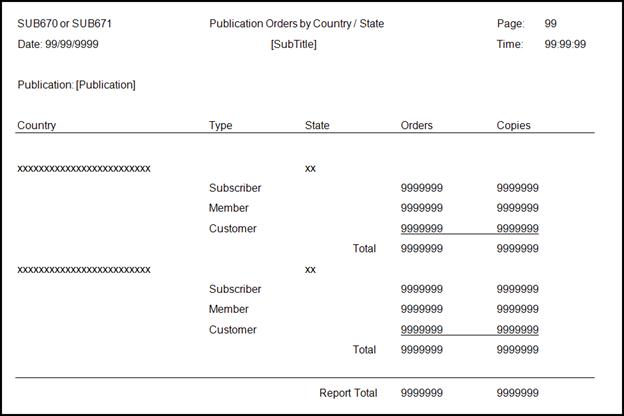
Publication Orders by Customer Class
Report
layout is for a laser printer portrait format. Sort on Customer
Class, print one row for each unique occurrence of customer class and
customer status.
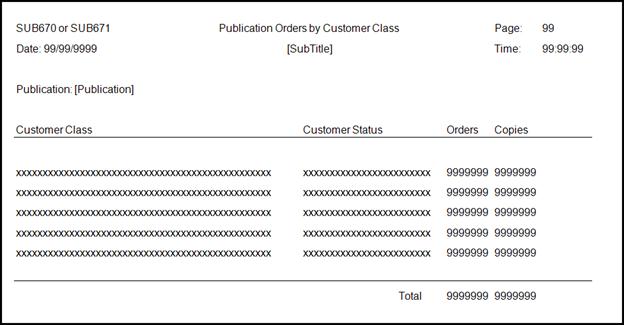
Skipped Records
Report
layout is for a laser printer portrait format. Sort by order
number.
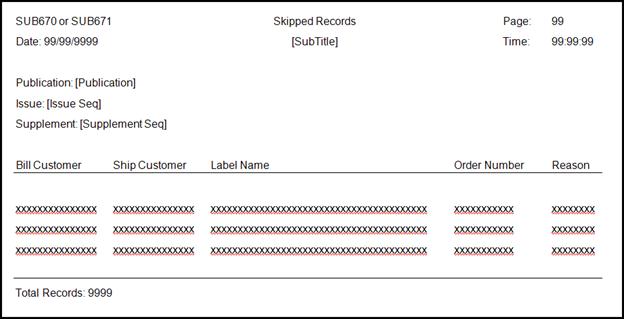
 SUB670 will NOT send
subscription issues to customers with a customer status of DECEASED. However,
if deceased members are moved into Grace status at the end of the year,
they will continue to receive subscriptions. Therefore, you must enter
an End Date on the subscription order in order to prevent SUB670 from
fulfilling issues for deceased customers.
SUB670 will NOT send
subscription issues to customers with a customer status of DECEASED. However,
if deceased members are moved into Grace status at the end of the year,
they will continue to receive subscriptions. Therefore, you must enter
an End Date on the subscription order in order to prevent SUB670 from
fulfilling issues for deceased customers. As
of 7.5.2, if both the
As
of 7.5.2, if both the  The
numbers in the Fulfillment Summary report and the On/Off Publication report
will not match, because the numbers in the On/Off Publication report only
include subscription (SUB) orders and do not include the membership (MBR)
benefits. Whereas, the Fulfillment Summary report includes both subscription
orders and membership benefits.
The
numbers in the Fulfillment Summary report and the On/Off Publication report
will not match, because the numbers in the On/Off Publication report only
include subscription (SUB) orders and do not include the membership (MBR)
benefits. Whereas, the Fulfillment Summary report includes both subscription
orders and membership benefits.