 A
mailing house provides reports for the postal zones as well. This may
be a simpler option than maintaining the postal zones here.
A
mailing house provides reports for the postal zones as well. This may
be a simpler option than maintaining the postal zones here.Using this screen, you can store and maintain postal zones for different shipping methods used in subscription reporting (SUB670 and SUB671 "Postal Zone Analysis Report"). Generally, users track multiple destination zones based on a single source location, which is then used to generate reports on which zones and shipping methods are being used for publication shipping.
Once the shipping location is defined in the top portion of this screen, the zones are defined and broken down by country, and then zip code ranges are defined within each country.
 A
mailing house provides reports for the postal zones as well. This may
be a simpler option than maintaining the postal zones here.
A
mailing house provides reports for the postal zones as well. This may
be a simpler option than maintaining the postal zones here.
To define postal zones:
1. Select Subscriptions > Postal Zone Definition from the toolbar.
2. Click
Create New Subscription Postal Zone Master.
The Postal Zone Definition screen displays, as shown below.
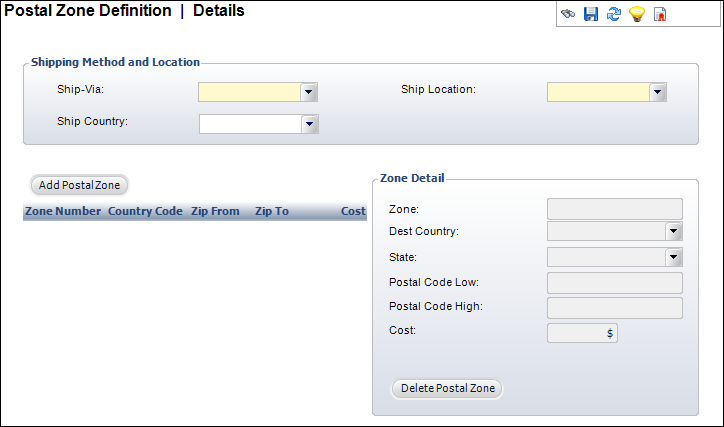
3. Select the Ship-Via method from the drop-down.
4. Select the Ship Country from the drop-down.
5. Select the Ship Location from the drop-down.
6. Click Add Postal Zone.
7. Enter the Zone name.
8. Select the Destination Country from the drop-down.
9. Select the State from the drop-down.
10. Enter the Postal Code Low.
11. If you want to define a postal code range, enter the Postal Code High.
12. Enter the Cost for items shipped to this postal zone.
13. Click Save.
Screen Element |
Description |
|---|---|
Shipping Method and Location |
|
Ship-Via |
Drop-down. The shipping method used for this postal zone. For example: Federal Express or UPS. |
Ship Country |
Drop-down. The country in which the postal code is located. |
Ship Location |
Drop-down. The city or zip code from which fulfilled issues are shipped. It is validated against the app_country table and is used in the postal zone reports. |
Zone Detail |
|
Add Postal Zone |
Button. When clicked, a postal zone is added. |
Zone |
Text box. The unique identification code of the zone. It must be unique within the Ship-Via and Country. Maximum length is 24 characters. This could be “East Coast” as opposed to a state. UPS/USPS/FedEx has defined zones that these must match depending on the Ship-Via value. |
Dest Country |
Drop-down. The country of the zone. |
State |
Drop-down. The state of the zone. |
Postal Code Low |
Text box. If a postal code range is needed, enter the low postal code here. In other words, the lower number of the postal code range. A postal code range is not required when a postal zone is added. However, if a value is entered in the Postal Code High field, a value must be entered here. Postal code ranges cannot overlap. Maximum length is 15 characters. |
Postal Code High |
Text box. If a postal code range is needed, enter the high postal code here. In other words, the higher number of the postal code range. A postal code range is not required when a postal zone is added. However, if a value is entered in the Postal Code Low field, a value must be entered here. Postal code ranges cannot overlap. Maximum length is 15 characters. |
Cost |
Text box. The price to ship to this postal zone. |
Delete Postal Code |
Button. When clicked, the highlighted postal zone is deleted. |