The Extended Description screen displays, as shown below.
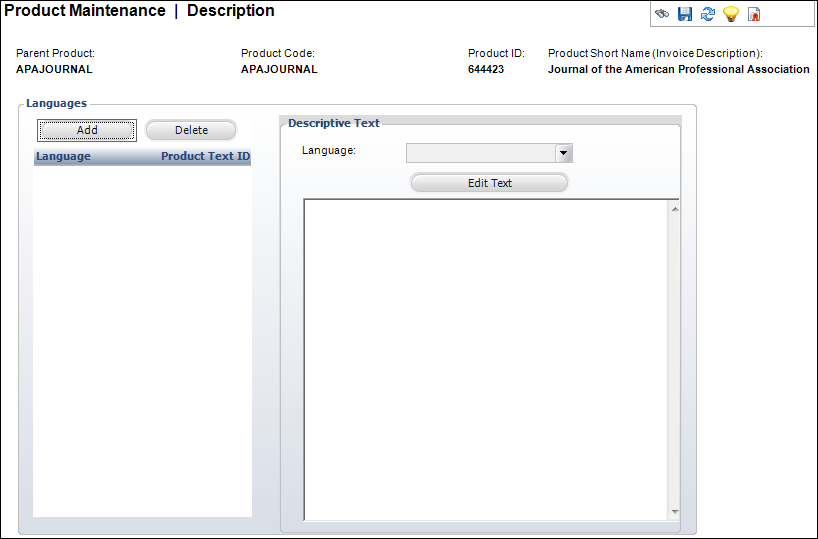
Here you can add descriptive text to the product in multiple languages, which can be used in a product catalog for example. The text can also include HTML tags.
To add an extended description:
1. From the
Personify360 main toolbar, select Products > Product
Central.
The Product Maintenance search screen displays.
2. Click Search to find a product or click Create New Product.
3. From the
Relationships task category, click Extended Description.
The Extended Description screen displays, as shown below.
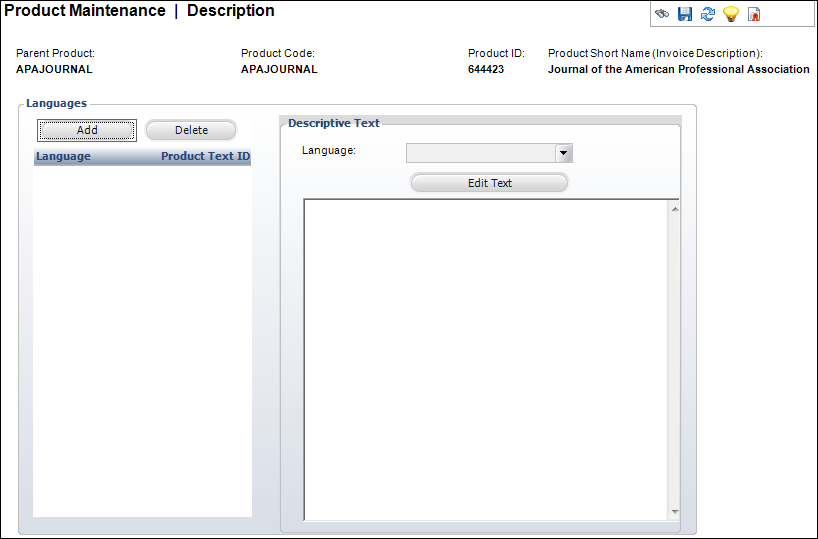
4. Click Add.
5. Select
the Language from the drop-down.
Only one extended description per language can be added.
6. Click
Edit Text.
The HTML Editor Dialog window displays.
 The
HTML Editor does NOT support the use of the IFRAME tag.
The
HTML Editor does NOT support the use of the IFRAME tag.
7. Enter
any HTML text or
graphics in the text box.
You can also select the Code Window radio
button to enter your description in HTML code.
8. Click OK.
9. Click
Save.
As of 7.5.1, if an extended description is added to the product, a green
check mark will display in the task menu next to the Extended Description
task, as shown below.
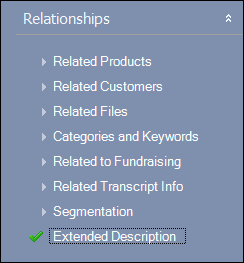
Screen Element |
Description |
|---|---|
Add |
Button. When clicked, a row is added to the Languages table and the corresponding fields are enabled to add a language and description. |
Delete |
Button. When clicked, the highlighted row from the table and the information entered in the Languages and Descriptive Text fields are deleted. |
Language |
Drop-down. The system text language selected, e.g., German, French, English, Spanish. Values are populated based on the options defined on the Language Maintenance (APP004) screen.
|
Edit Text |
Button. When clicked, opens the HTML Editor Dialog window. This allows you to edit any previously created descriptions. |