 You
must first add issues
before adding authors and articles.
You
must first add issues
before adding authors and articles.The Articles and Authors Maintenance screen maintains information on articles and authors and can also display an abstract of the articles listed. You can link authors and articles to an issue, but this screen is mainly used for tracking and reporting purposes.
 You
must first add issues
before adding authors and articles.
You
must first add issues
before adding authors and articles.
To add articles and authors:
1. From the
Personify360 main toolbar, select Products > Product
Central.
The Product Maintenance search screen displays.
2. Click Search to find a product or click Create New Product.
3. From the
Subsystem Specific task category, click Authors and Articles.
The Authors and Articles screen displays, as shown below.
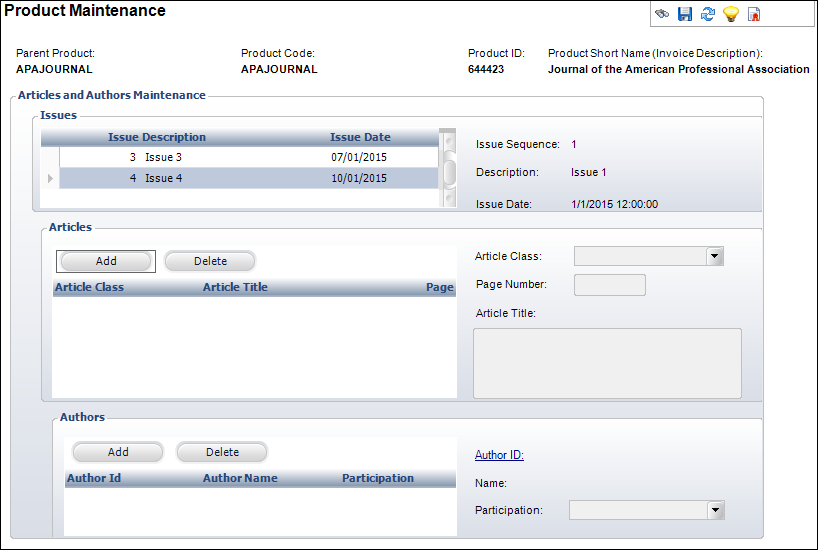
4. To add an article to the issue, perform the following:
a. Highlight the appropriate row in the Issues table and click Add in the Articles section.
b. Select the Article Class from the drop-down.
c. Enter the Page Number.
d. Enter the Article Title.
5. To add an author to an article, perform the following:
a. Highlight the appropriate row in the Articles table and click Add in the Authors section.
b. Click the Author ID link to change the default Author ID, if necessary.
c. Select the Participation from the drop-down.
6. Click Save.
Screen Element |
Description |
|---|---|
Articles |
|
Add |
Button. When clicked, a new article is added to the issue |
Delete |
Button. When clicked, the highlighted article is deleted from the issue. |
Article Class |
Drop-down. The classification of the article. For example: Editorial, Research, or Fact. Values in the drop-down are populated based on the non-fixed codes defined for the SUB "ARTICLE_CLASS" system type. |
Page Number |
Text box. The page number on which the article begins. |
Article Title |
Text box. The title of the article. |
Authors |
|
Add |
Button. When clicked, the author of the article is added. |
Delete |
Button. When clicked, the highlighted author is deleted from the article. |
Author ID |
Link. The customer ID of the author. You cannot enter an unknown name. The author must be a customer. |
Participation |
Drop-down. The classification of the author’s participation. For example: Author, Co-Author. Values in the drop-down are populated based on the non-fixed codes defined for the SUB "AUTHOR_PARTICIPATION" system type. |