 Confirmation
letters always go to the line-level ship-to customer.
Confirmation
letters always go to the line-level ship-to customer.For invoiced MTG order lines, you can print a confirmation letter to send to the customer notifying them that they are registered for a meeting.
 Confirmation
letters always go to the line-level ship-to customer.
Confirmation
letters always go to the line-level ship-to customer.
To print a confirmation letter:
1. In the Order Entry screen, select the Tasks tab in the lower-left corner of the screen.
2. Highlight the appropriate order and click Print Confirmation Letter from the Work with Line Items task category.
 Please
note that this task will NOT display if the meeting is expired.
Please
note that this task will NOT display if the meeting is expired.
The Confirmation letter prints automatically.
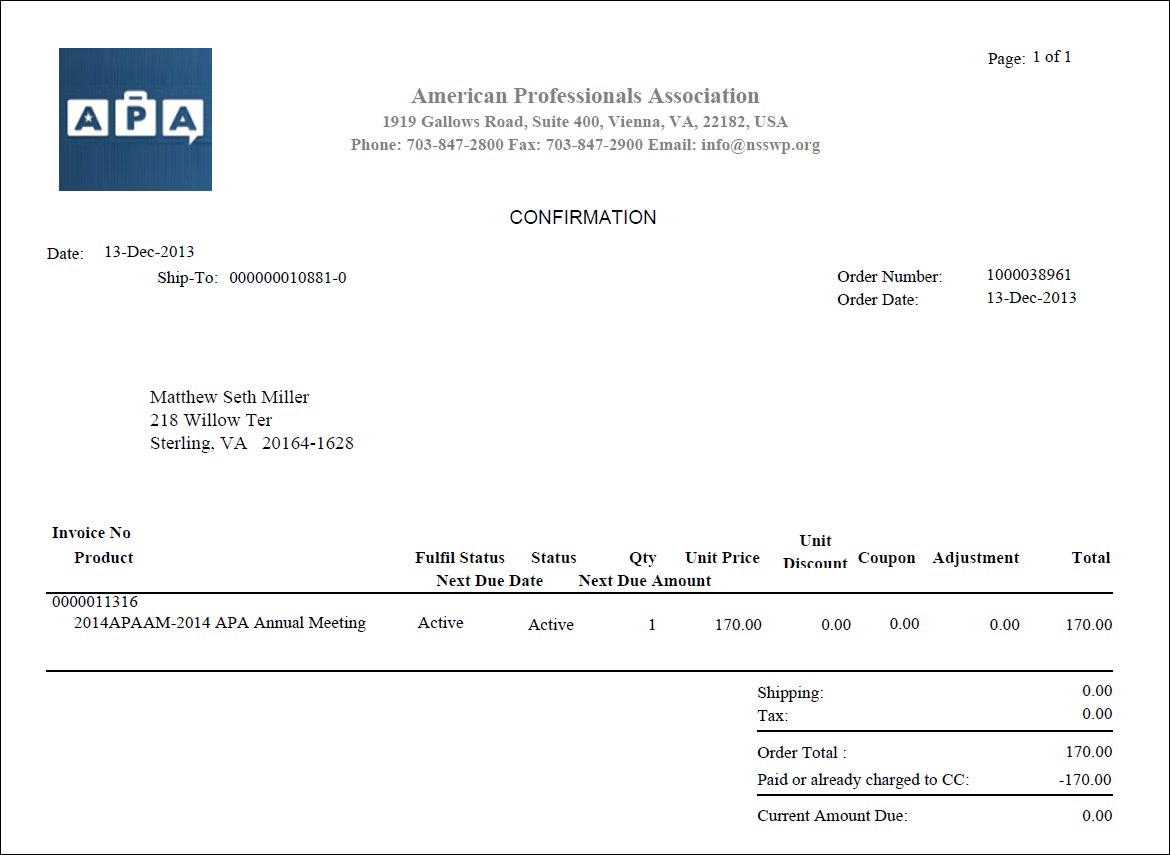
3. When the
confirmation letter opens, you have the option of emailing the letter
to the ship-to customer. To do, from the Report task category, click Email Report.
The ship-to customer's primary email address will default into the TO field.
If you have enabled
Personify to use Outlook, the email will open in Outlook. Otherwise,
the standard Personify email
window will display.
 When
the confirmation letter is printed, the Confirmation
Date on the Line
Items Details screen populates with the date in which the letter was
printed.
When
the confirmation letter is printed, the Confirmation
Date on the Line
Items Details screen populates with the date in which the letter was
printed.
See also: ORD660 - Batch Invoices