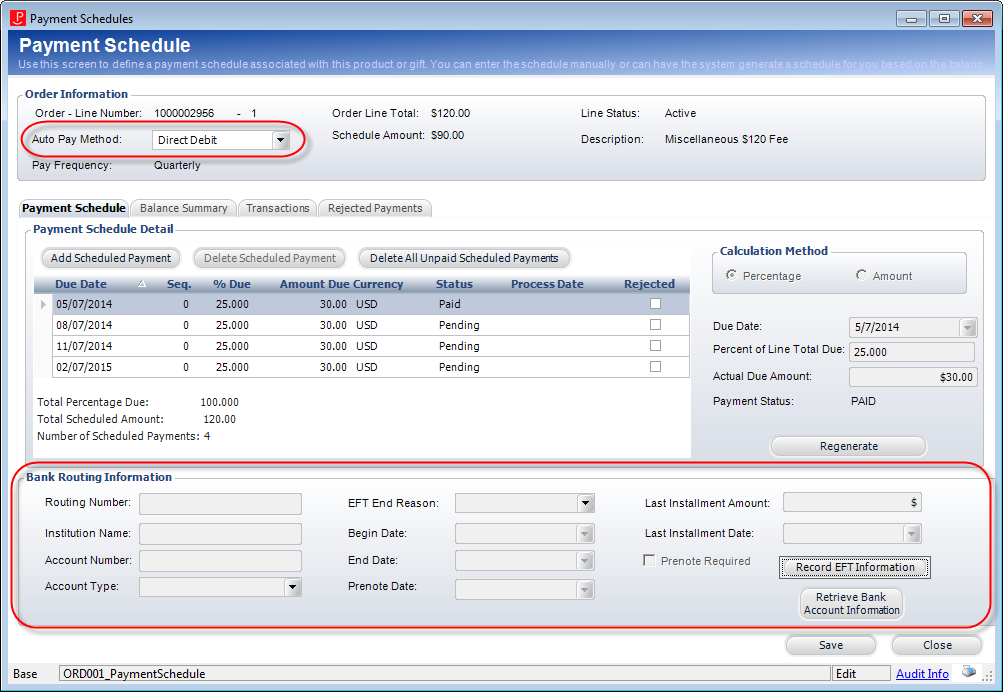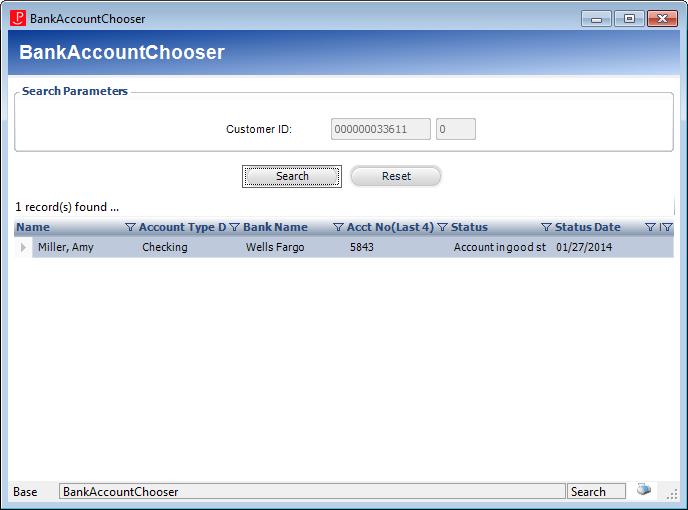Managing Direct Debit Payments on a Payment Schedule
The EFT680 batch process updates scheduled payments and deferred-receipt transactions based on the due date of the scheduled payment. The process collects direct debit payments for scheduled payments that are due and generates a report showing the results. The EFT680 batch process creates a file containing pre-note and deduction transactions to be sent to the bank. Typically pre-notes are created just once for individuals when their EFT order is established. If their transit number or account number changes, another pre-notification is created.
 As of 7.5.2, bank account information can be shared across multiple constituents. For example, a husband and wife might have a joint bank account. Therefore, you can add the bank account information to payment schedule that has already been used on another record. For more information on adding bank account information to a constituent's record in CRM360, please see Adding EFT Bank Account Information to Constituent's Record in CRM360.
As of 7.5.2, bank account information can be shared across multiple constituents. For example, a husband and wife might have a joint bank account. Therefore, you can add the bank account information to payment schedule that has already been used on another record. For more information on adding bank account information to a constituent's record in CRM360, please see Adding EFT Bank Account Information to Constituent's Record in CRM360.
To manage direct debit payments:
1. Select “Direct Debit” from the Auto Pay Method drop-down.
The Bank Routing Information section displays, as highlighted below.
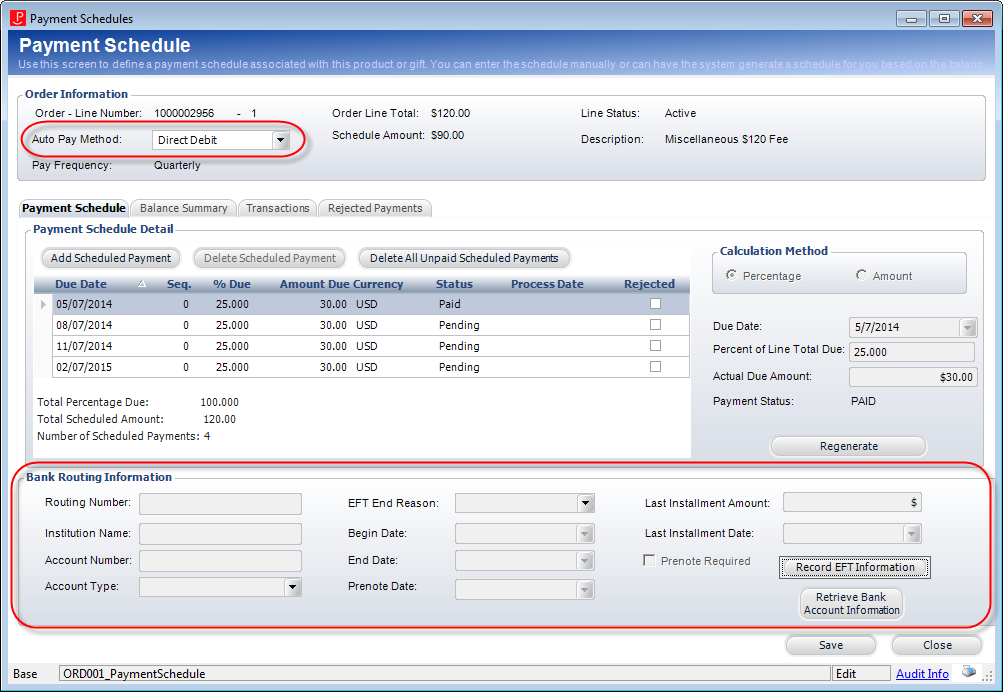
2. As of 7.5.2, if EFT bank account information has been added to the customer's record in CRM360®, you can click Retrieve Bank Account Information to select the appropriate direct debit information from the Bank Account Chooser, as shown below. Doing so will populate the Bank Routing Information section with the selected direct debit information. Please note that the Bank Account Chooser only displays bank accounts where the bank account status is not "CLOSED", "DO_NOT_USE", or "INVALID" and where the END_DATE is null or is in the future. If the customer does not have an EFT record on file, the Bank Account Chooser will return no results.
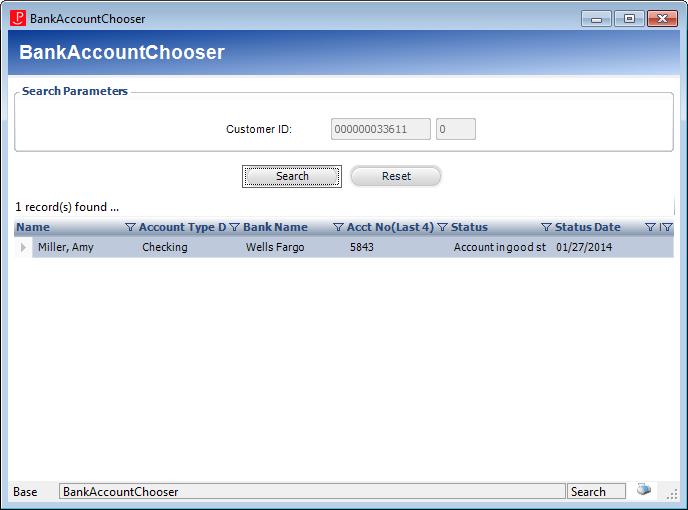
3. Alternatively, you can manually enter the customer's direct debit information. To do so:
a. Click Record EFT Information.
The fields in the Bank Routing Information become enabled.
b. Enter the bank account Routing Number.
c. Enter the Institution Name.
d. Enter the Account Number.
Once the record is saved, the system encrypts the number, which means users will only be able to read the last four digits.
e. Select the Account Type from the drop-down.
Values in the drop-down are populated based on the fixed codes defined for the ORD "ACCOUNT_TYPE" system type.
f. If necessary, select the EFT End Reason from the drop-down.
g. Select the first date the customer began using their bank account for direct-debit payments from the Begin Date drop-down.
h. If necessary, select the date the customer discontinued using the bank account from the End Date drop-down.
i. The Prenote Date is populated by EFT680.
j. If necessary, enter the Last Installment Amount.
k. If necessary, select the Last Installment Date from the drop-down.
l. If a prenote is required, check the Prenote Required checkbox.
m. Click Save.
As of 7.5.2, if the payment is being made to an EFT receipt type, on save of Order_Detail_EFT_Info, a dialog box will be presented to the user, asking if the EFT bank information should be propagated to all order lines in the order. If yes, records for all order lines will be created in Order_Detail_EFT_Info. The dialog will only be presented if the order consists of more than the one order line for which the EFT information is being provided.
 As of 7.5.2, bank account information can be shared across multiple constituents. For example, a husband and wife might have a joint bank account. Therefore, you can add the bank account information to payment schedule that has already been used on another record. For more information on adding bank account information to a constituent's record in CRM360, please see Adding EFT Bank Account Information to Constituent's Record in CRM360.
As of 7.5.2, bank account information can be shared across multiple constituents. For example, a husband and wife might have a joint bank account. Therefore, you can add the bank account information to payment schedule that has already been used on another record. For more information on adding bank account information to a constituent's record in CRM360, please see Adding EFT Bank Account Information to Constituent's Record in CRM360.