 When
free shipping is automatically applied to an INV order line, you can view
the shipping amount that would have been charged for the order line had
the order not been given free shipping from the Line Item Details screen.
When
free shipping is automatically applied to an INV order line, you can view
the shipping amount that would have been charged for the order line had
the order not been given free shipping from the Line Item Details screen.Based on the free-shipping rule definition, an inventory-product order can qualify for free shipping:
· Because the ship-to customer is a member.
· Because of the order amount.
· Because the order date of the order.
· Because of a market code or coupon.
If the Use Free Shipping Only for Online/Mobile Orders checkbox is checked on the Free Shipping Defaults screen, free shipping functionality cannot be used in the back office.
In the back office, the system calculates whether an order qualifies for free shipping only once – on save of the order. If you save after every order line, you will need to apply the free shipping manually. If order lines are added after the order has been saved, and the order did qualify for free shipping, then new order lines eligible for free shipping automatically qualify forget free shipping.
Free shipping can be applied to an order as long as no order lines eligible for free shipping have been shipped and, therefore, invoiced.
 When
free shipping is automatically applied to an INV order line, you can view
the shipping amount that would have been charged for the order line had
the order not been given free shipping from the Line Item Details screen.
When
free shipping is automatically applied to an INV order line, you can view
the shipping amount that would have been charged for the order line had
the order not been given free shipping from the Line Item Details screen.
You can manually add free shipping to an order from the back office by selecting a free shipping definition. If free-shipping is added manually, the system will not enforce free-shipping qualification rules; rather, the user will be given a soft warning but the user can opt to keep free shipping on the order. The free shipping will be applied to each order line with a product that is eligible for free shipping that has a shipping fee.
If the order did not qualify for free shipping when the order was initially created and if you want new order lines added later as well as existing lines in the order to get free-shipping, you must add the free shipping manually.
 If the INV product is marked
as Zero Price on the product setup,
you CANNOT manually add free shipping.
If the INV product is marked
as Zero Price on the product setup,
you CANNOT manually add free shipping.
To manually add free shipping to an order:
1. Open the appropriate order in Order Entry.
2. Select the appropriate INV order line with shipping charges.
3. Select the View
Additional Order Information radio button, as shown
below.
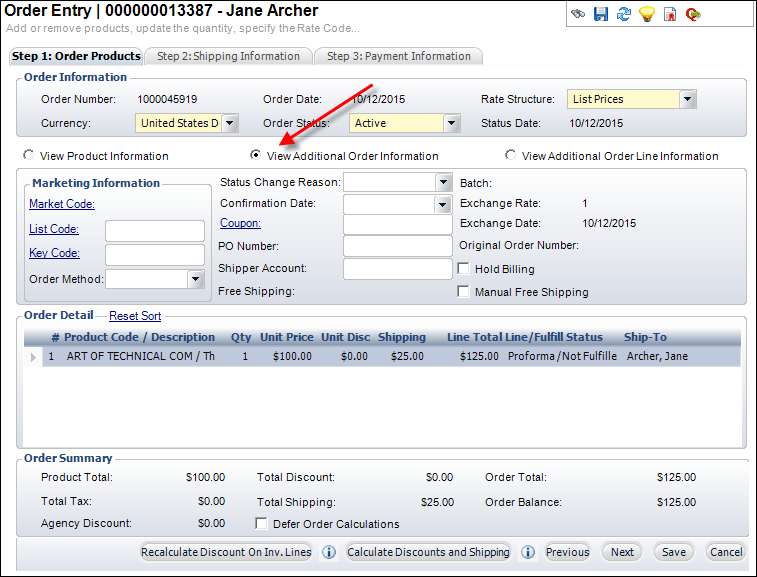
4. Check the Manual
Free Shipping checkbox.
The following warning message displays:
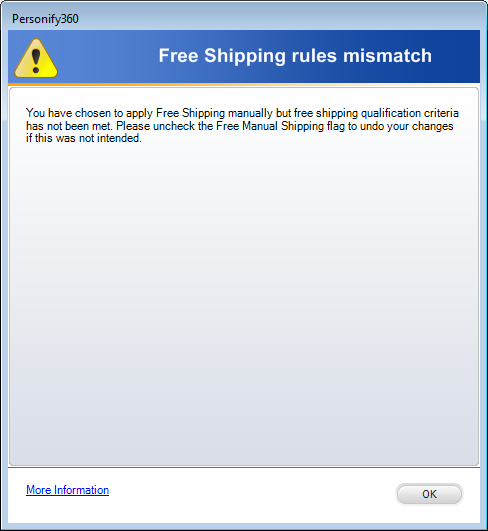
5. Click OK.
The system searches for a free shipping rule in which the current order's
Order Date falls between the Free-Shipping From and Free-Shipping Through
date. The system populates the Free Shipping field with the ID
of the free shipping rule, as shown below. Click this link to open the
free shipping rule in the Free
Shipping Rules screen.

Additionally, the free shipping ID and type display on the Line Item Details
screen, as shown below.
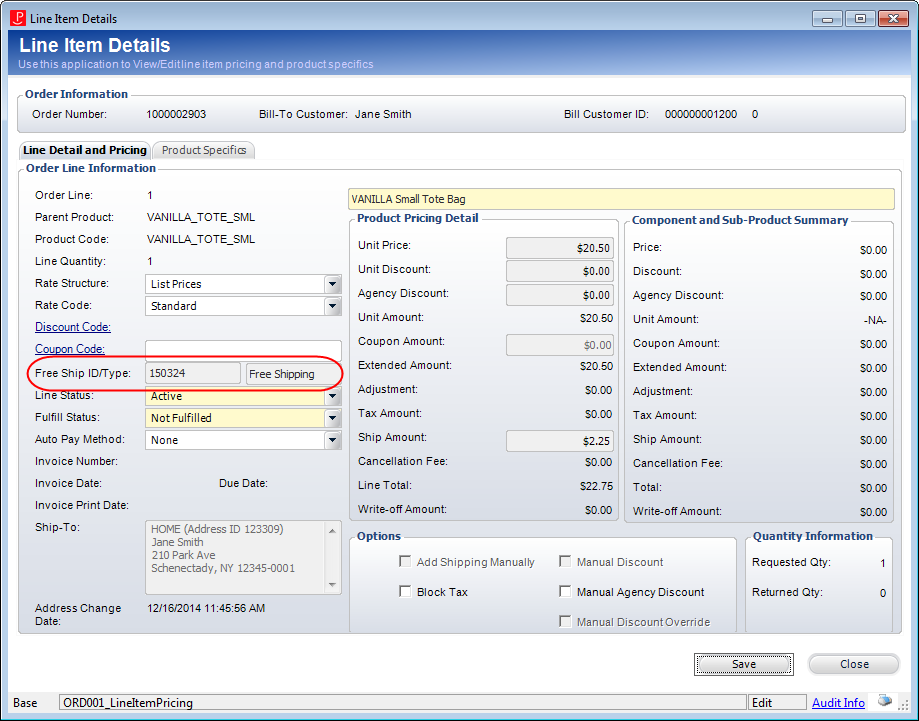
 If
a shipping surcharge has been defined for the INV product, the surcharge
will NOT be removed from the order line when free shipping is manually
applied. The regular shipping fee will be waived. If an override shipping
fee has been defined for an inventory product, you should set that product
as not eligible for free shipping.
If
a shipping surcharge has been defined for the INV product, the surcharge
will NOT be removed from the order line when free shipping is manually
applied. The regular shipping fee will be waived. If an override shipping
fee has been defined for an inventory product, you should set that product
as not eligible for free shipping.