 For more information about matching gifts, please see the Matching Gifts Overview.
For more information about matching gifts, please see the Matching Gifts Overview. For more information about matching gifts, please see the Matching Gifts Overview.
For more information about matching gifts, please see the Matching Gifts Overview.
The Matching Gift Info tab (shown below) on the Donation Entry screen displays information about a matching gift that was created as a result of the donation. This matching gift may have been created automatically or manually.
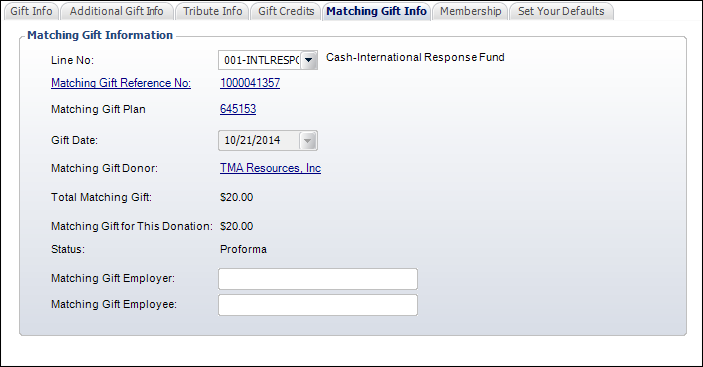
From this screen, you can perform the following:
· Click the hyperlinked Matching Gift Reference No to open the matching gift donation in Donation Entry.
· Click the hyperlinked Matching Gift Plan number to view the matching gift plan on the Matching Gift Providers screen.
· Click the hyperlinked Matching Gift Donor name to open the matching gift provider in Donor360®.
· As of 7.6.0, manually enter the name of the Matching Gift Employer and/or Matching Gift Employee. Please note that these fields may have been populated from a donation made on the web via the Donation Wizard control.
 These fields are for informational purposes only. It is the responsibility of the back office staff to manually create the matching gift, if necessary.
These fields are for informational purposes only. It is the responsibility of the back office staff to manually create the matching gift, if necessary.
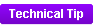 This information is stored in the MATCHING_GIFT_COMPANY_NAME and MATCHING_GIFT_EMPLOYEE_NAME columns in the ORDER_FND_DETAIL table.
This information is stored in the MATCHING_GIFT_COMPANY_NAME and MATCHING_GIFT_EMPLOYEE_NAME columns in the ORDER_FND_DETAIL table.
See also: Manually Creating a Matching Gift