The Control Settings screen displays, as shown below.
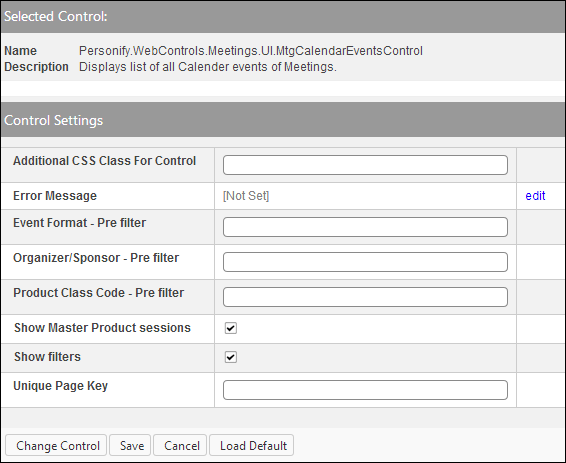
You have the option to add a calendar to your e-Business site without providing users the option to filter the list. This calendar is useful if you want to display a consolidated, pre-filtered list of events for web users. For back office setup information, please see Configuring the Back Office Settings for the Events Calendar. In addition, this is NOT a standalone control, which means that in order for it to function, it needs to be incorporated into the Meetings workflow on the web. For more information, refer to the Standalone .NET Web Controls section.
To configure the Calendar control:
1. Add the
"MtgCalendarEventsControl" control to the page. For more information,
please see Adding a .NET
Web Control to a Page.
The Control Settings screen displays, as shown below.
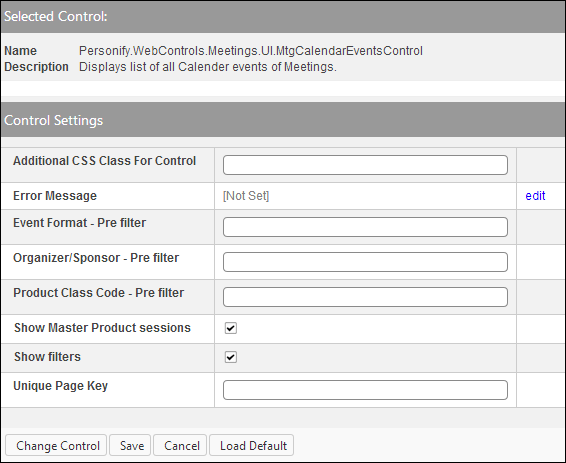
2. Configure the control settings, as necessary. See below for a detailed description of each setting.
3. Click Save.
Parameter |
Description |
|---|---|
Additional CSS Class For Control |
This option allows you to add additional layout to the skin by developing a new DOTNETNUKE style, which requires an advanced understanding of HTML and CSS. |
Error Message |
The error message will display on the control for the action that was being performed at the time of the error. If left blank, the default error message, "An error occurred while performing [Insert Action]. If the problem persists, please contact the site administrator", will display. [Insert Action] will be substituted with the action the control was performing at the time of the error. If you want to change the default error message, customize it with a PWF Parameter. See Setting up PWF Parameters for more information. |
Event Format - Pre filter |
Enter an event filtering category. This will automatically filter the calendar by this category. |
Organizer/Sponsor - Pre filter |
Enter an organizer or sponsor filter. This will automatically filter the calendar by this organizer/sponsor. |
Product Class Code - Pre filter |
Enter a product class code. This will automatically filter the calendar by this code. |
Show Master Product sessions |
Check this checkbox to allow sessions that are defined as master products to display on the Events Calendar. |
Show filters |
Check this checkbox to allow users to filter the calendar using the left navigation panel. |
Unique Page Key |
Enter a value to uniquely identify the page. |