 This only applies for the Corporate and Staff Management workflow.
This only applies for the Corporate and Staff Management workflow. This only applies for the Corporate and Staff Management workflow.
This only applies for the Corporate and Staff Management workflow.
On the web, when a group manager adds a new individual to his/her roster using the Roster control, the system checks your database to see if the new individual's email address is in your system. Staff members should add a domain record to a company or group record in CRM360® so that group managers do not have access to add anyone to the group they are managing from your database. For example, Meet Bob. He belongs to the American Professional Association and he is a staff manager for his company Technical Writers Inc. The American Professional Association has many different businesses and members that belong to their association. In order to protect data integrity, a staff member creates a domain record (i.e., technicalwritersinc.com) for Bob's company and assigns it to Bob. Now, Bob can only access/add individuals whose email's domain is technicalwritersinc.com instead of ALL the customer records in American Professional Association's database.
If the group manager does not have access to the individual's domain, he/she is unable to add the individual to his/her roster. This is a check and balance system to make sure that the group manager is only adding individuals from his/her company or group to his/her roster. You do not have to set up domain, but if not, there will be no check and balance system in place, which could affect functionality. For example, if you have 100 records in your database, the system would check all 100 records before returning a result to the group manager. See Adding a New Domain Record to a Constituent's Record in CRM360® for more information.
As a best practice, group managers should not be able to enter a new domain because that would compromise data integrity and sensitivity, because it would give them the means to search many records in your database that they are not entitled to manage. It is very important NOT to web-enable the "Domain" code for the "COMM_TYPE" system type. If this is web-enabled, it compromises the confidentiality of your constituent's personal information, because a group manger would be able to gain access your constituent's records, such as a competitor's employees, and view their information. In order to maintain data integrity and sensitivity, only staff should have access to update it. Also, please note that from the Types and Codes Maintenance screen for the "Domain" code for the "COMM_TYPE" system type, the Phone/Web field (Option 1 column) should be set to Web and the CRM360 Contact Method Category field (Option 3 column) should be set to DOMAIN for proper display in CRM360. For more information, please see Defining System Types and Codes.
Additionally, when you enter a domain record for a constituent (discussed below), it is VERY important that you do not enter a generic domain name, such as hotmail.com or gmail.com. If you enter a generic domain record for a group manager, this compromises your data integrity and sensitivity. Each group manager would be able to search across more customer records in your database than he/she is entitled to manage.
To add a new domain to a company's record:
1. Create or search for a company (see Creating a New Company for more information).
2. From the Background Information task category in CRM360, click Contact Information.
Additionally, from the CRM360 header, you can click the Edit Contact Information link.
The Contact Information screen displays below the header in CRM360.
3. From the Domain section, click the wrench icon and select Add New, as shown below.
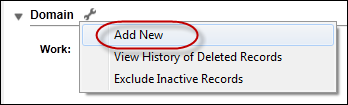
The Contact Method Details window displays, as shown below.
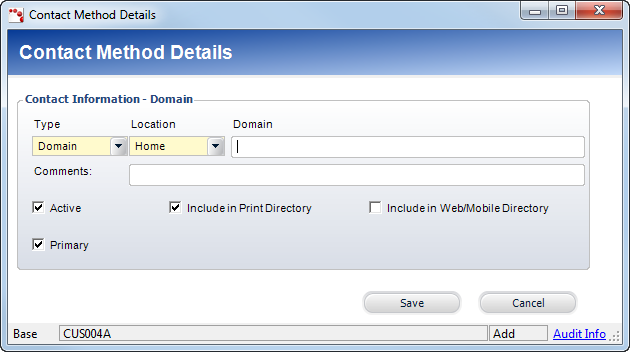
4. By default, "Domain" is selected as the Type.
 Do NOT change this.
Do NOT change this.
5. Select the Location from the drop-down.
Values in the drop-down are populated based on the codes defined for the non-fixed CUS "COMM_LOCATION" system type.
 Only one domain number can exist with the same Type and Location.
Only one domain number can exist with the same Type and Location.
6. Enter the Domain name.
For example, americanaeronautics.com, as shown below.

On the web, the group manager would be able to manage the domain of this group, as shown below. What the group manager is able to edit on the web is based off the permissions you set up for him/her on the Segmentation Details screen in the back office. See Adding Segments this Customer Controls for more information.
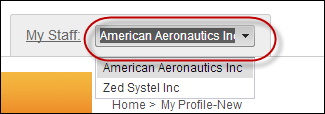
 Staff should never enter a generic domain (e.g., hotmail.com or gmail.com); these domains are examples of domains not specific to a company. If generic domains were added to the list of recognized domains, then each group manager would be able to search across more customer records than he/she is entitled to manage.
Staff should never enter a generic domain (e.g., hotmail.com or gmail.com); these domains are examples of domains not specific to a company. If generic domains were added to the list of recognized domains, then each group manager would be able to search across more customer records than he/she is entitled to manage.
7. If necessary, enter any Comments.
8. By default, the Active checkbox is checked. Change this if necessary.
If you uncheck this checkbox, "Inactive" will display to the right of the domain's record on the Contact Information screen, as highlighted below.
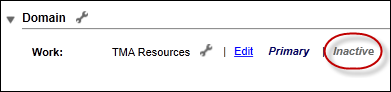
9. By default, the Include in Print Directory checkbox is checked. Change this if necessary.
When checked, this indicates the constituent’s domain record will be included in external directory reports.
10. Check the Include in Web/Mobile Directory checkbox, if necessary.
When checked, this indicates the constituent’s domain record will be included in external directory reports on the web.
11. By default, the Primary checkbox is checked. Change this if necessary.
 Only one domain name can be marked as primary.
Only one domain name can be marked as primary.
12. Click Save.
See Also:
· For an overview of group management, refer to Overview: Group Management.
· To learn how to configure the controls for group management, refer to Overview: Configuring the Group Management Control.
· For a complete list of other .NET controls that are compatible with group management, see Controls that are Compatible with the Group Management.