 As of 7.6.1, this control has been visually redesigned for optimal performance for mobile users.
As of 7.6.1, this control has been visually redesigned for optimal performance for mobile users. As of 7.6.1, this control has been visually redesigned for optimal performance for mobile users.
As of 7.6.1, this control has been visually redesigned for optimal performance for mobile users.
As of 7.4.2, the Membership Listing .NET control provides an alternative to the existing Product Listing .NET control. It is a starting point for the simple membership join process. This new control is pre-filtered to only show the Membership Subsystem Products in the primary member group.
 Many organizations only have one member group. When more than one exists, the non-primary group is usually for products that should not display with “true” membership opportunities. If this is not the case at your organization, and you wish to display memberships that are set up in a non-primary member group, then that would require modification of the web services.
Many organizations only have one member group. When more than one exists, the non-primary group is usually for products that should not display with “true” membership opportunities. If this is not the case at your organization, and you wish to display memberships that are set up in a non-primary member group, then that would require modification of the web services.
This control allows you to display your different types of memberships, short/long descriptions about each membership option, and multiple rates, which are common for membership (one year, two year, etc.). Since most organizations have far fewer membership opportunities, this listing can accommodate these additional details. The page is intended to look reasonable even if only one membership product exists. All of these settings are tracked and set up in the system using the existing product setup options.
To get started with the Membership Listing control, the following tasks must be completed:
· Configuring the Back Office Settings for the Membership Listing Control
· Configuring the Web Settings for the Membership Listing Control
 This control is optional. If does not suit your organization’s membership needs then it can be bypassed. For instance, your website may already have a content page that describes each membership. Your website administrator can include a "Join" link on that page that leads to the first step of the membership join process for a particular membership (e.g., Step 1: Membership Join Registration).
This control is optional. If does not suit your organization’s membership needs then it can be bypassed. For instance, your website may already have a content page that describes each membership. Your website administrator can include a "Join" link on that page that leads to the first step of the membership join process for a particular membership (e.g., Step 1: Membership Join Registration).
After configuring the appropriate back office and web settings for the Membership Listing control, your customers will see the control similar to the one displayed below. Your constituent can begin the membership join process by clicking either the Join button or one of the rates under the membership listings. The only difference between the workflow is that when your constituent clicks on the specific rate for membership listing, that rate will be the default on subsequent pages.
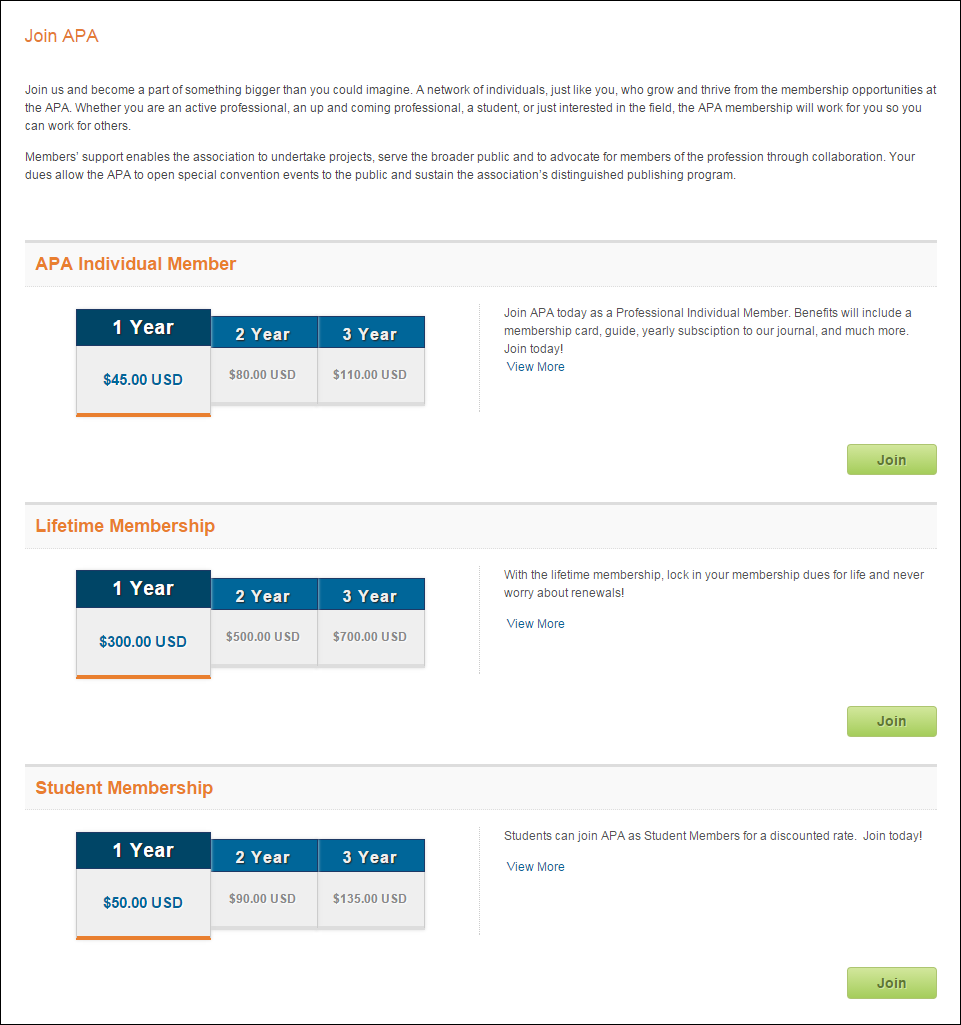
 The description that displays at the top of the page in the screenshot above is optional and is simply a HTML DNN web module.
The description that displays at the top of the page in the screenshot above is optional and is simply a HTML DNN web module.