 This
is NOT a standalone control and
should be incorporated into the donation
thank you workflow.
This
is NOT a standalone control and
should be incorporated into the donation
thank you workflow. It is up to each client to determine the appropriate location of this control, and to create the menu item that will lead web users to the page that contains this control. The section below details how to set up this control on an existing page. The instructions are intended for a web user with web admin/host privileges.
 This
is NOT a standalone control and
should be incorporated into the donation
thank you workflow.
This
is NOT a standalone control and
should be incorporated into the donation
thank you workflow.
 This control can be configured to be
responsive to mobile users.
After adding the responsive CSS to this page, your mobile phone user will
see the control on the responsive page similar to the one shown below.
For more information
about using this control on a responsive page, please see Making
a Page Responsive.
This control can be configured to be
responsive to mobile users.
After adding the responsive CSS to this page, your mobile phone user will
see the control on the responsive page similar to the one shown below.
For more information
about using this control on a responsive page, please see Making
a Page Responsive.
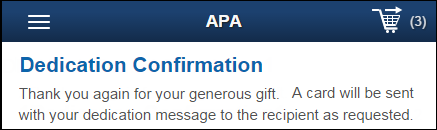
See Also:
· For an overview of the tribute confirmation control, please see Tribute Confirmation Control.
To configure the web settings for the tribute confirmation control:
1. Add the
"DonationTributeConfirmationControl" control to the desired
page. For more information, please see Adding
a .NET Web Control to a Page.
The Control Settings for this control display, as shown below.
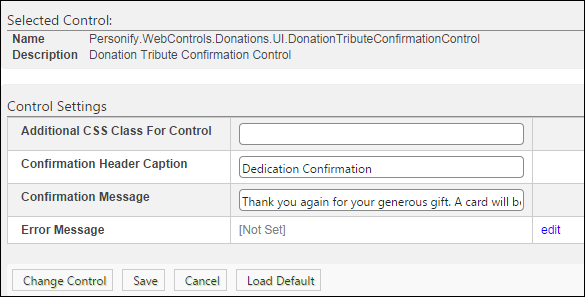
 Text fields
have a 250 character limit.
Text fields
have a 250 character limit.
2. If necessary, in the Additional CSS Class for Control field, enter the CSS class.
3. Enter the Confirmation Header Caption.
4. Enter the Confirmation Message.
5. If necessary, select or create a new Error Message.
6. Click Save.
Parameter |
Description |
|---|---|
Additional CSS Class For Control |
This option allows you to add an additional layout to the skin by developing a new DOTNETNUKE style, which requires an advanced understanding of HTML and CSS. |
Confirmation Header Caption |
This is the text that will display at the top of the Tribute Confirmation control, as shown below.
|
Confirmation Message |
This is the confirmation text that displays below the header on the Tribute Confirmation control, as shown below.
|
Error Message |
The error message will display on the control for the action that was being performed at the time of the error. If left blank, the default error message, "An error occurred while performing [Insert Action]. If the problem persists, please contact the site administrator", will display. [Insert Action] will be substituted with the action the control was performing at the time of the error. If you wish to change the default error message, customize it with a PWF parameter. See Setting up PWF Parameters for more information. |