 Personify's
.NET controls do NOT need any of the DNN system controls to work; this
control is specific to DNN. See Using
DNN as Your CMS Platform for more information.
Personify's
.NET controls do NOT need any of the DNN system controls to work; this
control is specific to DNN. See Using
DNN as Your CMS Platform for more information. Donations over the web should be as easy for the user to accomplish as possible. The goal of the one-click donation web module is to allow someone to simply click on a link on a web page and give the donation without having to worry about their username or password. The one-click donations web module allows your customers to make donations to a fundraising product without having to log-on to the website.
 Personify's
.NET controls do NOT need any of the DNN system controls to work; this
control is specific to DNN. See Using
DNN as Your CMS Platform for more information.
Personify's
.NET controls do NOT need any of the DNN system controls to work; this
control is specific to DNN. See Using
DNN as Your CMS Platform for more information.
This is a simple stepwise process that will calculate a probability of a match. Anything other than a 100% (a definite match) probability will create a new donor record in the database. Then, if the match probability is anything but 0% (a definite non-match), this indicates that the donor record should be manually reviewed after the fact. In no case does the donor get interrupted in the process.
Below are the tests that will be run until one succeeds. They are organized below in terms of search criteria but should be run in descending order of possible probability, i.e. 100% match possibilities run first and then lesser ones.
1. If the last name and email address are unique = 100% match
2. Else if first and last name and primary email are unique = 100% match
3. Else if last name and alternate email address are unique = 100% match
4. Else if last name last name and alternate email address are not unique, create a new record and call it a 50% match
5. Else if only the email address matches an existing record, create record and call it a 20% match.
6. Else if there is no match on email but is a match on first and last name and scrubbed address = 100% match
7. Else if the first initial, lastname, scrubbed address match, create a new database record and call this a match with 75%.
8. Else try a match on first_name, last_name, city, state and if unique, call it a 75% match
9. Else try a match on first_name, last_name, city, state and if non-unique, call it a 20% match
10. By now, there is no match to the email address or the last name so the match score is 0 so the new record is created with no need for any manual review.
 As
of 7.5.2, if a web user enters their name, address, and email address
on a donation and the system finds a match on the email address but not
the bill-to or ship-to address, the system will create a new address for
the customer and use the new address as the bill-to and ship-to address
for the donation.
As
of 7.5.2, if a web user enters their name, address, and email address
on a donation and the system finds a match on the email address but not
the bill-to or ship-to address, the system will create a new address for
the customer and use the new address as the bill-to and ship-to address
for the donation.
 If
you are using the Spectrum Platform Advanced Matching module, then the
logic described above will not be used. The interface will pass the same
name and address information to Spectrum, which will then return a duplicate
score to the system. For more information, please see Configuring
the Personify Advanced Matching Interface. Using this approach, the
system will update the same fields on the customer record as described
above for any record that was identified by Spectrum as less than a 100%
probability and greater than a zero percent probability.
If
you are using the Spectrum Platform Advanced Matching module, then the
logic described above will not be used. The interface will pass the same
name and address information to Spectrum, which will then return a duplicate
score to the system. For more information, please see Configuring
the Personify Advanced Matching Interface. Using this approach, the
system will update the same fields on the customer record as described
above for any record that was identified by Spectrum as less than a 100%
probability and greater than a zero percent probability.
To configure the one-click donations web module:
1. Log into your site as Host.
2. Navigate to the appropriate page on your site where you want to add the One Click Donations web module.
3. Add the Personify - One Click Donation module to where you want it to be located on your page. See Adding a Personify Web Module to the Webpage for more information.
4. From the pencil icon,
select Edit, as highlighted below.

The following page displays:
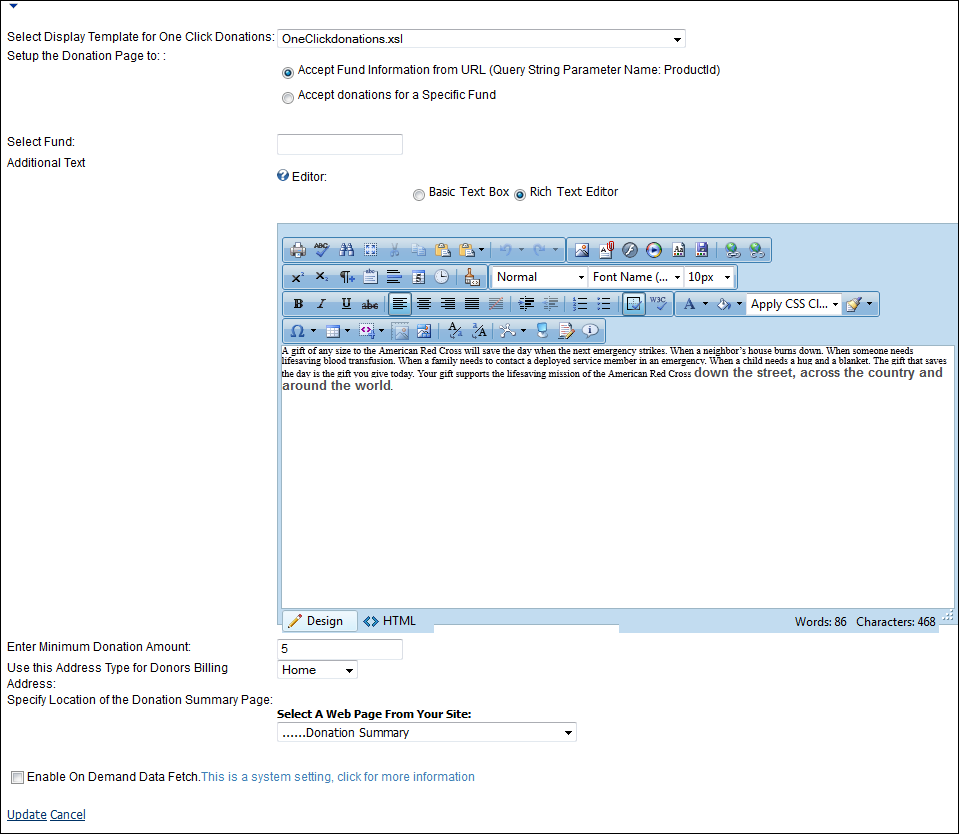
5. Configure the appropriate module settings as described below:
· Select Display Template for One Click Donations - Drop-down. Allows you to select the template in which the One-Click Donations module will display in.
· Setup the Donation Page to - Radio buttons. This parameter sets how Personify will receive information on the fundraising product. Options are:
o Accept Fund Information from URL – This option passes the fundraising product ID from the Product Detail page to the One-Click Donations module.
o Accept Donations for a Specific Fund – The module obtains the fundraising product’s information based upon the entered product ID. This allows you to not make customers visit the Product Detail module before donating.
· Select Fund - Text box. If the Accept Donations for a Specific Fund radio button is selected, enter the fundraising product’s product ID here.
· Additional Text - Text box. This allows you to enter any additional information about the fundraising product. This can be done in a basic text format or in a rich text.
· Enter Minimum Donation Amount - Text box. This allows you to set the minimum donation amount the customer is allowed to make.
· Use the Address Type for Donors Billing Address
- Drop-down. When a customer uses the One-Click Donations module, a customer
record is created. When the customer’s information is received and the
customer is not a duplicate, this specifies how the address will be saved
in the system. For example, as the Home address, Business address, Seasonal
address, etc.
Personify only makes a new customer record if there is a 0% duplicate customer
match. If there is a 100% match, a duplicate customer record is created.
If there is any duplicate customer match percentage between 0-100, the
information is logged to the tables within the Online Duplicate Customer
Merge screen in the back office where you can select merge the potential
duplicate customers.
· Specify Location of the Donation Summary Page - Drop-down. Allows you to specify the web module you want the customer to be sent to upon clicking “Make a Donation.”
6. Click Update.
After setting up the one-click donations web module, for users that
are logged in, it will display
as shown below. Logged in users are unable to edit their personal information
(e.g., name, email, and address).
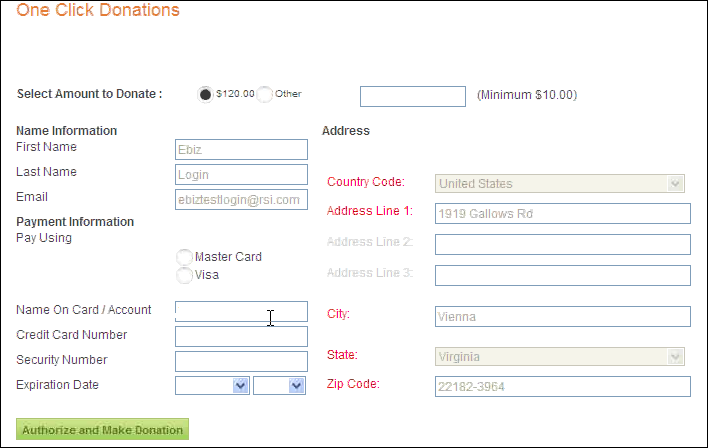
In the back office, users will be unable to edit the information of
a constituent who is logged into the e-Business website, as shown below.
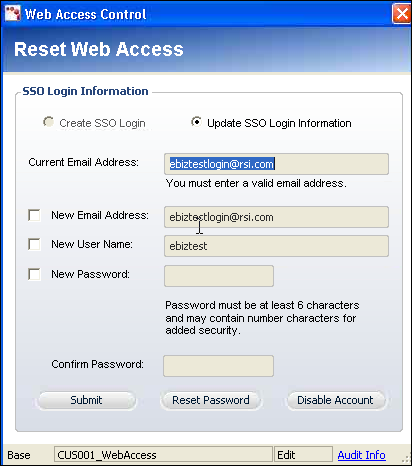
After setting up the one-click donations web module, it may display as
shown below, for users that are not logged in. Users who are not logged
in are able to enter their personal information (e.g., name, email, and
address) into the fields.
