The Advanced Matching parameters display like the following.
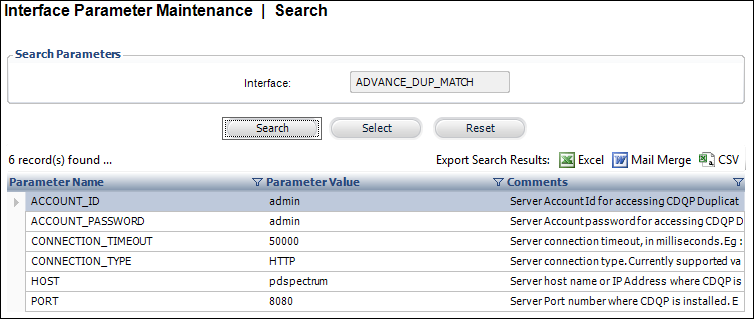
To configure the Advanced Matching Interface setup in Personify:
1. Log into Personify.
2. From the Personify menu, open System Admin > System Setup > Application Parameters.
The System Parameter Maintenance (APP008) screen displays.
3. Search and select the DEDUP_CDQPSERVICE parameter.
4. Update the parameter’s parameter value with “DuplicateMatching”.
5. From the Personify menu, open System Admin > Configure and Verify Interfaces.
The Configure and Verify Interfaces (APP014) screen displays.
6. Click Configure Duplicate Matching.
The Advanced Matching parameters display like the following.
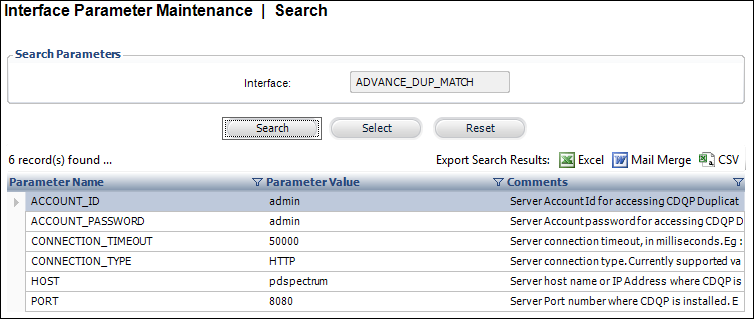
 Default values for all the parameters are already present. Hover the mouse over the Comments column to view the comments in detail. The comments provide a description of each parameter and specify acceptable values for certain parameters.
Default values for all the parameters are already present. Hover the mouse over the Comments column to view the comments in detail. The comments provide a description of each parameter and specify acceptable values for certain parameters.
7. Update the ACCOUNT_ID, ACCOUNT_PASSWORD, HOST, and PORT values where necessary.
8. Navigate back to the Configure and Verify Interfaces (APP014) screen.
9. Click Test Advanced Duplicate Matching.
The Test Spectrum Duplicate Matching screen displays as shown below.
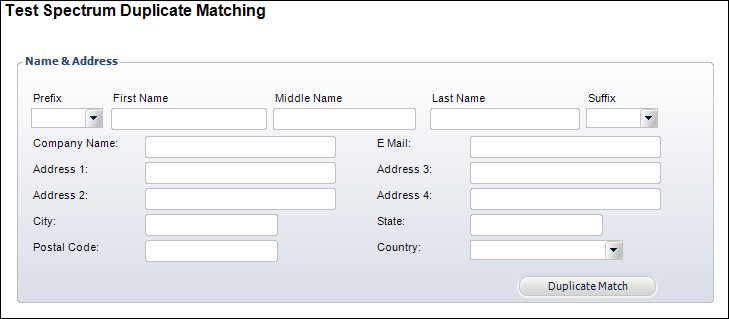
10. Enter information in the Last Name and Postal Code fields.
11. Click Duplicate Match.
If installed and configured properly, the application fetches any duplicate records from the database.
 If your test does not complete successfully, make sure you installed and configured the Spectrum Platform and the Advanced Matching module correctly. If the problem still persists, please contact your Customer Support Representative.
If your test does not complete successfully, make sure you installed and configured the Spectrum Platform and the Advanced Matching module correctly. If the problem still persists, please contact your Customer Support Representative.