 Prior
to using this module, you must ensure that the Login and Activate Account
web modules are installed and configured.
Prior
to using this module, you must ensure that the Login and Activate Account
web modules are installed and configured.The Create User web module is used in conjunction with the Login and Activate Account web modules. After a customer activates their account via the Activate Account web module, they are emailed a link to the page containing the Create User web module where they can set up their web user information.
 Prior
to using this module, you must ensure that the Login and Activate Account
web modules are installed and configured.
Prior
to using this module, you must ensure that the Login and Activate Account
web modules are installed and configured.
To set up the Create User web module:
1. Log into your site as Host.
2. Navigate to the page on your site containing the Activate Account web module.
3. Add the Personify – Create User module to where you want it to be located on your page. See Adding a Web Module to the Webpage for more information.
 The Create
User web module requires no setup. You will, however, need to edit the
Activate Account web module to point to this page. See Configuring
the Activate Account Web Module for more information.
The Create
User web module requires no setup. You will, however, need to edit the
Activate Account web module to point to this page. See Configuring
the Activate Account Web Module for more information.
After configuring the Create User web module, it may appear as follows
for a customer logged into e-Business:
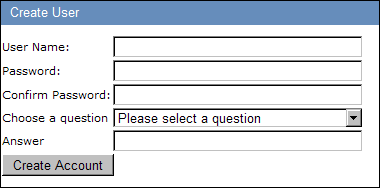
To reach this page, a customer will have had to gone through the following
process:
1. The customer clicks Activate Account from the login module or your organization’s website.
2. The customer fills out the required information on the Activate Account screen and is sent an email to their primary email address.
3. The customer clicks the link within the email and is taken to the Create User module.
4. The customer
fills in the information on the Create User screen and clicks Create
Account.
A new web user account is created and the customer is taken to their My
Account screen.