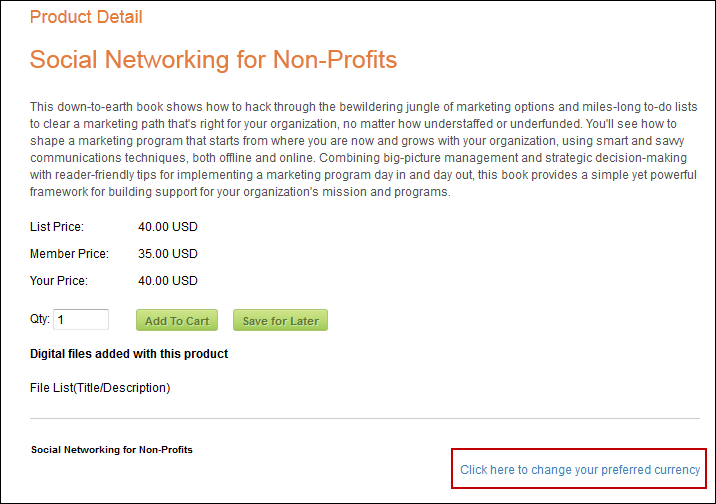For
more information on setting up multi-currency on a single portal, please
see Setting
the e-Business Default Currency for a Single Currency.
For
more information on setting up multi-currency on a single portal, please
see Setting
the e-Business Default Currency for a Single Currency.The 7.3.0 SP2 e-Business package (and above) includes a module (Personify – ChangePreferredCurrency) which, when dropped on a product page, provides your users with a link that directs them to your Name & Contact Preferences page. By directing them back to this page, users can change their preferred currency, save the change, and then be directed right back to the product page they were viewing without losing any products already selected for purchase.
In order for the Change Preferred Currency web module to work within the e-Business site, the back office must be configured to accept multiple currencies.
 For
more information on setting up multi-currency on a single portal, please
see Setting
the e-Business Default Currency for a Single Currency.
For
more information on setting up multi-currency on a single portal, please
see Setting
the e-Business Default Currency for a Single Currency.
To configure the Change Preferred Currency Web Module:
1. Log into your site as Host.
2. Navigate to the appropriate page on your site where you want to add the Change Preferred Currency web module.
3. Add the Personify – Product Listing module to where you want it to be located on your page. See Adding a Web Module to the Webpage for more information.
4. From the
pencil icon, select Edit, as highlighted below.

The following page displays:
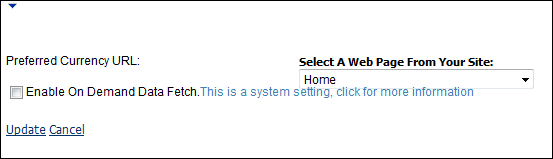
5. Configure the appropriate module settings as described below:
· Preferred Currency URL – Drop-down. Select Name & Contact Preferences from the drop-down for the system to redirect users.
6. Click Update.
When users are logged into your organization’s e-Business website, they
will see the Change Preferred Currency link on all pages you added it
to. By clicking the link, users are directed to your page containing the
Personify – Customer
Preferences module where they can change their preferred currency.