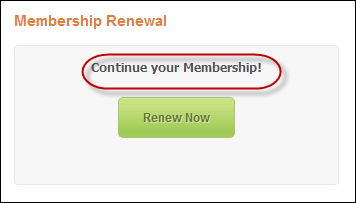Configuring the Web Settings for the Membership Renew Control
It is up to each client to determine the appropriate location of this
page, and to create the menu item that will lead web users to this page.
This a standalone control, which means that it has its own individual
value and does not require another control in order for it to function.
For more information, refer to the Standalone
Controls section.
See also:
· For an
overview of this control, please see the Membership
Renew Control Overview.
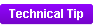 As of 7.6.0, this control can be configured
to be responsive to mobile
users. After adding the responsive CSS to this page, your mobile phone
user will see the control on the responsive page similar to the one shown
below. For more information
about using this control on a responsive page, please see Making
a Page Responsive.
As of 7.6.0, this control can be configured
to be responsive to mobile
users. After adding the responsive CSS to this page, your mobile phone
user will see the control on the responsive page similar to the one shown
below. For more information
about using this control on a responsive page, please see Making
a Page Responsive.
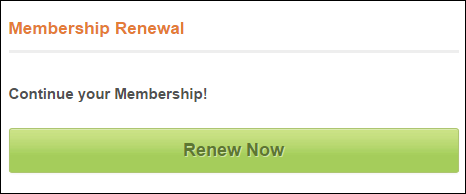
To configure the web settings for the Membership Renew
control:
1. Add the
"MembershipRenew" control to the desired page. For
more information, please see Adding
a .NET Web Control to a Page.
The following Control Settings display, as shown below. For a detailed
description of each setting, please see the table at the bottom of this
topic.
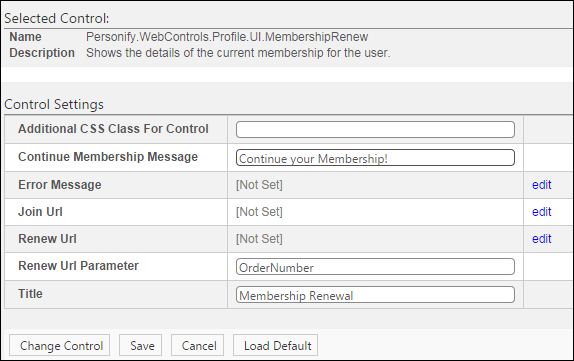
 You can only
enter 250 characters in the text fields.
You can only
enter 250 characters in the text fields.
2. Configure the control
settings, as necessary. See below for a detailed description of each setting.
3. Click Save.
Parameter |
Description |
Additional CSS Class for Control |
This option allows you to add additional
layout to the skin by developing a new DOTNETNUKE style, which
requires an advanced understanding of HTML and CSS. |
Continue Membership Message |
The text should prompt your constituent
to renew his/her membership. For example, “Click here to continue
your membership!”, as highlighted below.
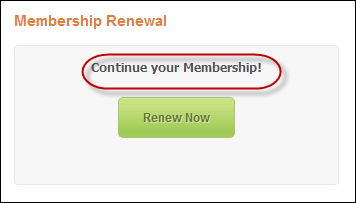 |
Error Message |
If left blank and the "PersonifyErrorMessage"
do not return a result, the default error message, "An error
occurred while performing [Insert Action]. If the problem persists,
please contact the site administrator", will display. If
you wish to change the default error message, customize it with
a PWF parameter. See Setting
Up PWF Parameters for more information. |
Join URL |
You should set the PWF parameter to a
value (e.g., MemJoinListing) that will take the user to the URL
where he/she registers for a membership. If this PWF Parameter
does not exist or you would like to create a new one, see Setting
Up PWF Parameters for more information. |
Renew URL |
You should set the PWF parameter to a
value (e.g., RENEWMEMBERSHIPUrl) that will take the user to the
URL where he/she renews a membership order. If this PWF Parameter
does not exist or you would like to create a new one, see Setting
Up PWF Parameters for more information. |
Renew Url Parameter |
By default, this parameter is set to "OrderNumber",
but if the environment's redirection logic uses a different Query
String name set it here. See Configuring the Product List Control
for more information. |
Title |
This title will display as the name of
the control to web users. If you do NOT enter a title, nothing
will display. |
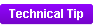 As of 7.6.0, this control can be configured
to be responsive to mobile
users. After adding the responsive CSS to this page, your mobile phone
user will see the control on the responsive page similar to the one shown
below. For more information
about using this control on a responsive page, please see Making
a Page Responsive.
As of 7.6.0, this control can be configured
to be responsive to mobile
users. After adding the responsive CSS to this page, your mobile phone
user will see the control on the responsive page similar to the one shown
below. For more information
about using this control on a responsive page, please see Making
a Page Responsive.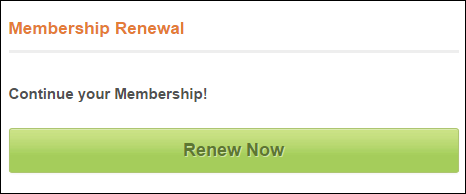
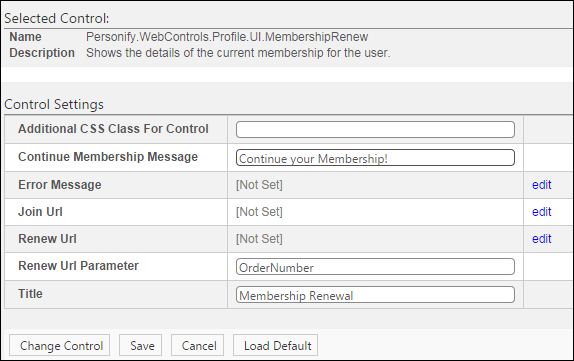
 You can only
enter 250 characters in the text fields.
You can only
enter 250 characters in the text fields.