Configuring the Back Office Settings for the Transcripts Control
The following system type and codes need to be configured in order for the transcripts information to display on the e-Business website. See Enabling System Types and Codes for the Web for more information how to web enable system types and codes.
· ACTIVITY_TYPE
This user-defined system type identifies the type of activity. For example, Lecture or Meeting. The activity type values are populated based on the codes defined for the non-fixed TRN "ACTIVITY_TYPE" system type. See Transcripts System Types and Codes for more information. All the codes listed in the "ACTIVITY_TYPE" system type must be web-enabled in order to display as options for your constituent to choose from on this control, as shown below.
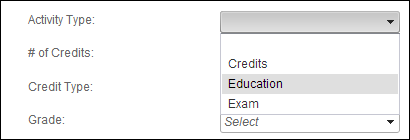
· CE_CREDIT_TYPE
This system type identifies the type of continuing education credit. If CE type codes are being defined by state, the code should be defined as a combination of state code and CE credit type code. For example, CACEU for a CEU in California. The continuous education credit type values are populated based on the codes defined for the non-fixed TRN "CE_CREDIT_TYPE" system type. See Transcripts System Types and Codes for more information. All the codes listed in the "CE_CREDIT_TYPE" system type must be web-enabled in order to display as options for your constituent to choose from on this control, as shown below.
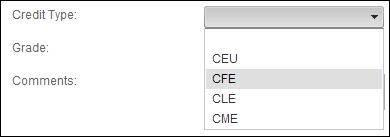
· GRADE
This system type identifies the passing grade for the transcript program. This value is used by the updated program to determine who should receive credit. The continuous education credit type values are populated based on the codes defined for the non-fixed TRN "GRADE" system type. See Transcripts System Types and Codes for more information. All the codes listed in the "GRADE" system type must be web-enabled in order to display as options for your constituent to choose from on this control, as shown below.
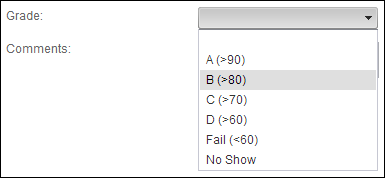
 If system type and code are not displaying on my web page even though they are web-enabled it in the back office, you must check the data cache. The data is cached in the Data Services, so changing the back office settings will not change what is displayed on the control automatically. The Data Services cache needs to be cleared in order to reflect the back office configurations. The best way to clear the cache is do an Application Pool reset on the Data Services, which will be located on the server. In order to reflect the most recent back office configurations, the cache will need to be cleared after each push. It is also possible to set a value in the configuration file to clear the cache every [number] of minutes. By default, the site cache will automatically clear when the site is idle for thirty minutes and this typically occurs overnight. See Setting up Online Store and App Data Cache for more information.
If system type and code are not displaying on my web page even though they are web-enabled it in the back office, you must check the data cache. The data is cached in the Data Services, so changing the back office settings will not change what is displayed on the control automatically. The Data Services cache needs to be cleared in order to reflect the back office configurations. The best way to clear the cache is do an Application Pool reset on the Data Services, which will be located on the server. In order to reflect the most recent back office configurations, the cache will need to be cleared after each push. It is also possible to set a value in the configuration file to clear the cache every [number] of minutes. By default, the site cache will automatically clear when the site is idle for thirty minutes and this typically occurs overnight. See Setting up Online Store and App Data Cache for more information.
See also:
· Transcripts Control Overview
· Configuring the Web Settings for the Transcripts Control
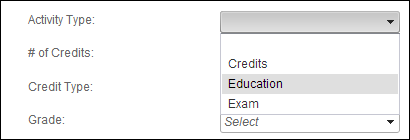
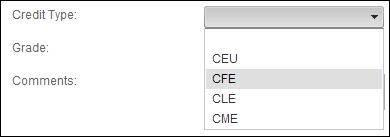
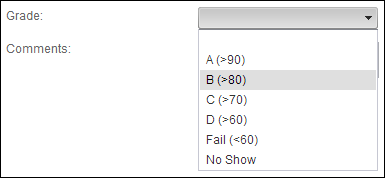
 If system type and code are not displaying on my web page even though they are web-enabled it in the back office, you must check the data cache. The data is cached in the Data Services, so changing the back office settings will not change what is displayed on the control automatically. The Data Services cache needs to be cleared in order to reflect the back office configurations. The best way to clear the cache is do an Application Pool reset on the Data Services, which will be located on the server. In order to reflect the most recent back office configurations, the cache will need to be cleared after each push. It is also possible to set a value in the configuration file to clear the cache every [number] of minutes. By default, the site cache will automatically clear when the site is idle for thirty minutes and this typically occurs overnight. See
If system type and code are not displaying on my web page even though they are web-enabled it in the back office, you must check the data cache. The data is cached in the Data Services, so changing the back office settings will not change what is displayed on the control automatically. The Data Services cache needs to be cleared in order to reflect the back office configurations. The best way to clear the cache is do an Application Pool reset on the Data Services, which will be located on the server. In order to reflect the most recent back office configurations, the cache will need to be cleared after each push. It is also possible to set a value in the configuration file to clear the cache every [number] of minutes. By default, the site cache will automatically clear when the site is idle for thirty minutes and this typically occurs overnight. See