 As of 7.6.0, this control has been visually redesigned for optimal performance for mobile users.
As of 7.6.0, this control has been visually redesigned for optimal performance for mobile users. As of 7.6.0, this control has been visually redesigned for optimal performance for mobile users.
As of 7.6.0, this control has been visually redesigned for optimal performance for mobile users.
The Transcripts control allows logged in web users to add, edit, or delete their transcript information.
Before configuring web settings for the Transcripts control, it is important that your back office configurations are accurate. If not, these configurations will not display properly on your e-Business website. See Configuring the Back Office Settings for the Transcripts Control for more information on the system types and codes that need to be web enabled before setting up this control.
See Configuring the Web Settings for the Transcripts Control for more information on how to drop this control onto a page on your e-Business website.
After configuring the Transcripts control, your web users will see the control similar to the one displayed below.

If the web user clicks the Add New Transcript link, the Add New Transcripts window displays, as shown below. Here the web user can add a new transcript record. This functionality supports the ad hoc transcript program. It will not be linked to any other features in Personify360.
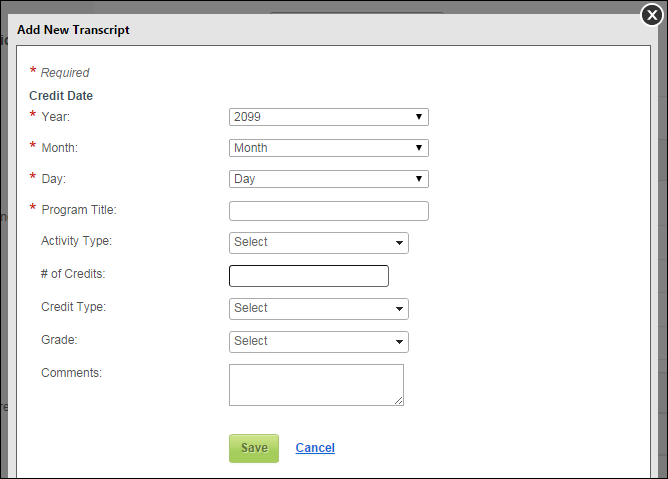
If the web user clicks the Printable View link, a print preview of his/her transcripts displays where the web user can print his/her transcript(s) for his/her records.
 Print preview is unable to be viewed in Firefox. The document will go directly to the printer. This is a functionality of the browser and not the control.
Print preview is unable to be viewed in Firefox. The document will go directly to the printer. This is a functionality of the browser and not the control.