 Although the ADDRESS_STATUS system type is non-fixed, the system will not allow you to select any value other than "Good" or "Bad" when creating or updating an address. Therefore, you should not define any other codes.
Although the ADDRESS_STATUS system type is non-fixed, the system will not allow you to select any value other than "Good" or "Bad" when creating or updating an address. Therefore, you should not define any other codes.The following system types and codes need to be configured in order for the Address control information to display on the e-Business website. See Enabling System Types and Codes for the Web for more information how to web enable system types and codes.
· ADDRESS_STATUS
This system type is the status of the address related to the user. For example, Good or Bad. The address status values are populated based on the codes defined for the non-fixed CUS "ADDRESS_STATUS" system type. See Customer System Types and Codes for more information. All the codes listed in the "ADDRESS_STATUS" system type must be web-enabled in order to display on this control.
 Although the ADDRESS_STATUS system type is non-fixed, the system will not allow you to select any value other than "Good" or "Bad" when creating or updating an address. Therefore, you should not define any other codes.
Although the ADDRESS_STATUS system type is non-fixed, the system will not allow you to select any value other than "Good" or "Bad" when creating or updating an address. Therefore, you should not define any other codes.
· ADDRESS_TYPE
This system type is the fields that are used to define the type of address related to the customer. For example, Home, Work, or Blank. If you select the “Blank” value, the application ignores the required fields from the CUS_ADDRESS_STRUCTURE table set up for the country selected, and allows the user to save an address with no data populating the Address fields. See Customer System Types and Codes for more information. The address status values are populated based on the codes defined for the non-fixed CUS "ADDRESS_TYPE" system type. All the codes listed in the "ADDRESS_TYPE" system type must be web-enabled in order to display as options for your user to choose from on this control, as shown below.
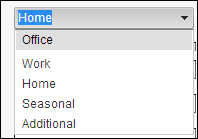
 You must enter "Y" in the Is Work Address field (Option 1 column) for the code that you want to distinguish as a "Work" address code. Therefore, if the web user selects "Work" from the Address Type drop-down AND the Use Company Search control setting is checked, he/she will be able to search for and select a company record.
You must enter "Y" in the Is Work Address field (Option 1 column) for the code that you want to distinguish as a "Work" address code. Therefore, if the web user selects "Work" from the Address Type drop-down AND the Use Company Search control setting is checked, he/she will be able to search for and select a company record.
· COMM_LOCATION
COMM_LOCATION is the system type that identifies where the contact information is located (e.g., home or work). Use this to setup where you want the code (e.g., home, business, cell, etc.) to display on the web. If you do not setup where you want the code to display, by default it will show up in all categories (i.e., web, phone, email, and fax). To add additional options to COMM_LOCATION or make changes to the default settings see Changing the Options in COMM_LOCATION and Adding New Code(s) to the "COMM_LOCATION" System Type for more information.
· COMM_TYPE
COMM_TYPE is the system type that identifies whether a communication method will be grouped under one of the following categories: phone, fax, email, or the web. These are fixed codes that cannot be changed (See Customer System Types and Codes for more Information). To change the communication location, see Configuring the Options in COMM_TYPE for more information.
In addition to the system types and codes described above, the appropriate country and state codes need to be defined in the back office. Country and state codes allows you to setup and maintain countries and states in Personify360. Country and state codes come pre-populated for USA, Canada, and Mexico. Country codes must be initially configured in the back office before setting up Phone structure. For more information, please see Adding Country and State Codes.
 If the country code is not setup, the system will default to use the "ALL" country code setup to generate the structure for address and phone. See Adding Country and State Codes for more information.
If the country code is not setup, the system will default to use the "ALL" country code setup to generate the structure for address and phone. See Adding Country and State Codes for more information.
 As of 7.6.1, countries with the lowest Display Order (defined on the Country and State Code Maintenance screen) will be listed first and then alphabetically by country name.
As of 7.6.1, countries with the lowest Display Order (defined on the Country and State Code Maintenance screen) will be listed first and then alphabetically by country name.
 If system type and code are not displaying on my web page even though they are web-enabled it in the back office, you must check the data cache. The data is cached in the Data Services, so changing the back office settings will not change what is displayed on the control automatically. The Data Services cache needs to be cleared in order to reflect the back office configurations. The best way to clear the cache is do an Application Pool reset on the Data Services, which will be located on the server. In order to reflect the most recent back office configurations, the cache will need to be cleared after each push. It is also possible to set a value in the configuration file to clear the cache every [number] of minutes. By default, the site cache will automatically clear when the site is idle for thirty minutes and this typically occurs overnight. See Setting up Online Store and App Data Cache for more information.
If system type and code are not displaying on my web page even though they are web-enabled it in the back office, you must check the data cache. The data is cached in the Data Services, so changing the back office settings will not change what is displayed on the control automatically. The Data Services cache needs to be cleared in order to reflect the back office configurations. The best way to clear the cache is do an Application Pool reset on the Data Services, which will be located on the server. In order to reflect the most recent back office configurations, the cache will need to be cleared after each push. It is also possible to set a value in the configuration file to clear the cache every [number] of minutes. By default, the site cache will automatically clear when the site is idle for thirty minutes and this typically occurs overnight. See Setting up Online Store and App Data Cache for more information.
See also:
· Configuring the Web Settings for the Address Control