 As of 7.6.0, this control has been visually redesigned for optimal performance for mobile users.
As of 7.6.0, this control has been visually redesigned for optimal performance for mobile users. As of 7.6.0, this control has been visually redesigned for optimal performance for mobile users.
As of 7.6.0, this control has been visually redesigned for optimal performance for mobile users.
The Address control allow users to view, edit, add, and delete address(es). In addition, the user can select whether or not he/she wants the address(es) to be included in the directory and the web/mobile directory. As of the 7.4.2 release, there will be some features that were available in the old DNN modules that will not be available with this new control. This change makes the control easier for your users to use. See Configuring the Web Settings for the Address Control for more information on how to drop this control onto a page on your e-Business website.
Before configuring the Address control, it is important that your back office configurations are accurate. If not, these configurations will not display properly on your e-Business website. See Configuring the Back Office Settings for the Address Control for more information on the system types and codes that need to be web enabled before setting up this control.
After setting up the Address control, your users will see the page similar to the one displayed below.
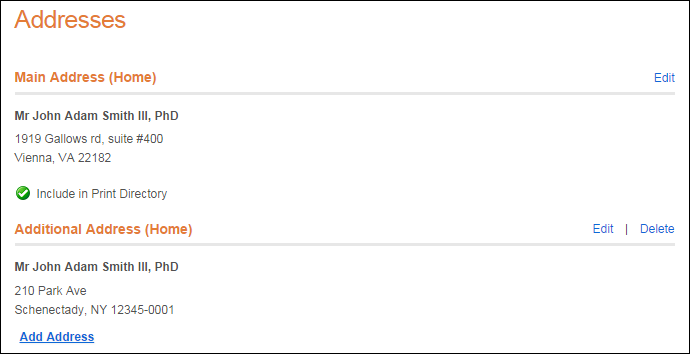
When your user clicks the Add Address link, the Address screen displays, as shown below. Similarly, if the user clicks the Edit link, the screen will display the address information in edit mode.
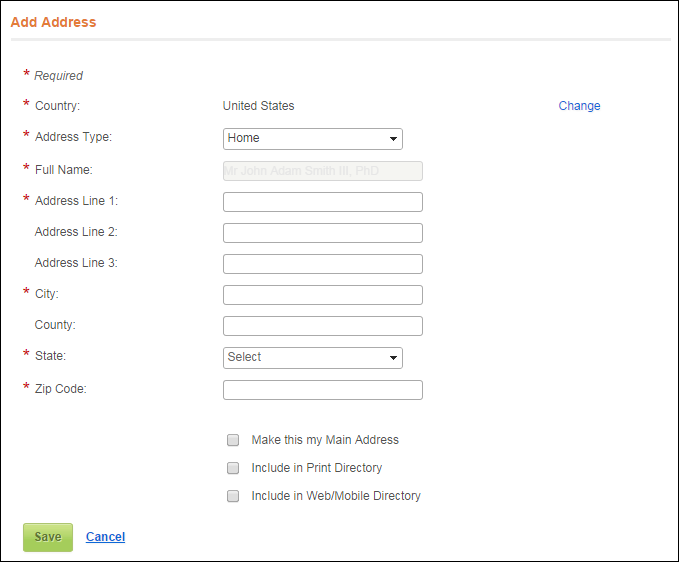
 If the web user checks the Make this my Main Address checkbox, this address will be marked as his/her primary address, bill-to address, and ship-to address in the back office.
If the web user checks the Make this my Main Address checkbox, this address will be marked as his/her primary address, bill-to address, and ship-to address in the back office.
When your user clicks the Delete link, the Confirm Delete screen displays, as shown below. Here your user can delete his/her address information that he/she no longer wants to display on the web.
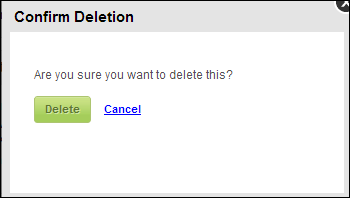
From the Address Type drop-down, if the web user selects "Work", the screen displays as shown below.
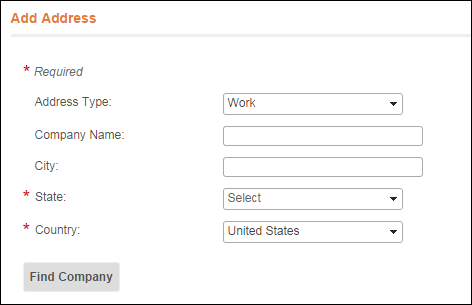
 As of 7.5.2, if the Address Type is "Work" and the customer address is a linked address, then the web user can change the company only and the newly selected company address will override the old address. If the Address Type is "Work" and the customer address is NOT a linked address but the customer address is referenced with a Parent Customer ID, then the web user can edit that address.
As of 7.5.2, if the Address Type is "Work" and the customer address is a linked address, then the web user can change the company only and the newly selected company address will override the old address. If the Address Type is "Work" and the customer address is NOT a linked address but the customer address is referenced with a Parent Customer ID, then the web user can edit that address.
If the control has been configured to "Use Company Search", after entering the data for the required fields, if the web user clicks Find Company, the web user can select his/her company and create a linked address if the control has been configured to "Link Company Address", as shown below.
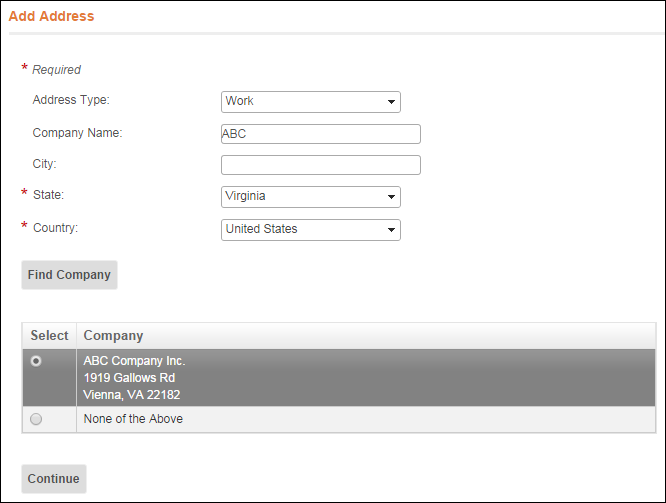
Once a company has been selected and the web user clicks Continue, the following form displays:
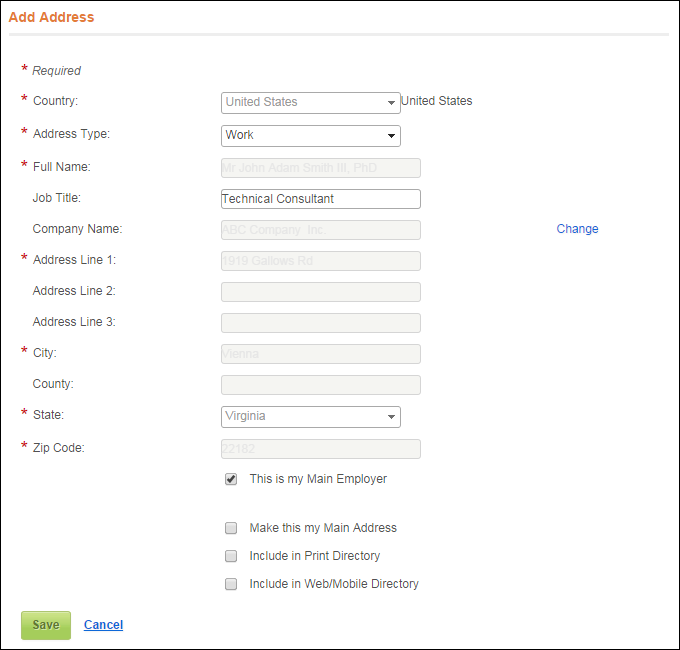
 If the web user checks the This is my Main Employer checkbox, the system will ask if he/she wants to end the existing main employment record. If the web user clicks Yes, the system will DELETE the existing primary relationship and add the new one. Please note that this is a bug that will be fixed in a future release so that the system will add an end date to the existing primary relationship instead of deleting it.
If the web user checks the This is my Main Employer checkbox, the system will ask if he/she wants to end the existing main employment record. If the web user clicks Yes, the system will DELETE the existing primary relationship and add the new one. Please note that this is a bug that will be fixed in a future release so that the system will add an end date to the existing primary relationship instead of deleting it.
When the web user saves the address, the system will attempt to validate the address. If the system is unable to identify the address as a valid address, a message will display, similar to what is down below, with more information about the missing information.