 This step ONLY displays only displays on the Register Someone Else workflow.
This step ONLY displays only displays on the Register Someone Else workflow.As of 7.6.0, check the Allow Registrant to Register Others checkbox if you would like a non-manager to be able to purchase a meeting product for a group of individuals. This step is critical in identifying the other individuals who are being registered for the meeting; if this checkbox is NOT checked, the web user will NOT have the option of proceeding through the Register Someone Else workflow.
This section discusses the back office settings required to display the Registration Selection step in the meeting registration workflow. For information on how to set up the Meeting Registration control to display on the web, please see Configuring the Web Settings for the Meeting Registration Control.
 This step ONLY displays only displays on the Register Someone Else workflow.
This step ONLY displays only displays on the Register Someone Else workflow.
To enable "Register Someone Else" workflow:
1. Open your master meeting product in Product Maintenance.
2. From the eBusiness Links task category, click eBusiness Control.
3. Check the Allow Registrant to Register Others checkbox, as highlighted below.
For more information on the eBusiness Control screen in the back office, please see Defining a Meeting Product to Display on the Web.
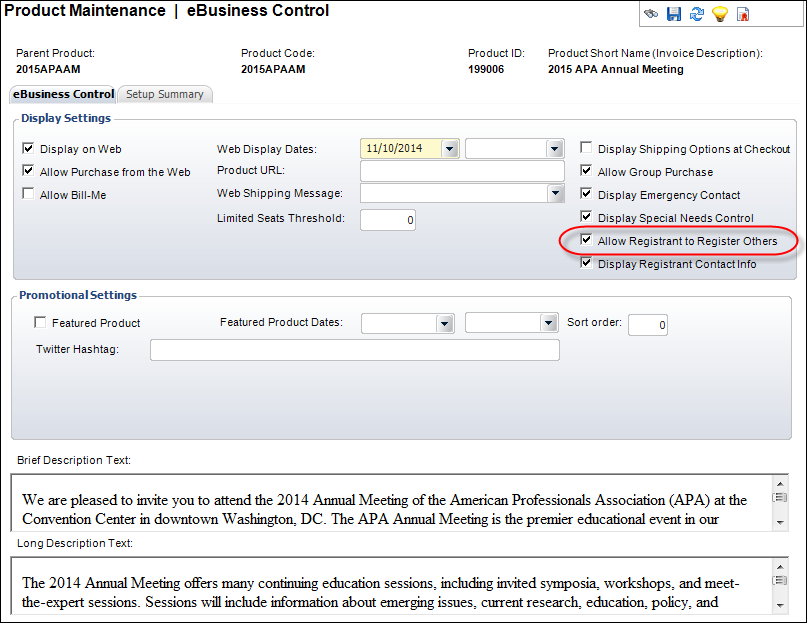
 If the Display Registrant Contact Info checkbox is NOT checked on the eBusiness Control screen in the back office, the web user's Primary Contact Information will NOT display when registering himself/herself through the Register Someone Else workflow and the web user will instead proceed to the Registration Information step.
If the Display Registrant Contact Info checkbox is NOT checked on the eBusiness Control screen in the back office, the web user's Primary Contact Information will NOT display when registering himself/herself through the Register Someone Else workflow and the web user will instead proceed to the Registration Information step.