
The first step in the membership join process is to identify the prospective member and to ensure data integrity. Prospective members that are not already logged in are pre-screened for duplicates in an unobtrusive way. If the user is already logged in, then he/she is asked to confirm his/her primary contact information. An unauthenticated web user will be prompted to enter his/her email address and the system checks your database to see if the email address is already in use. If the email address is already in the Single Sign On (SSO) database, the user will be given the option to login, retrieve login credentials, or register. If not, the user is prompted to provide key pieces of personal information such as name, address, etc.
When configuring the membership join process, one page on your e-Business site should be created for the first step (registration) with the following controls dropped onto it:
· Membership Join Registration Control
You also need to create a page and drop the User Already Exists Control onto it, as the Membership Join Registration Control references this control.
After setting up the registration step of the membership join process, authenticated web users will see a page similar to what is displayed below.

 If
a default image has been defined for the membership product, the image
will display on this step of the membership join process. For more information,
please se Adding
Membership Product Online Store Listing Images.
If
a default image has been defined for the membership product, the image
will display on this step of the membership join process. For more information,
please se Adding
Membership Product Online Store Listing Images.
Alternatively, unauthenticated web users will see a page similar to
what is displayed below.
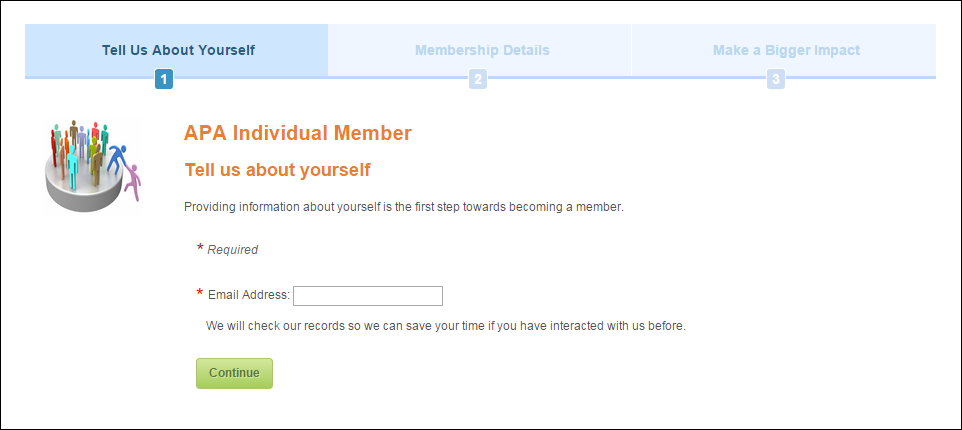
When the unauthenticated web user enters his/her Email
Address, as shown above, if the email address is NOT found in your
SSO database, he/she will be prompted to provide his/her personal information,
as shown below. 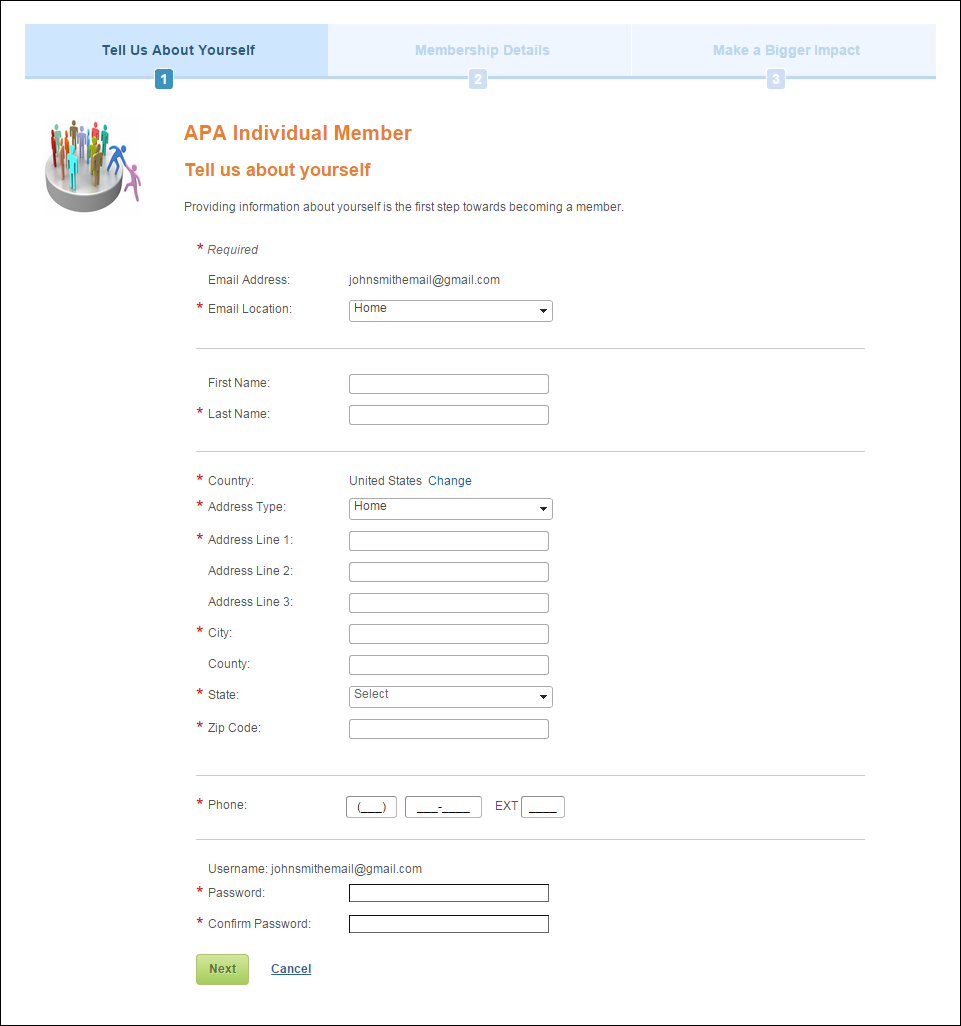
 To
minimize a user’s need to click into each phone data entry field, they
are automatically redirected to the next data entry field after the maximum
number of characters is entered.
To
minimize a user’s need to click into each phone data entry field, they
are automatically redirected to the next data entry field after the maximum
number of characters is entered.
 When
the web user clicks Next, the
system will attempt to validate the address. If the system is unable to
identify the address as a valid address, a message will display, similar
to what is down below, with more information about the missing information.
When
the web user clicks Next, the
system will attempt to validate the address. If the system is unable to
identify the address as a valid address, a message will display, similar
to what is down below, with more information about the missing information.
If the email that was entered matches a SSO record and you do NOT allow
multiple web users to share the same email address, the User
Already Exists control displays, as shown below.
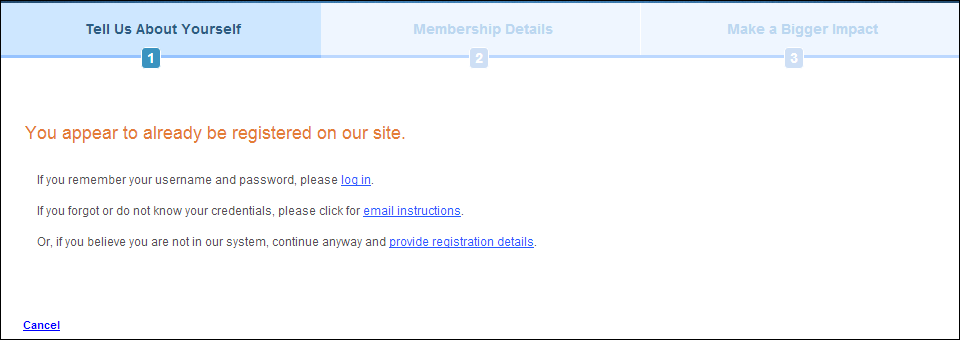
As of 7.5.2, if the email that was entered matches a SSO record and you allow multiple web users to share the same email address, the User Already Exists control displays, as shown below.
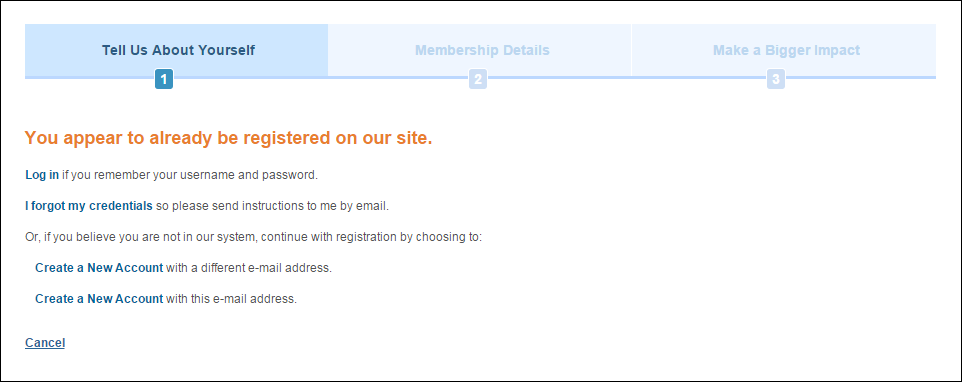
 As
of 7.5.2, the CUS CHECKDUPEMAIL
application
parameter will determine on the Guest
Email Lookup, Membership Join Registration, Membership
Join User Already Exists, Registration,
and User Already Exists controls
in e-Business whether the same email address can be shared by multiple
web users. If you set this parameter to 'N" (you allow duplicate
emails), multiple users can share the same email address. In addition,
if you allow web users to share the same email address, you should NOT
set the application parameter CUS WEBUSERNAME_FORMAT
application
parameter to "CUSTOMER_EMAIL_ADDRESS".
As
of 7.5.2, the CUS CHECKDUPEMAIL
application
parameter will determine on the Guest
Email Lookup, Membership Join Registration, Membership
Join User Already Exists, Registration,
and User Already Exists controls
in e-Business whether the same email address can be shared by multiple
web users. If you set this parameter to 'N" (you allow duplicate
emails), multiple users can share the same email address. In addition,
if you allow web users to share the same email address, you should NOT
set the application parameter CUS WEBUSERNAME_FORMAT
application
parameter to "CUSTOMER_EMAIL_ADDRESS".
If the user clicks the Log in link, the Login Request control displays.
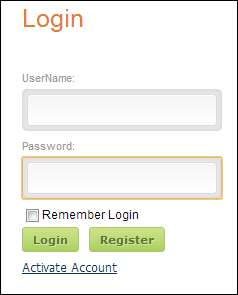
If the user clicks the I forgot my
credentials link, the page displays as shown below. The user must
enter an email address and click Send
Reset Password for the system to send a notification email
with a link to reset their password. Please note that as of 7.6.0, users
are given a hint about their email address on file with the organization.
If there are more than 4 characters before the @ symbol, the system displays
the first two letters of the email address and the domain name. The user
is only allowed 3 attempts at identifying the email address.
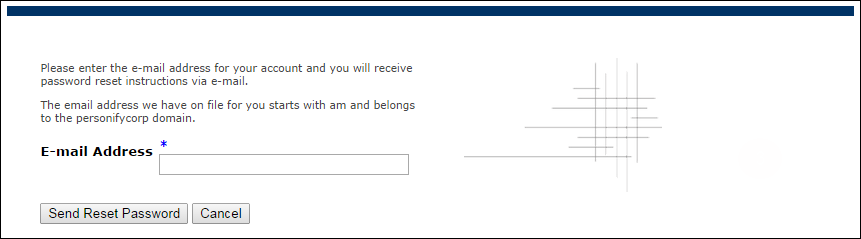
If the user clicks the "provide registration details" link
or the "a different e-mail address" link, the page displays
as shown below.
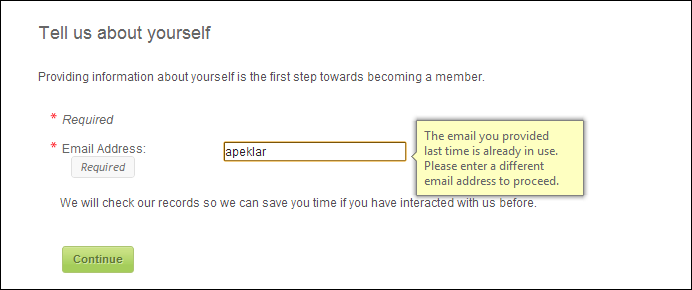
If the user clicks the "create a new account with this email address" link, the "Tell us about yourself"
screen displays and the username is not defaulted to the web users's email
address, as show below. Since multiple web users can share the same email
address, the system needs to ensure that the username and email combination
is unique. If you do not allow multiple web users to share the same email
address, just the email address is unique. Please note that this link
only displays if you allow multiple web users to share the same email
address.
