 This
control should be dropped on the same page as the Login
Request and User Already
Exists controls.
This
control should be dropped on the same page as the Login
Request and User Already
Exists controls.The first step in the membership join process is to identify the prospective member and to ensure data integrity. If the user is already logged in, then this control will ask the web user to confirm his/her primary contact information. If the web user is NOT already logged in, this control will prompt the web user to enter his/her email address, and the system checks your database to see if the email address is already in use. If the email address is already in the Single Sign On (SSO) database, the user will be given the option to log into the site, retrieve his/her forgotten password or username, or provide an alternate email address to begin the membership process (via the User Already Exists control). If the email address entered is NOT already in user, this control prompts the web user to provide key pieces of personal information such as name, address, etc.
 This
control should be dropped on the same page as the Login
Request and User Already
Exists controls.
This
control should be dropped on the same page as the Login
Request and User Already
Exists controls.
For more information on how to configure this control, please see Configuring the Web Settings for the Membership Join Registration Control.
After setting up the registration step of the membership join process, logged in web users will see a page similar to what is displayed below.

 If
a default image has been defined for the membership product, the image
will display on this step of the membership join process. For more information,
please se Adding
Membership Product Online Store Listing Images.
If
a default image has been defined for the membership product, the image
will display on this step of the membership join process. For more information,
please se Adding
Membership Product Online Store Listing Images.
Alternatively, web users who are not logged in will see a page similar
to what is displayed below.
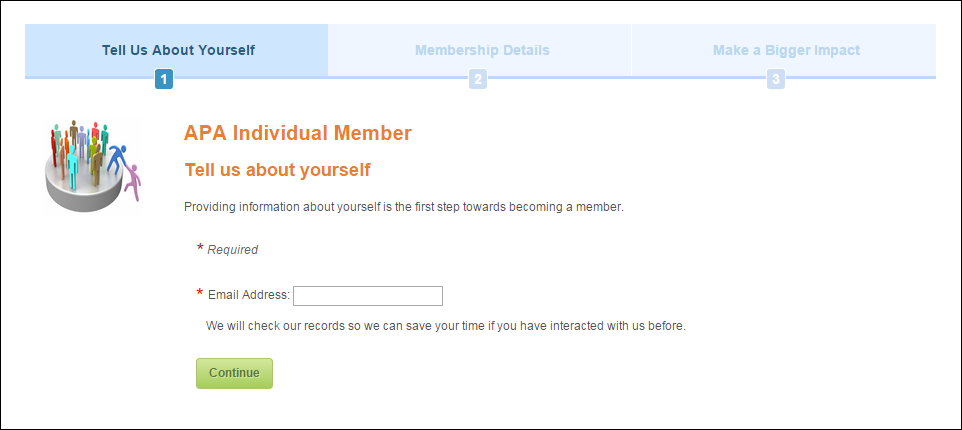
When the unauthenticated web user enters his/her Email
Address, as shown above, if the email address is NOT found in your
SSO database, he/she will be prompted to provide his/her personal information,
as shown below. 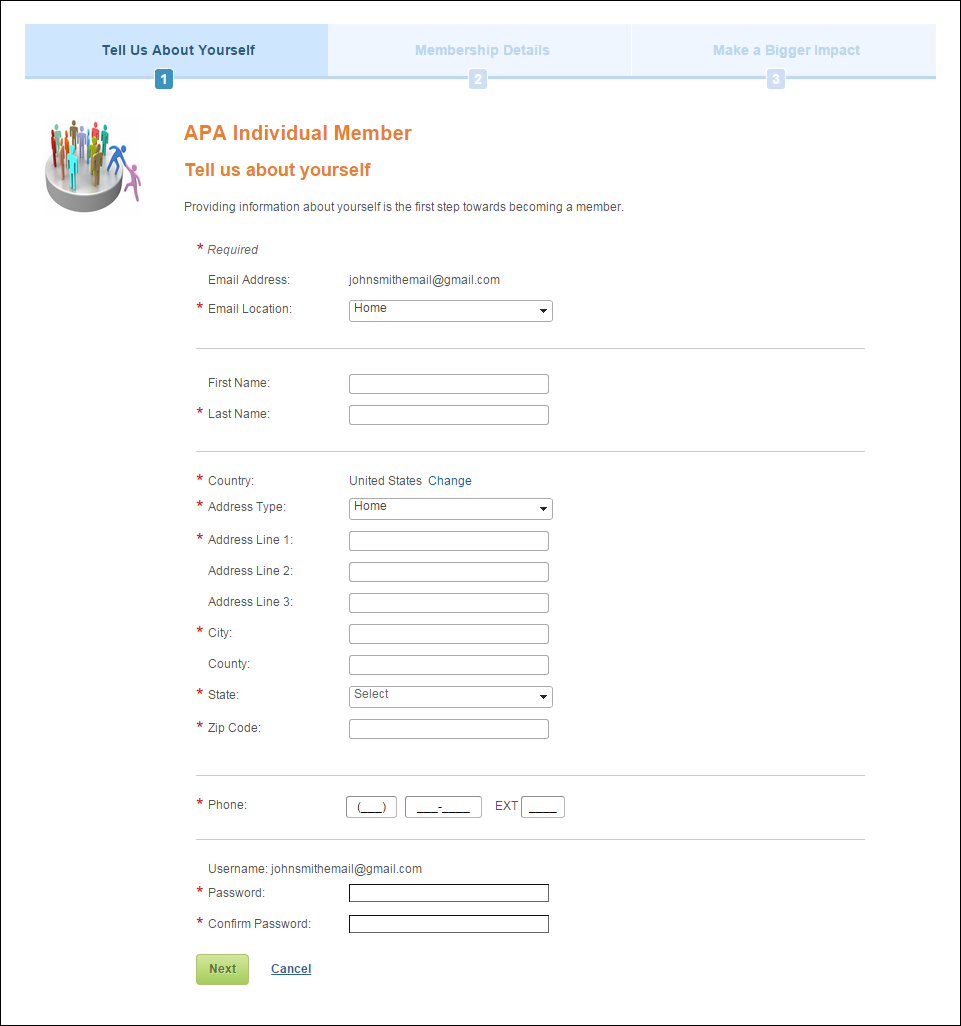
 To
minimize a user’s need to click into each phone data entry field, they
are automatically redirected to the next data entry field after the maximum
number of characters is entered.
To
minimize a user’s need to click into each phone data entry field, they
are automatically redirected to the next data entry field after the maximum
number of characters is entered.
 When
the web user clicks Next, the
system will attempt to validate the address. If the system is unable to
identify the address as a valid address, a message will display, similar
to what is down below, with more information about the missing information.
When
the web user clicks Next, the
system will attempt to validate the address. If the system is unable to
identify the address as a valid address, a message will display, similar
to what is down below, with more information about the missing information.