 This
control can only be used with the Product
Detail pages as it is specific to reviewing a product, and it would
not make sense on any other pages.
This
control can only be used with the Product
Detail pages as it is specific to reviewing a product, and it would
not make sense on any other pages.The instructions are intended for a web user with web admin/host privileges. In addition, this is NOT a standalone control, which means that in order for it to function, it needs to be incorporated into the Online Store workflow on the web. For more information, refer to the Standalone Controls section.
For more information on the Product Review control, please see the Product Review Control Overview.
 This
control can only be used with the Product
Detail pages as it is specific to reviewing a product, and it would
not make sense on any other pages.
This
control can only be used with the Product
Detail pages as it is specific to reviewing a product, and it would
not make sense on any other pages.
To configure the web settings for the Product Review control:
1. Add the
"ProductReviewControl" to the desired page. For more information,
please see Adding a .NET Web Control
to a Page.
The following Control Settings display for this control, as shown below.
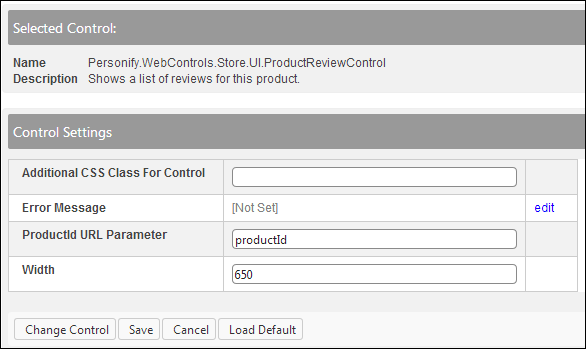
2. If necessary,
in the Additional CSS Class for Control field,
enter the CSS class, if necessary.
This option allows you to add additional layout to the skin by developing
a new DOTNETNUKE style, which requires an advanced understanding of HTML
and CSS.
3. If necessary,
select or create a new Error Message.
The error message will display on the control for the action that was being
performed at the time of the error.
a. If left blank, the default error message, "An error occurred while performing [Insert Action]. If the problem persists, please contact the site administrator", will display. [Insert Action] will be substituted with the action the control was performing at the time of the error.
b. If you wish to change the default error message, customize it with a PWF parameter. See Setting up PWF Parameters for more information.
4. In the
ProductID URL Parameter text box, enter "productid".
This is the default name of the parameter to read the product’s ID, but
if the environment's redirection logic uses a different Query String name
set it here. See Setting
up PWF Parameters for more information.
5. In the Width texbox, enter the desired width of the control. If left blank, the width will default to the recommended 650.
6. Click Save.