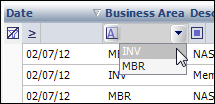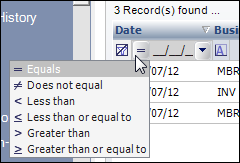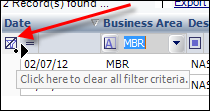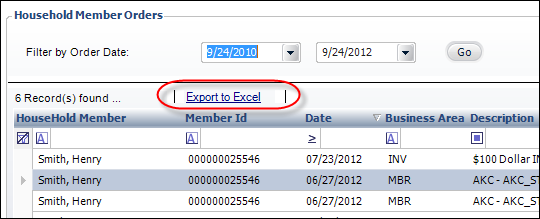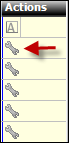Viewing Household Member Orders in Household360™
To view household member orders in Household360:
1. From the Household Member Gifts & Orders task category in Household360, click Household Member Orders.
The Household Member Orders screen displays, as shown below. This screen displays orders in which the household member(s) is referenced as either the bill-to or ship-to customer on non-FND order lines. To view FND order information, please see the Giving History screen.
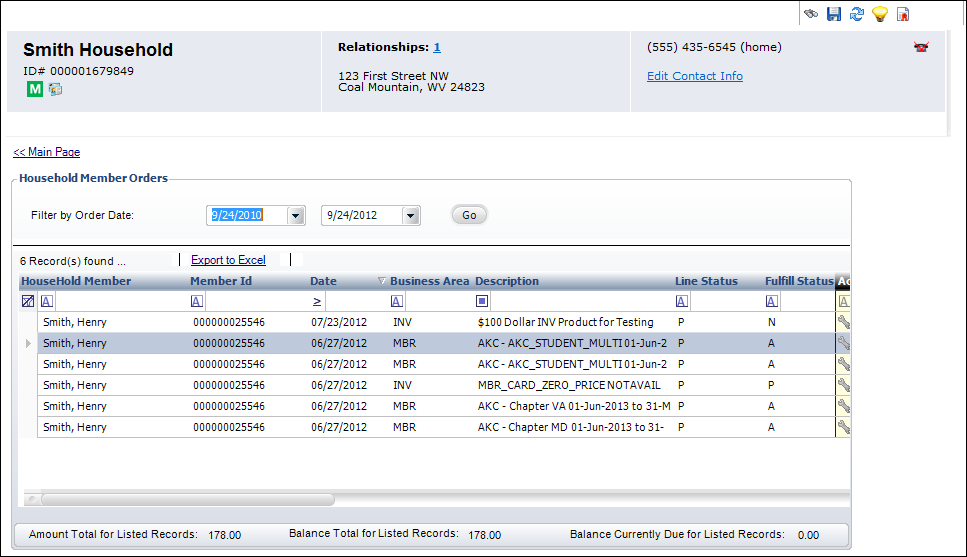
 The dates in the Filter by Order Date section automatically populate based on the "ORDERVIEWMONTHLIMIT" application parameter.
The dates in the Filter by Order Date section automatically populate based on the "ORDERVIEWMONTHLIMIT" application parameter.
2. To filter the grid, perform the following, as necessary:
a. Click the drop-down in the first row column header to display a filter to sort the available records, as shown below. Select the appropriate option to filter the orders and donation by the selection.
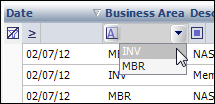
b. Click the icon in the column header to display filter criteria, as shown below. For example, if you want to filter the records by all orders and donations created before 01/01/12, select the Less than filter criteria and click the drop-down to the right to select 01/01/12 as the date.
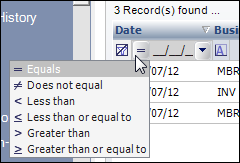
c. To clear a filter, click the funnel icon, as shown below.
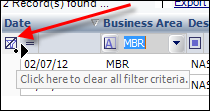
3. Use the scroll bar at the bottom of the grid to scroll left and right to view more information about the order or donation.
4. To export the grid to excel, perform the following:
a. Click Export to Excel to save the grid as an ".xls" document, as shown below.
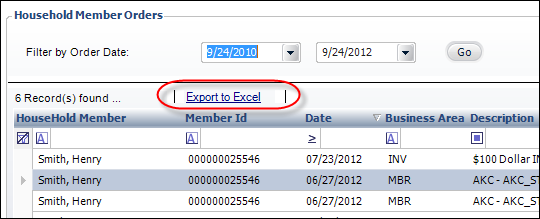
The Open window displays to save the “.xls” file.
b. Select the appropriate location where you want this file to be saved.
c. Click Save.
5. To perform specific actions on the grid, perform the following as necessary:
a. To view/edit actions, click the Wrench icon in the Actions column, as shown below.
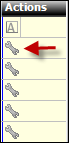
b. A list box of the following options will pop-up:
· Print Invoice – opens the ORD660_A invoice report.
· Print Acknowledgement – opens the ORD660_B acknowledgement report. An acknowledgement letter is a document sent to the customer informing them that their order has been received and entered.
· Order Analysis – opens the Order Financial Analysis screen for the selected order.
· Make a payment – opens the Quick Pay screen to create a new receipt for the selected order.
· View Receipts (if any) – opens the Receipt Review screen for the selected order.
· View/Edit Record – opens the Order Entry screen for the selected order or the Donation Entry screen for the selected donation.
· View Issues Served – opens the Issues Fulfillments screen.
6. Click the Main Page link to return to the overview page, as shown below.

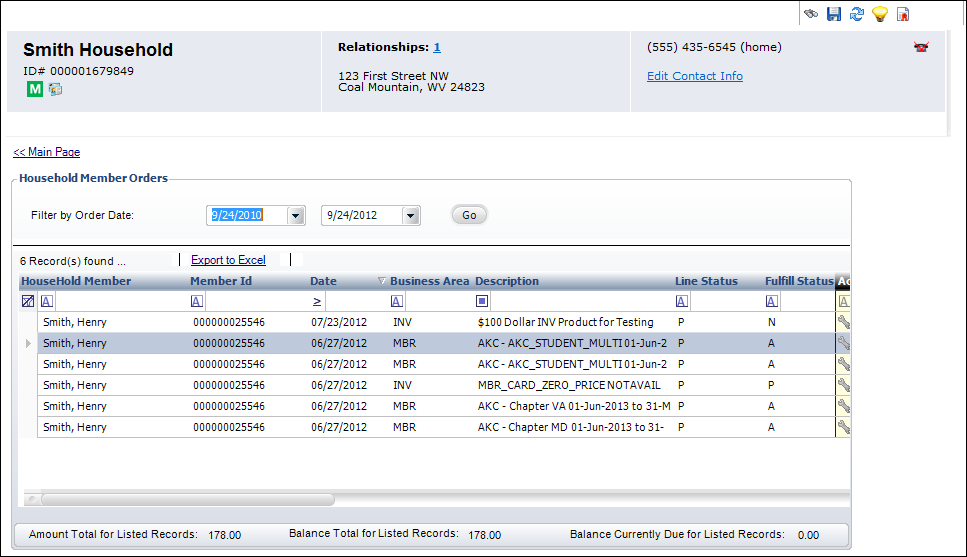
 The dates in the
The dates in the