 The first individual constituent added to a household will be defaulted as the Head of Household.
The first individual constituent added to a household will be defaulted as the Head of Household.After you have created a household from an existing constituent or created a household from scratch, you can add household members to the household in either of the following ways:
· Search for an existing constituent
From the Household Speed Form, you can search for an existing constituent to add to the household. For more information, please see the instructions below.
· Create a new constituent
If the constituent you want to add to the household does NOT already exist, you can create a new constituent from scratch. This workflow is the same as adding a new individual or company constituent. For more information, please see Creating a New Constituent.
When a customer is added to a household, if they have a "HOME" address with an address ID that is different than the household address ID, the system will create a new linked address for the new household member that links to the household address ID. Please note that the system will NOT automatically mark the new household member’s other "HOME"address as bad. Instead, the system will prompt the user whether to mark the other HOME address(es) as bad by displaying the following message: “The new household member has a different HOME address. A HOME address will be created for the household member for the household’s HOME address. Should the previous HOME address be marked as bad?”
After you save a new customer record for a new household member, the system checks whether the organization is using online duplicate customer checking. If yes (i.e., if the CUS ONLINE_DUP_CUST_CHECK application parameter = Y), the system will check whether the new customer is a potential duplicate. If the system finds one or more potential duplicate matches, the system will display the standard duplicate customer dialog screen, allowing the user to make the decision whether to create the new household member customer record or not. For more information, please see Identifying Potential Duplicate Customers.
 The first individual constituent added to a household will be defaulted as the Head of Household.
The first individual constituent added to a household will be defaulted as the Head of Household.
To search for an existing constituent to add to a household:
1. From the Personify360 main toolbar, select Customers and Committees > Household360™.
The Household360 search screen displays, as shown below.
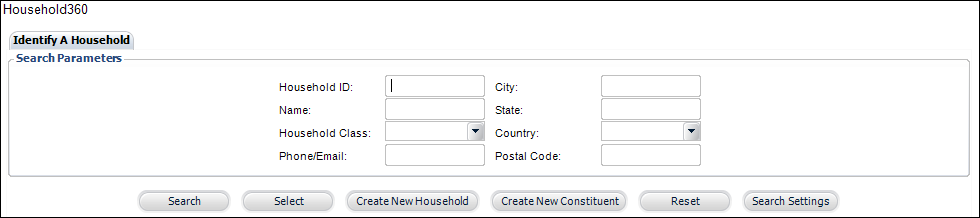
2. Search for and select the household to which you want to add a household member.
The Household360 screen displays.
3. From the Household Members section, click the Add/Remove link (highlighted below) to open the Household Speed Form.
Alternatively, from the Relationships task category, click Add/Remove Household Members .
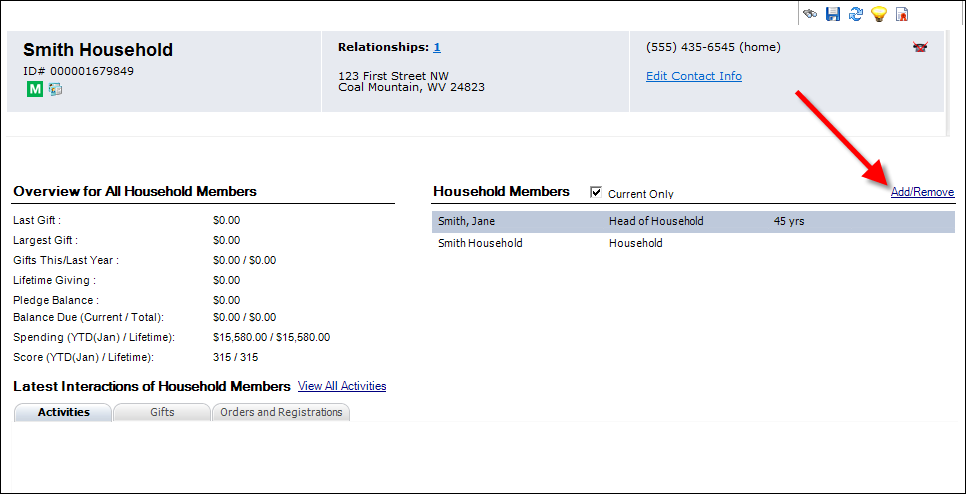
4. From the Step 1: Household Members tab, click Search for a Constituent to Add to Household , as highlighted below.
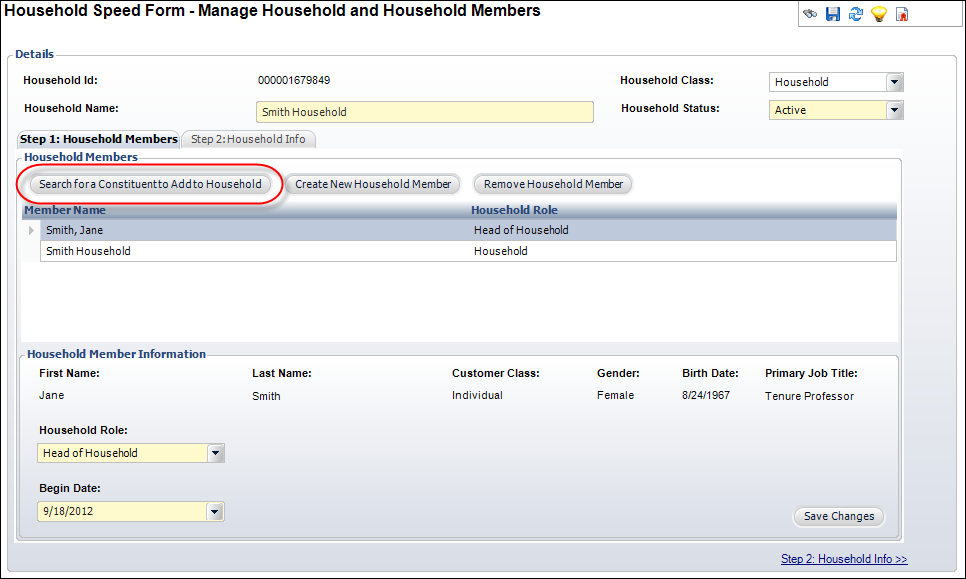
The Constituent Chooser displays, as shown below. By default, the Constituents Share Same Address checkbox is checked and the chooser displays all constituents who share the same address as defined for the household.
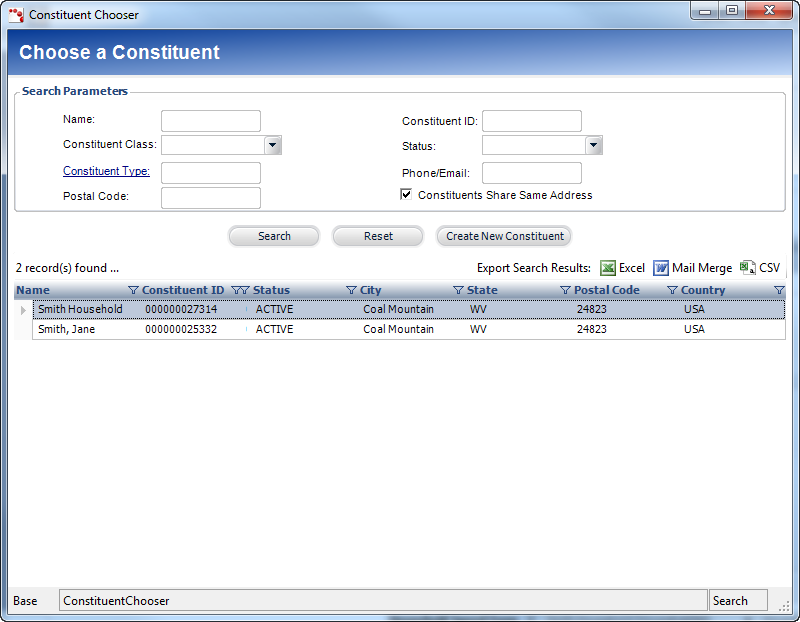
5. If necessary, enter any search criteria, search for the appropriate constituent, and click Select to add the constituent to the household.
Alternatively, if you cannot find the constituent you're looking for, you can create a new constituent. For more information, please see Creating a New Constituent.
 On save of the household record, if the selected constituent has a HOME address that is different than that of the household, the system will display a message asking if you want to mark the constituent's existing HOME address as "Bad". If you select "Yes", the constituent's previous HOME address will be marked as "Bad" and a shared address link will be created between the constituent and the household's HOME address. If you select "No", the constituent's previous HOME address will NOT be marked as "Bad, but a shared address link will be created between the constituent and the household's HOME address.
On save of the household record, if the selected constituent has a HOME address that is different than that of the household, the system will display a message asking if you want to mark the constituent's existing HOME address as "Bad". If you select "Yes", the constituent's previous HOME address will be marked as "Bad" and a shared address link will be created between the constituent and the household's HOME address. If you select "No", the constituent's previous HOME address will NOT be marked as "Bad, but a shared address link will be created between the constituent and the household's HOME address.
The constituent is added to the Household Members grid on the Household Speed Form, as highlighted below. By default, the first individual constituent added to a household will be set as the Head of Household. It is important to note that it is not required that a household member be defined as the Head of Household; however, if no household member is identified as the Head of Household, the system will not be able to automatically create FAMILY relationship records between the Head of Household and the other household members. If a Head of Household is identified in the set of household members, users can select the family relationship code to create a family relationship between the Head of Household and the household member.
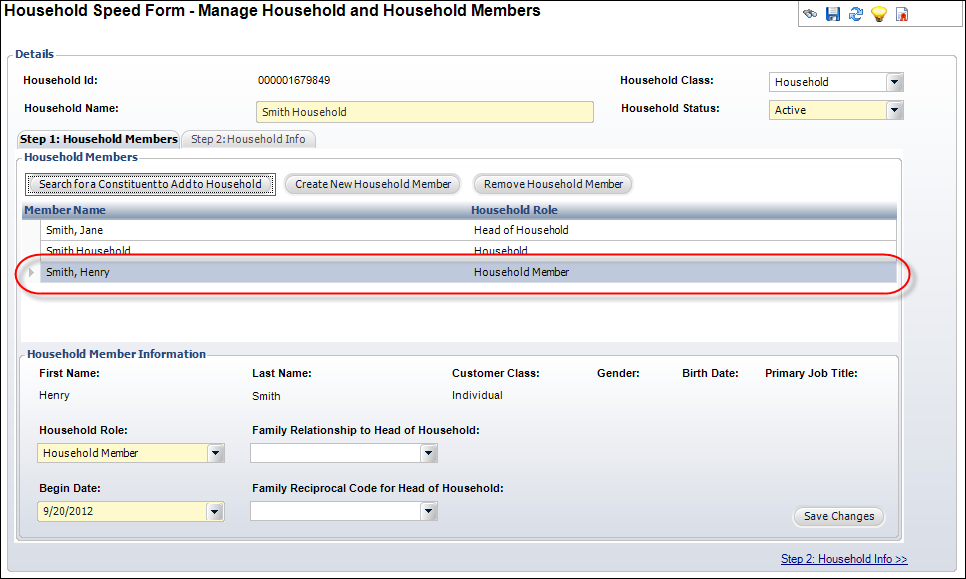
6. From the Household Member Information section, define the following information:
a. Select the Household Role from the drop-down.
By default, the first individual constituent added to a household will be the "Head of Household". Options in the drop-down are populated based on the non-fixed codes defined for the CUS "HOUSEHOLD_MEMBER_ROLE" system type.
 Only one household member can be defined as the Head of Household.
Only one household member can be defined as the Head of Household.
b. The household member's Begin Date defaults to the date in which the member was added to the household. Change this date, if necessary.
c. If necessary, select the Family Relationship to Head of Household from the drop-down.
Options in the drop-down are populated based on the relationship codes defined on the Relationships Maintenance screen .
d. If you selected a Family Relationship to Head of Household, select the Family Reciprocal Code for Head of Household from the drop-down.
Options in the drop-down are populated based on the relationship codes defined on the Relationships Maintenance screen .
 The "Family Relationship to Head of Household" and "Family Reciprocal Code for Head of Household" fields are used to create a "Family" relationship between household members. These fields only display if a household member has been defined as Head of Household, if the household member selected in the Household Members grid is an individual (not a company or household), and if the household member selected in the Household Members grid does NOT already have a "Family" relationship defined with the Head of Household. For more information on relationships, please see Viewing a Constituent's Relationships in CRM360.
The "Family Relationship to Head of Household" and "Family Reciprocal Code for Head of Household" fields are used to create a "Family" relationship between household members. These fields only display if a household member has been defined as Head of Household, if the household member selected in the Household Members grid is an individual (not a company or household), and if the household member selected in the Household Members grid does NOT already have a "Family" relationship defined with the Head of Household. For more information on relationships, please see Viewing a Constituent's Relationships in CRM360.