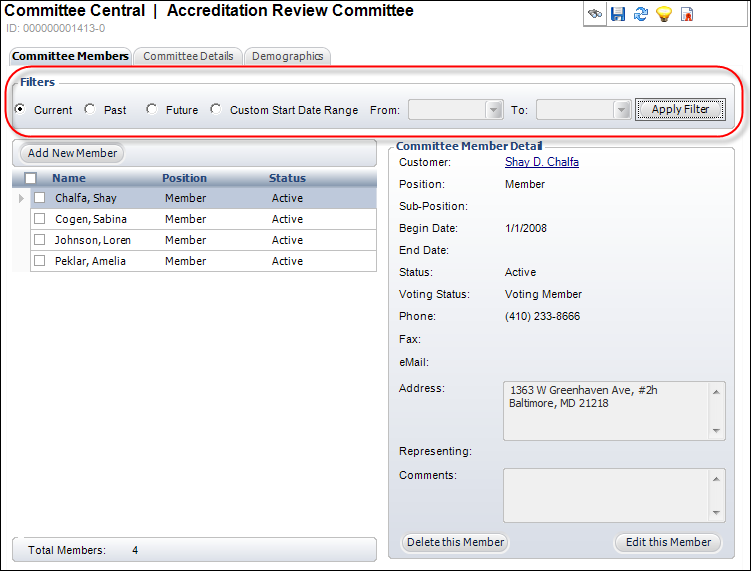
Using the Committee Members tab of the Committee Central screen (shown below), you can add and edit members of the committee. You can access this screen by selecting the Committee Members tab when accessing the Committee Central screen or by clicking Maintain Committee Membership from the Common Tasks task category.
You can view past, present, and future members using the filter function (highlighted below) on the Committee Members tab of the Committee Central screen.
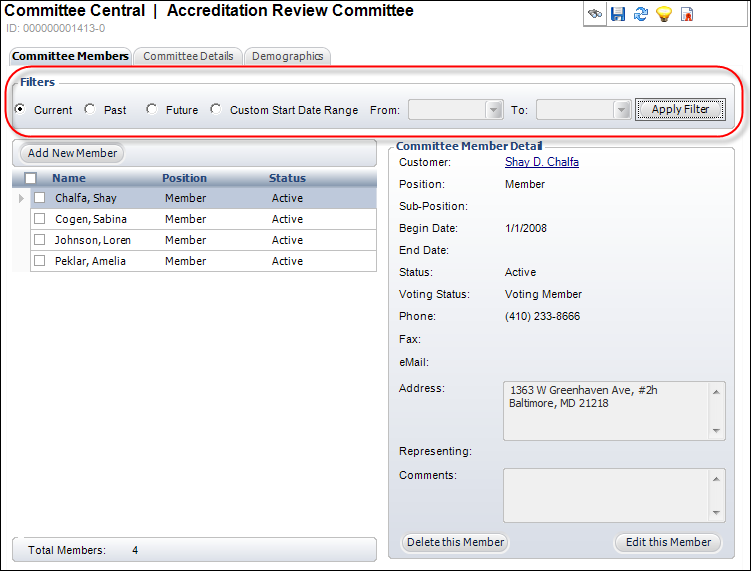
The members that display are based on the dates entered in the Committee Member Detail screen. Once a filter radio button has been selected, click Apply Filter. The following filter options exist:
· Current – displays all of the current members, which include the members with no end date or members whose end date has not been reached yet.
· Past – displays the members who existed in the past. When an end date is selected for the member, it is considered a past member the day after the end date.
· Future – displays members who have a begin date that is greater than the current date.
· Custom Date Range – displays the members who existed only within a certain date range.
See Also:
· For the different actions you can perform after setting up a committee, refer to Working with Committees in Committee Central.
· For the list of reports you can run for a committee, see Committee Reports.
· For more information on how to create a new committee, refer to Creating a New Committee.
· For the system types and codes you must set up for committees, refer to Committees System Types and Codes.