The Committee Name Edit screen displays, as shown below.
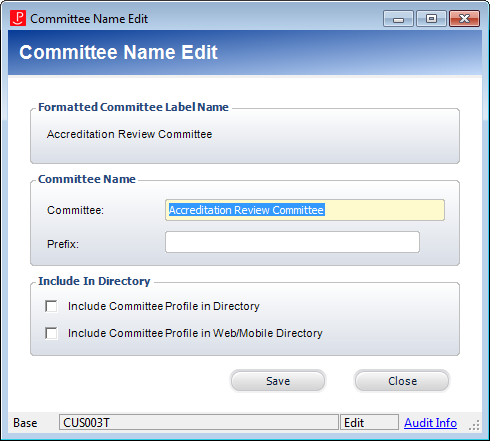
The Formatted Customer Label Name displayed at the top of the Committee Name Edit screen is comprised of the Company and Prefix fields. This label name is displayed at the top of the Committee Central screen.
To change the committee name:
1. From the
Personify360 main toolbar, select Customers
and Committees > Committee Central.
The Committee Central search screen displays.
2. Search for and select a committee.
3. From the
Committees as Customers task category, click Change
the Committee Name.
The Committee Name Edit screen displays, as shown below.
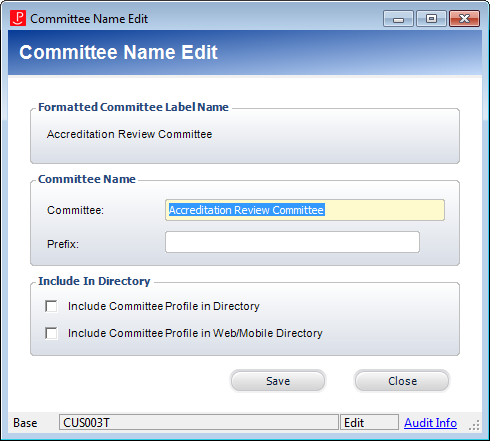
4. Enter the new Committee name.
5. If necessary, enter a Prefix.
6. Select whether or not to Include Committee Profile in Directory and/or Include Committee Profile in Web/Mobile Directory.
7. Click Save.
See Also:
· For the different actions you can perform after setting up a committee, refer to Working with Committees in Committee Central.
· For the list of reports you can run for a committee, see Committee Reports.
· For more information on how to create a new committee, refer to Creating a New Committee.
· For the system types and codes you must set up for committees, refer to Committees System Types and Codes.