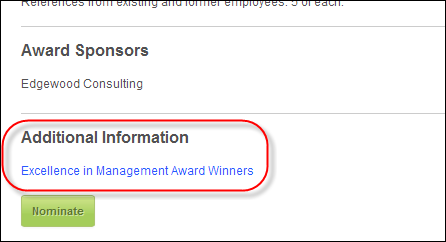
If necessary, your organization can display additional information about awards as either attached files or as links to other web pages on the awards detail page on the web.
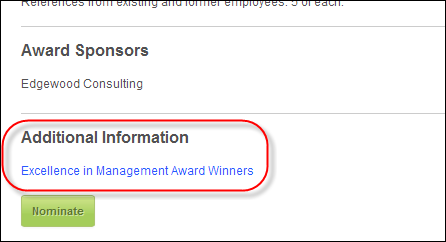
To add a related file:
1. From the Manage Awards
Programs search screen, search for the appropriate award.
Alternatively, from the Manage
Awards Program screen, click View
Award Detail.
The Manage Awards Program detail screen displays.
2. Click
the Related Files tab, as shown
below.
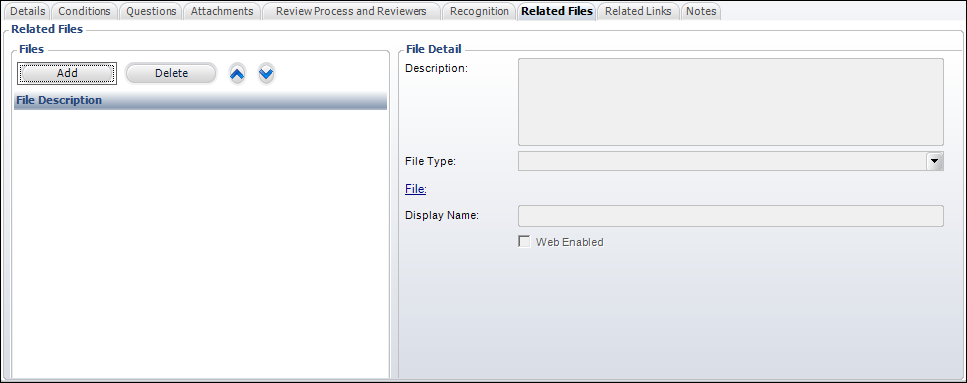
3. Click Add.
4. Search for and select the appropriate file.
5. Enter a Description of the file.
6. Select the File Type from the drop-down.
7. By default, the Display Name is set to the name of the file. Change this if necessary.
8. By default, the Web Enabled checkbox is checked. Uncheck this checkbox if you do NOT want this file to display on the web.
9. Click Save.
Screen Element |
Description |
|---|---|
Add |
Button. When clicked, the Open window displays from which you can search for and select the appropriate file. |
Delete |
Button. When clicked, the select file is deleted. |
Up Arrow |
Button. When clicked, the file selected moves up one row and determines the sort order. |
Down Arrow |
Button. When clicked, the file selected moves down one row and determines the sort order. |
File Detail |
|
Description |
Text box. The description of the selected related file. Please note that this description does NOT display on the web. |
File Type |
Drop-down. The type of file selected. Values in the drop-down are populated based on the non-fixed codes defined for the APP "RESOURCE_TYPE" system type. |
File |
Link. The name of the selected file. If necessary, click this link to select a different file. |
Display Name |
Text box. Defaults to the name of the selected file, but can be changed. This name will display on the web if the file is web-enabled. |
Web Enabled |
Checkbox. Identifies whether the file should be displayed on the web. |