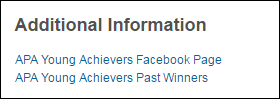
If necessary, your organization can display additional information about awards as either attached files or as links to other web pages.
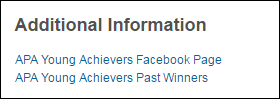
To add a related link:
1. From the Manage Awards
Programs search screen, search for the appropriate award.
Alternatively, from the Manage
Awards Program screen, click View
Award Detail.
The Manage Awards Program detail screen displays.
2. Click
the Related Links tab, as shown
below.
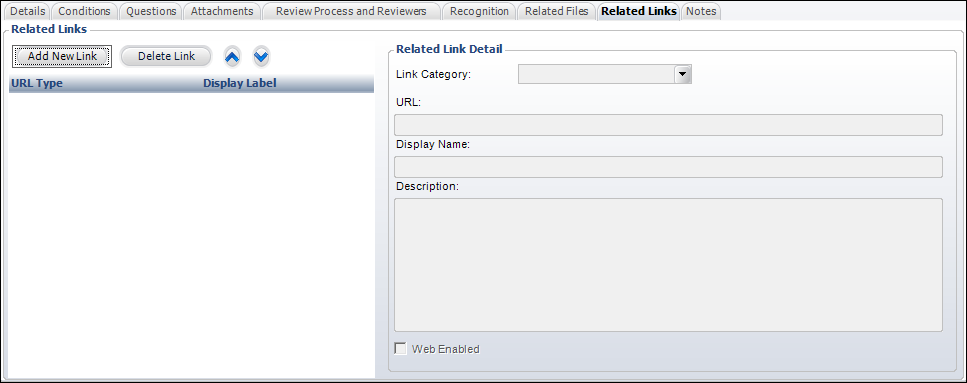
3. Click Add New Link.
4. Select the Link Category from the drop-down.
5. Enter the link URL.
6. Enter the link Display Name.
7. Enter a Description of the link.
8. By default, the Web Enabled checkbox is checked. Uncheck this checkbox if you do NOT want this link to display on the web.
9. Click Save.
Screen Element |
Description |
|---|---|
Add New Link |
Button. When clicked, the fields in the Related Link Detail enable. |
Delete Link |
Button. When clicked, the select link is deleted. |
Up Arrow |
Button. When clicked, the file selected moves up one row and determines the sort order. |
Down Arrow |
Button. When clicked, the file selected moves down one row and determines the sort order. |
File Detail |
|
Link Category |
Drop-down. The category code that allows the links to be grouped on the page by category description. Values in the drop-down are populated based on the non-fixed codes defined for the AWD "URL_TYPE" system type. |
URL |
Text box. Identifies the URL of the web page to which the user will be directed if the user clicks the link. |
Display Name |
Text box. The description of the link that will be displayed on the web. This name will display on the web if the file is web-enabled. |
Description |
Text box. The description of the link. Please note that this description does NOT display on the web. |
Web Enabled |
Checkbox. Identifies whether the file should be displayed on the web. |