 Only receipts made in the same currency as the order to which the receipt will be transferred are available for selection.
Only receipts made in the same currency as the order to which the receipt will be transferred are available for selection.When a receipt transfer is completed, the transferred receipt is applied to the order open in the Order Entry screen, and is applied to each order line using the payment priorities defined with the Order Detail rows for the order. The transferred receipt is applied against the first order line with a balance due and then to each next line with a balance due until the credit is completely distributed, provided that all the order lines are of the same product. If they are from different subsystem then the Pay Priority will be respected. Any leftover credit balance amount is left on the original order.
 Only receipts made in the same currency as the order to which the receipt will be transferred are available for selection.
Only receipts made in the same currency as the order to which the receipt will be transferred are available for selection.
The following business rules apply when transferring receipts:
· Only posted receipts can be transferred
· Deferred receipts cannot be transferred
· Receipt transfers can only be completed from and to orders within the same organization unit
The Short Pay code could affect the receipt transfer. For example, if a credit balance receipt is applied to an order where the Short Pay code is “Adjust,” then the application of a transferred credit balance amount may cause the balance to automatically adjust (based on the minimum and maximum adjusted price definition.) You would not be able to transfer an additional credit balance to the order or pay an additional amount to pay the order in full because the order line will be adjusted before you can transfer the next credit amount.
Also, if the order to which the credit balance receipt is being transferred has a Short Pay code set to “Reject,” the application of transferred credit balance receipts will not activate order lines until the order line balance reaches $0. If the order line balance is greater than $0, the order line status remains “Proforma” until sufficient amount is paid or until the line is cancelled.
To transfer a credit balance:
1. Access the Customer Credit Balance Transfer screen by performing one of the following:
· On the Payment Information tab of the Order Entry (ORD001) screen, click Transfer Credit Balance. You can also hit Alt+T. This button is only enabled if an unapplied receipt or credit balance exists for the order.
· On the Quick Pay (FAR011) screen, click Transfer Credit Balance. You can also hit Alt+T. This button is only enabled if an unapplied receipt or credit balance exists for the order.
· On the Receipt Entry (FAR002) screen, click Transfer Credit Balance. You can also hit Alt+T. This button is only enabled if an unapplied receipt or credit balance exists for the order.
· On the Customer Financial Analysis (FAR003) screen, click Transfer Credit Balance. You can also hit Alt+L. This button is only enabled if an unapplied receipt or credit balance exists for the order.
2. On the Search screen, search for the appropriate line item of the order.
If a batch is not open, you are prompted to open a Direct Posting or Deferred Posting batch. Click Yes and select the appropriate batch.
The Customer Credit Balance Transfer screen displays.
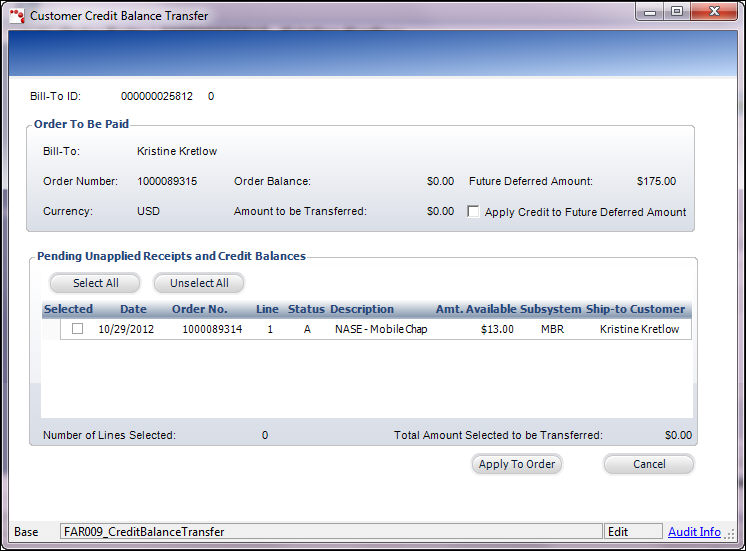
3. Review the order to be paid information.
4. As of 7.4.2, if there is a deferred payment on the order line, check the Apply Credit to Future Deferred Amount checkbox to apply the credit to payments due in the future.
5. Select the appropriate pending unapplied receipt and credit balance.
The Amount to be Transferred calculates automatically.
 An order balance must exist for the credit balance to be transferred.
An order balance must exist for the credit balance to be transferred.
6. Click Apply To Order.
See Also:
· Transferring a Deferred Credit Card Receipt