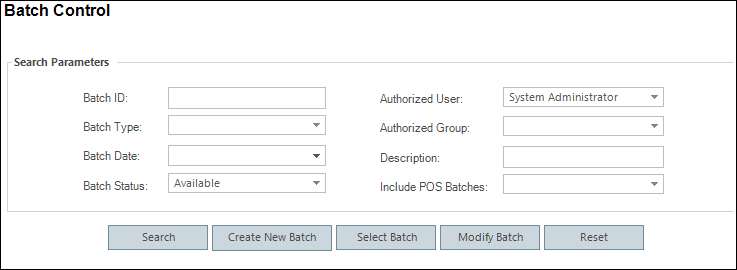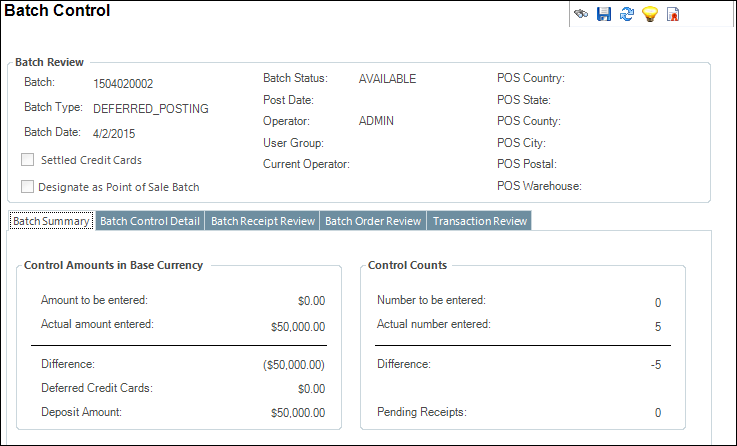Opening a Batch
 You
cannot open a batch that has a Batch Status of "EDITING". For
example, if you have a batch open and Personify is not closed properly
(e.g., the application crashes), the batch will be stuck in Editing mode.
Therefore, you can click the Make Batch
Available task to make the batch available and then open the batch.
You
cannot open a batch that has a Batch Status of "EDITING". For
example, if you have a batch open and Personify is not closed properly
(e.g., the application crashes), the batch will be stuck in Editing mode.
Therefore, you can click the Make Batch
Available task to make the batch available and then open the batch.
 In
order to open a batch, the logged in user must have permission to the
EDITBATCH access
point.
In
order to open a batch, the logged in user must have permission to the
EDITBATCH access
point.
To open a batch:
1. From the
Accounting Central screen, click Open a Batch.
Alternatively, from the Personify360 main toolbar, select Accounting
> Batch Control. You can also open
a batch from the toolbar.
The Batch Control search screen, as shown below.
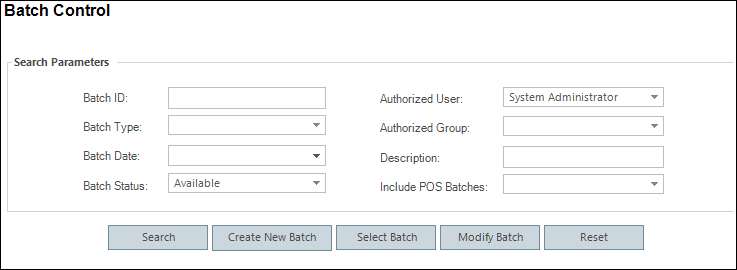
2. Create
a new batch or search for and select an existing batch.
The Batch Control screen displays, as shown below.
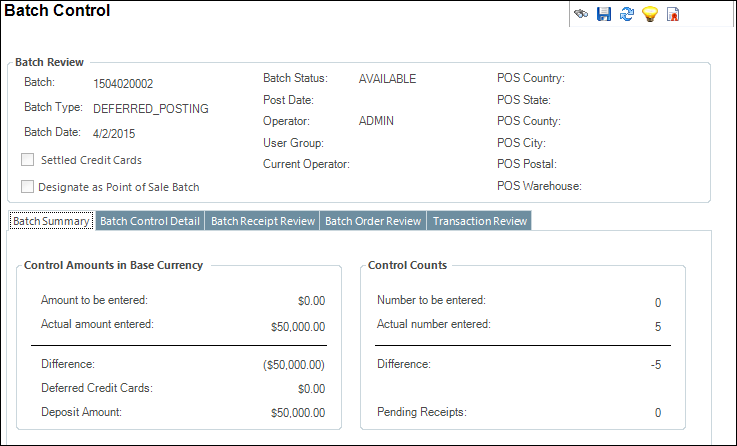
3. From the
Working with this Batch task menu, click Open
Batch.
See Also:
· Overview:
Working with Batches
· Batch
Types
· Point
of Sale (POS) Batches
· Creating
a New Batch
· Closing
a Batch
 You
cannot open a batch that has a Batch Status of "EDITING". For
example, if you have a batch open and Personify is not closed properly
(e.g., the application crashes), the batch will be stuck in Editing mode.
Therefore, you can click the Make Batch
Available task to make the batch available and then open the batch.
You
cannot open a batch that has a Batch Status of "EDITING". For
example, if you have a batch open and Personify is not closed properly
(e.g., the application crashes), the batch will be stuck in Editing mode.
Therefore, you can click the Make Batch
Available task to make the batch available and then open the batch. In
order to open a batch, the logged in user must have permission to the
EDITBATCH
In
order to open a batch, the logged in user must have permission to the
EDITBATCH