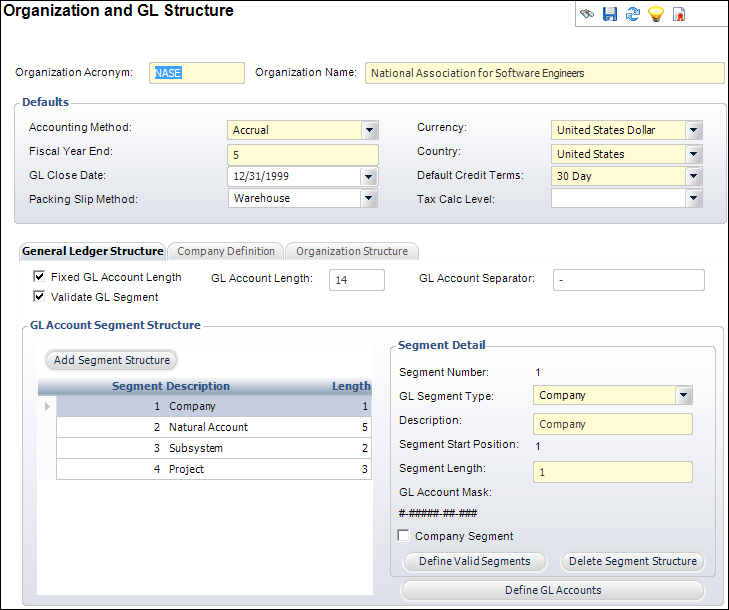
To define the GL structure:
1. From the
Organization
and GL Structure screen, access the General Ledger Structure tab.
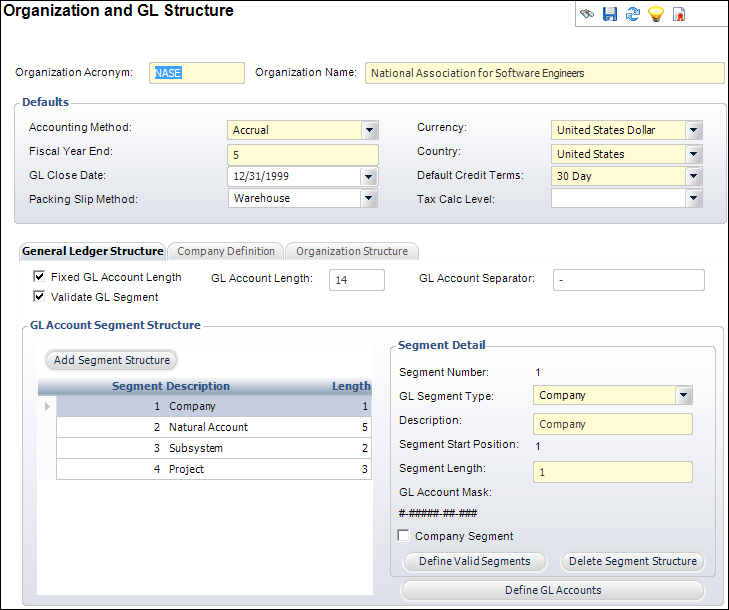
2. Check the appropriate checkboxes. Options include the following:
· Fixed GL Account Length
· Validate GL Segment
3. Enter the GL Account Length.
4. Enter the GL Account Separator.
5. Click
Add Segment Structure.
The Segment Detail fields are enabled.
6. Select the GL Segment Type from the drop-down.
7. Enter the Description of the segment.
8. Enter
the Segment Length.
The GL Account Mask field shows how the segment will display.
9. If necessary, check the Company Segment checkbox.
10. If necessary, click Define GL Accounts.
11. Click Save.
12. Now, you can perform the following tasks:
· Defining the organization structure
Screen Element |
Description |
|---|---|
General Ledger Structure |
|
Fixed GL Account Length |
Checkbox. When checked, indicates the GL account length entered is the fixed length. This gives you control over entry of accounts. If not the GL account length is not fixed, you have no control over the number of positions. It is recommended that in the cases where the company has a natural account, you should zero fill the remainder of the account number. |
Validate GL Segment |
Checkbox. When checked, indicates the user must define all segments of the GL account number prior to using them for defining the GL accounts. If checked, refer to the Defining GL Segment Values section for more information. |
GL Account Length |
Text box. Personify360 enforces all GL accounts for the organization to be this length. The length includes the separators. Maximum length is 32. |
GL Account Separator |
Text box. Enter the character that is used as a segment separator. For example, a hyphen (-). |
Add Segment Structure |
Button. When clicked, a row is added to the table and the corresponding fields are enabled to add a segment structure. |
Segment Number |
The system-generated number assigned to the segment for the organization. |
GL Segment Type |
Drop-down. The category of the segment. For example, Company, Department, Project, or Natural Account. Values in the drop-down are populated based on the non-fixed codes defined for the FGL "GL_SEGMENT_TYPE" system type. |
Description |
Text box. The description of the segment. |
Segment Length |
Text box. The length of the segment. Minimum value is 1 and maximum value is 999. The sum of the length of all the segments plus the separators cannot exceed the GL Account Length. |
Company Segment |
Checkbox. When checked, indicates this segment structure applies to the company of the organization. |
Define Valid Segments |
Button. When clicked, the GL Account Segments screen displays. See Defining GL Segments Values for more information. |
Delete Segment Structure |
Button. When clicked, the highlighted row from the table is deleted. |
Define GL Accounts |
Button. When clicked, the GL Accounts Maintenance screen displays. See Defining Default GL Accounts for more information. |
See Also:
· Overview: Defining the Organization and GL Structure
· Setting Org and GL Structure Defaults
· Defining the Organization Structure