The Publishers Audit History screen displays for the selected subscription, as shown below.
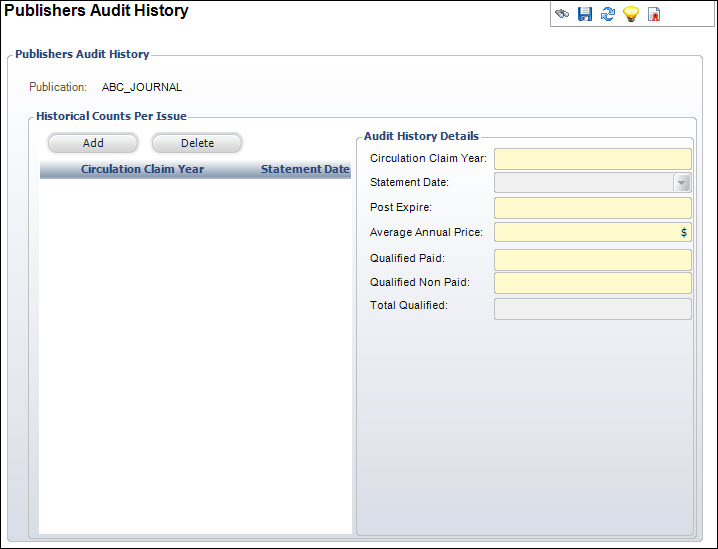
After running your ABC reports, you may want to record the audit information for a particular subscription. This information can be used to track the subscription’s audit history over time.
To record a publication’s audit history:
1. From the
toolbar, select Subscriptions > Publication
Audit > Audit History.
The Generic Chooser displays with a list of qualified subscription products.
2. Highlight
the desired subscription product and click Select.
The Publishers Audit History screen displays for the selected subscription,
as shown below.
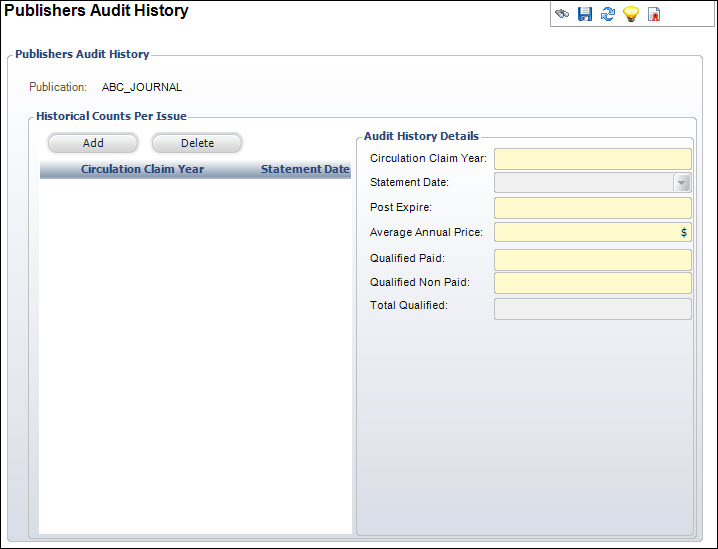
3. Click
Add.
A new row is added to the grid and the Audit History Details fields become
active.
4. Enter
the Circulation Claim Year for
the subscription.
This is the year of the subscription that was audited.
5. Select
the Statement Date from the drop-down.
This is the date on which the ABC report was submitted.
6. Enter
the Post Expire.
This is the percentage of paid subscription volumes/issues that were sent
after the subscription’s expiration date (known elsewhere in Personify360
as “grace issues”).
7. Enter
the Average Annual Price
of the subscription.
This is the average price of an annual subscription to the publication.
8. Enter
the number of Qualified Paid subscriptions.
This is the number of qualified paid subscription publications.
9. Enter
the number of Qualified Non Paid
subscriptions.
This is the number of qualified non-paid subscription publications.
10. The Total Qualified field is read-only.
This the total number of qualified paid and qualified non-paid subscription
publications.
11. Click Save.
See Also:
· Overview: ABC Setup Management
· Defining the Audit Type Codes in the System
· Defining Publisher's Audit Regions
· Enabling ABC Audit for a Specific Publication
· Generating an ABC Publisher Statement
· Recording your Audit History