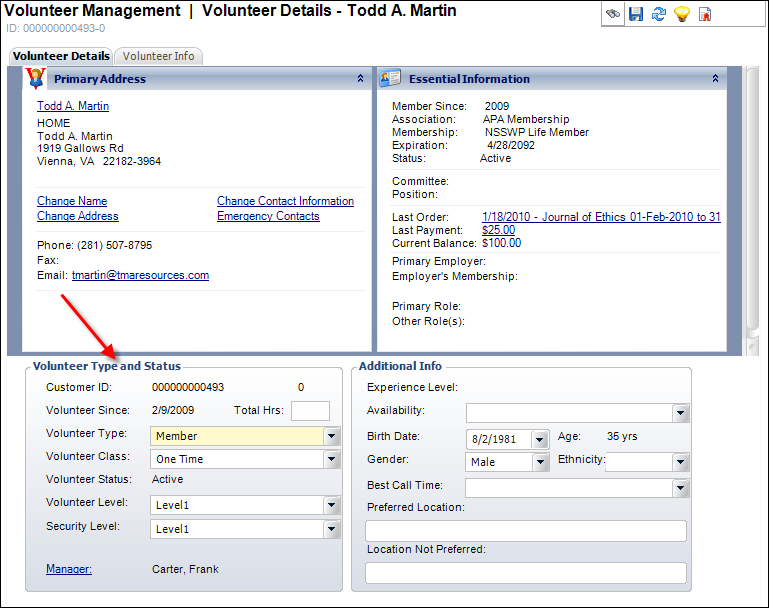
The Volunteer Since date displays the date the volunteer became active.
To define volunteer type and status:
1. On the
Volunteer Central screen, click Capture Volunteer Skills,
Interests, Qualifications or Create Customer
as Volunteers.
The Volunteer Management search screen displays.
2. Search
for and select the appropriate volunteer.
Please note that if the customer you select is not already a volunteer,
you will be prompt to mark
them as a volunteer.
3. Locate
the Volunteer Type and Status
section, as shown below.
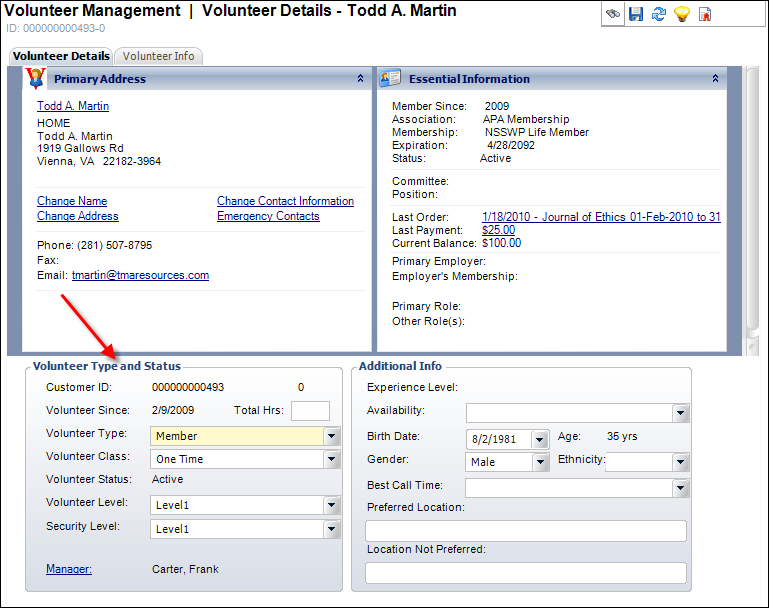
The Volunteer Since date displays
the date the volunteer became active.
4. As of 7.6.2, if necessary, enter the number of Total Hrs for the volunteer.
5. Select
the Volunteer Type from the drop-down.
Values in the drop-down are populated based on the non-fixed codes defined
for the VOL "VOLUNTEER_TYPE"
system type.
6. If necessary,
select the Volunteer Class from the drop-down.
Values in the drop-down are populated based on the non-fixed codes defined
for the VOL "VOLUNTEER_CLASS"
system type.
7. The Volunteer Status is read-only. The following statuses are Active, Inactive, Pending, Suspended, or Expelled. If the status changes, a date displays with the date the status was changed. Values are populated based on the non-fixed codes defined for the VOL "VOLUNTEER_STATUS" system type.
8. If necessary,
to assign a level to this volunteer based on experience, training, or
other criteria, select the Volunteer Level from
the drop-down.
Each organization has its own rules for what determines a level. Values
in the drop-down are populated based on the non-fixed codes defined for
the VOL "VOLUNTEER_LEVEL"
system type.
9. If necessary,
to identify the level of a security background check that was completed
and passed by this volunteer, select the Security Level
from the drop-down.
This is typically needed for organizations using volunteers for events
where children are attending. Values in the drop-down are populated based
on the non-fixed codes defined for the VOL "SECURITY_LEVEL"
system type.
10. If necessary,
click the Manager link to display the Customer
Chooser and search for the volunteer’s manager.
A relationship record is created for the manager.
11. Click Save.