The References screen displays, as shown below.
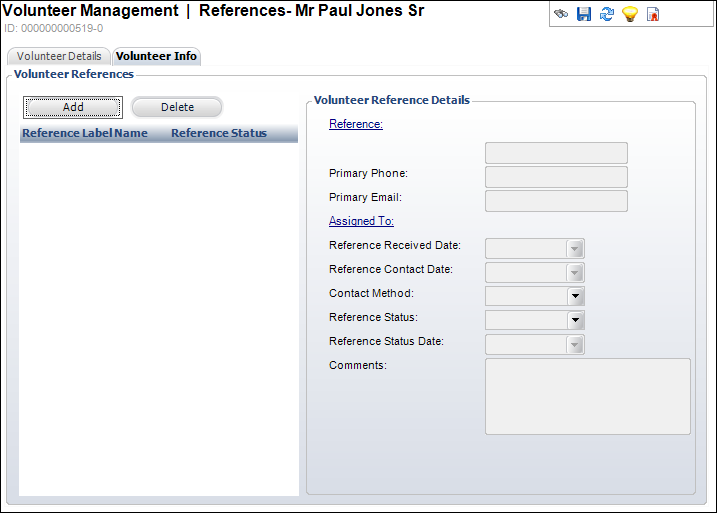
The References screen tracks any references the volunteer has, when the references were contacted, and whether their reviews were favorable or not.
To add volunteer references:
1. On the Volunteer Central screen, click Capture Volunteer Skills, Interests, Qualifications or Create Customer as Volunteers.
The Volunteer Management search screen displays.
2. Search for and select the appropriate volunteer.
Please note that if the customer you select is not already a volunteer, you will be prompt to mark them as a volunteer.
3. From the Volunteer Information task category, click References.
The References screen displays, as shown below.
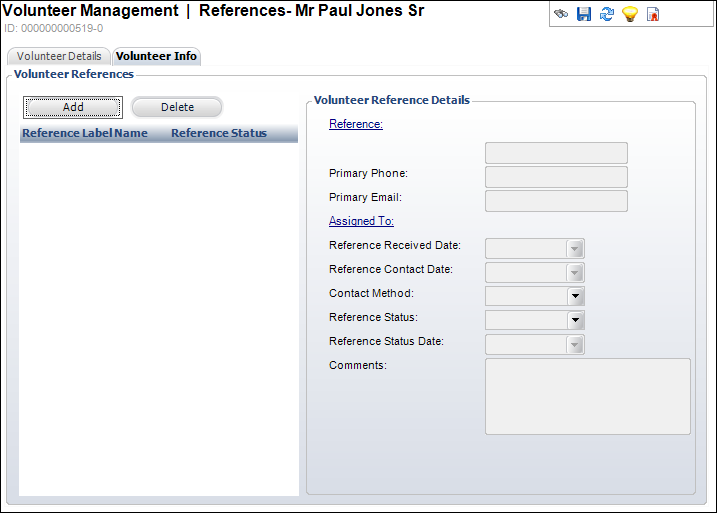
4. Click Add.
5. Click the Reference link to open the Customer Chooser and search for a customer to add as a reference.
The customer’s primary phone number and email address display automatically.
6. Click the Assigned To link to display the Generic Chooser and search for the staff member who is assigned to verify the volunteer’s references.
7. If necessary, elect the Reference Received Date from the drop-down.
8. If necessary, select the Reference Contact Date from the drop-down.
9. If necessary, select the Contact Method from the drop-down.
Values in the drop-down are populated based on the non-fixed codes defined for the VOL "CONTACT_METHOD" system type.
10. If necessary, select the Reference Status from the drop-down.
11. If necessary, change the Reference Status Date from the drop-down.
12. If necessary, enter any Comments.
13. Click Save.