 For
more information on the GL structure, please see Defining
the Organization and GL Structure.
For
more information on the GL structure, please see Defining
the Organization and GL Structure. For
more information on the GL structure, please see Defining
the Organization and GL Structure.
For
more information on the GL structure, please see Defining
the Organization and GL Structure.
To define segment structure:
1. From the
Defining Organization Units
screen, click Next.
Alternatively, from the Personify360 main toolbar, select System
Admin > Organization Structure > Create New Organization from
the toolbar. Search for and select the appropriate organization or create a new organization.
Click Next. The Defining Organization Units
screen displays. Click Next.
The Define Segment Structure screen displays, as shown below.
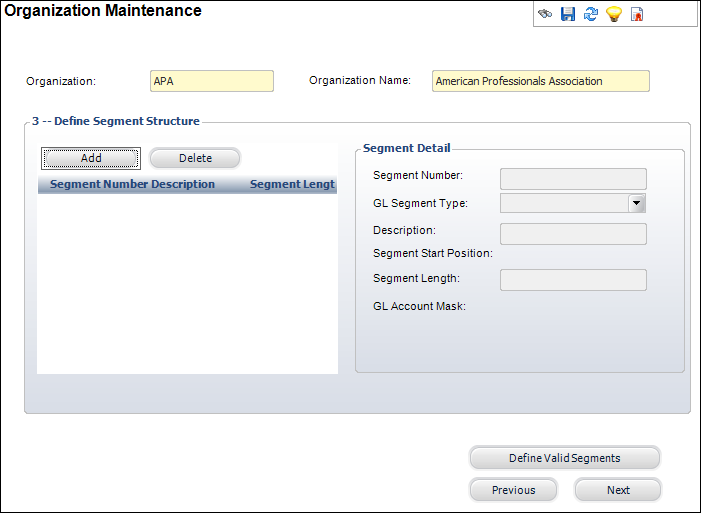
2. Click
Add.
The Segment Detail fields are enabled and a new row displays.
 Segment Number
will pre-populate, so there is no need to enter it.
Segment Number
will pre-populate, so there is no need to enter it.
3. Select the GL Segment Type from the drop-down.
4. Enter a Description of the segment.
5. Enter the Segment Length.
 Each time
you click Add, you will note the GL Account Mask field provides you with
a visual example of your account code structure.
Each time
you click Add, you will note the GL Account Mask field provides you with
a visual example of your account code structure.
6. Repeat steps 2-5 until each of your GL segments have been defined.
7. Click
Next to
proceed to define
financial companies.
Alternatively, click Previous
to return to the Defining Organization
Units screen.
Screen Element |
Description |
|---|---|
Add |
Button. Click to add a segment structure to the organization. |
Delete |
Button. Click to delete the highlighted segment structure from the organization. |
Segment Number |
Text box. A system-generated number associated with the segment structure. |
GL Segment Type |
Drop-down. The category of the segment. For example, Company, Department, Project, or Natural Account. |
Description |
Text box. The description of the segment structure. |
Segment Start Position |
Read-only. The start position of the segment. It automatically calculates based on the length and the separator. |
Segment Length |
Text box. The length of the segment. The minimum value is one and the maximum value is 999. The sum of the length of all the segments plus the separators cannot exceed the GL Account Length. |
GL Account Mask |
Read-only. Provides a visual example of your account code structure. |
Define Valid Segments |
Button. When clicked, the GL Account Segments Maintenance screen displays to add values to the segment structure. For more information, please see Defining GL Segments Values. |
Previous |
Button. When clicked, you will return to the Defining Organization Units. |
Next |
Button. When clicked, the Organization Units and Associated Financial Companies screen displays. For more information, please see Defining Financial Companies within the Organization Unit. |